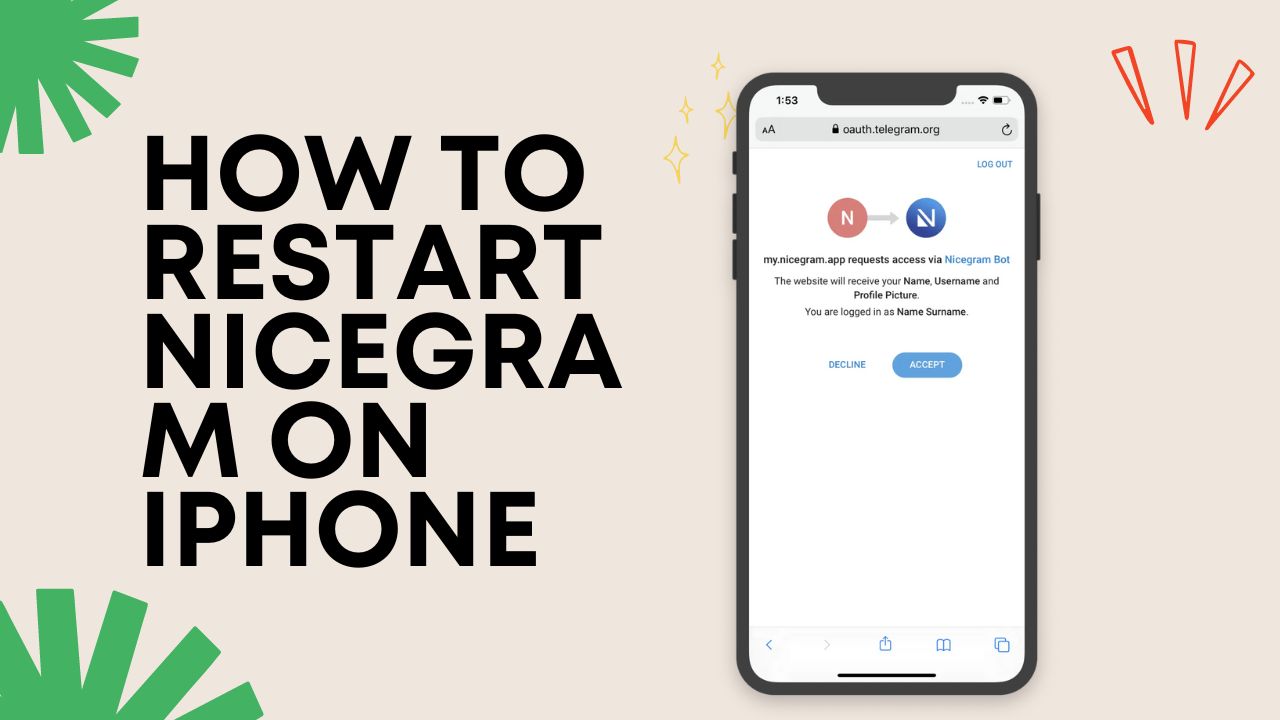Nicegram is a popular messaging app for iOS based on Telegram’s API. It offers enhanced privacy, security, and features compared to the official Telegram app. However, like any app, you may encounter situations where Nicegram stops responding or has other issues that require restarting the app to resolve.
Restarting Nicegram on iPhone is easy – just follow these steps:
Force Close Nicegram
The first step to restart Nicegram is to force close the app if it has become unresponsive. Here’s how to force close Nicegram on iPhone:
- Double click the Home button to bring up the app switcher. This shows all your recently used apps.
- Swipe right or left to find the Nicegram app preview.
- Swipe up on the Nicegram preview to force close the app.
Alternatively, if you have an iPhone X or later:
- Swipe up from the bottom of the screen and pause in the middle to bring up the app switcher.
- Swipe left or right to find Nicegram.
- Swipe up on the Nicegram preview to force close it.
Force closing the app shuts it down completely and clears it from memory.
Reopen Nicegram
After force closing Nicegram, the next step is to reopen it:
- Tap the Nicegram app icon on your iPhone’s home screen to launch it again.
- Wait for Nicegram to reload. Give it some time to fully restart.
Reopening the app gives it a fresh start which often resolves issues caused by memory leaks, caching problems, or other software glitches.
Alternative: Restart Your iPhone
An alternative way to restart Nicegram is to restart your entire iPhone. This clears all apps from memory and restarts the device.
To restart your iPhone:
- Press and hold the Side button (on iPhone 8 or earlier models, this is called the Power or Top button).
- When the “Slide to power off” prompt appears, drag the slider.
- Wait 30 seconds as your iPhone turns off.
- To turn your iPhone back on, hold down the Side/Power/Top button until you see the Apple logo.
Allow your device to fully reboot and reload. Then open Nicegram – it will launch as a fresh instance as the phone has restarted.
Reset Network Settings
Some issues with Nicegram could be caused by network or connectivity problems. Resetting your network settings may help resolve them.
To reset network settings:
- Open the Settings app
- Go to General => Reset
- Tap Reset Network Settings
- Enter your passcode if prompted
- Confirm resetting network settings by tapping Reset Network Settings again
Once your device reboots after resetting network settings, open Nicegram and see if the problems persist. Resetting network settings will not delete any of your data but may require re-connecting to known WiFi networks.
Update Nicegram to Latest Version
Check if you have the latest version of Nicegram installed. Bug fixes, optimizations, and improvements that resolve restarting issues may have been released:
- Open the App Store
- Tap your profile icon at the top
- Scroll down and tap Nicegram under “Pending Updates” if available
- Tap Update to install the latest version of Nicegram
Once updated, restart Nicegram as outlined above and see if it has resolved your issues.
Uninstall and Reinstall Nicegram
If all else fails, uninstalling Nicegram and reinstalling it provides a completely clean slate:
- Hold down the Nicegram app icon until it starts wiggling
- Tap the X icon that appears to uninstall Nicegram
- Open the App Store and search for “Nicegram”
- Tap Get and then Install to download Nicegram again
- Follow the signup process to configure Nicegram as new
Reinstalling deletes all local Nicegram data and caches, ensuring no corrupted files remain that could cause restart issues.
Contact Nicegram Support
If restarting Nicegram by force closing, rebooting your iPhone, resetting network settings, updating the app, and reinstalling do not resolve the issues, you should contact Nicegram support:
- Email: [email protected]
- Twitter: @nicegramapp
- Telegram: @nicegramchat
The Nicegram support team may be able to troubleshoot further or identify if it is a bug causing restart problems on iPhone specifically. They will be able to advise next steps to resolve your issues.
Conclusion
Restarting malfunctioning apps like Nicegram can fix a lot of problems, as it clears app data and memory and provides a fresh start. First force close Nicegram, then reopen it. Alternatively, restart your iPhone completely. Resetting network settings, updating Nicegram, and reinstalling it provide further troubleshooting steps. If problems persist, contact Nicegram support for assistance. Following this guide, you should be able to successfully restart Nicegram on your iPhone.