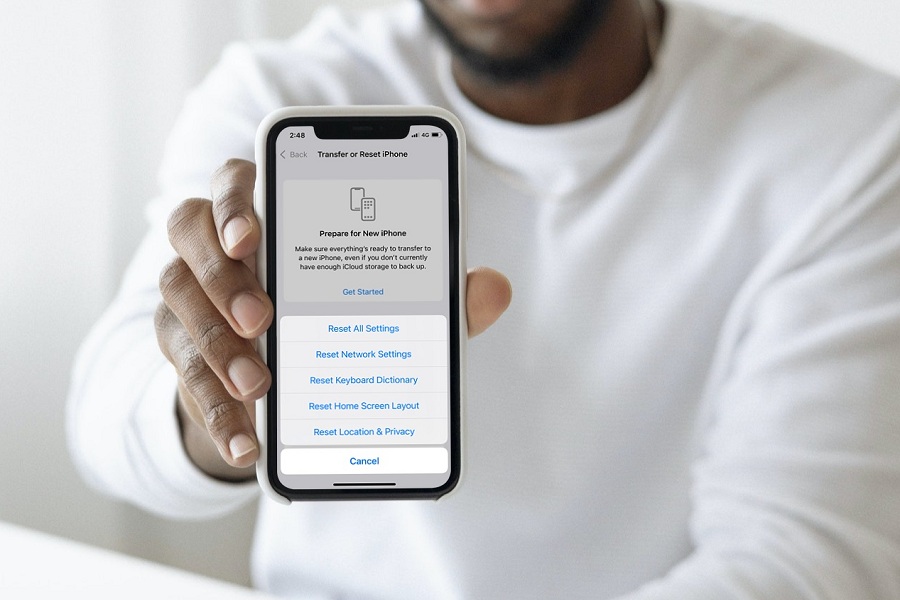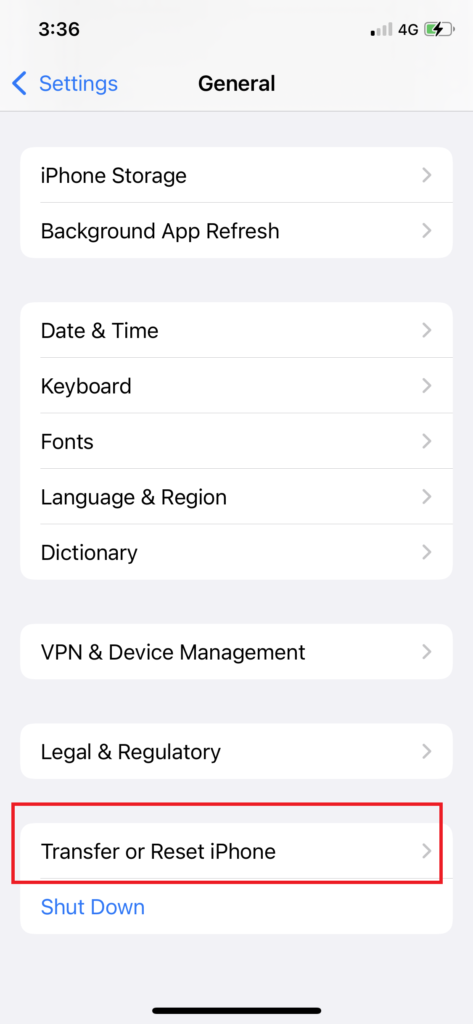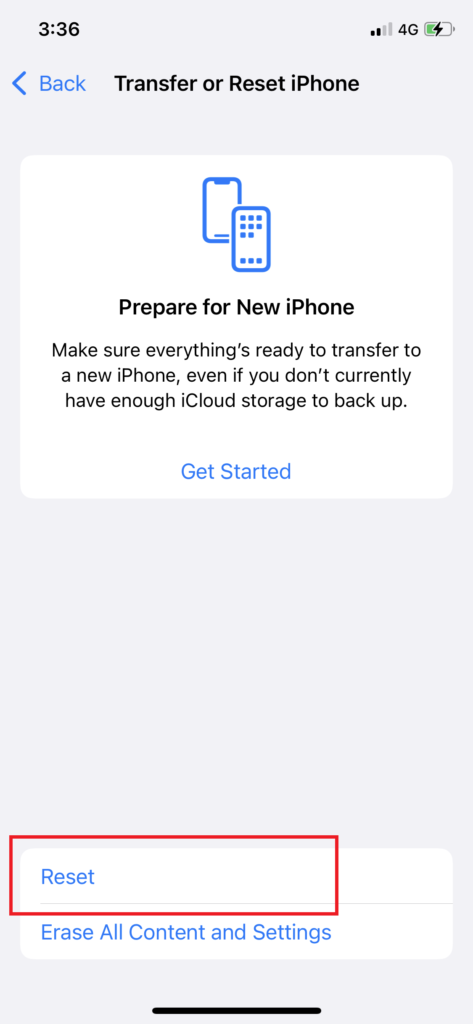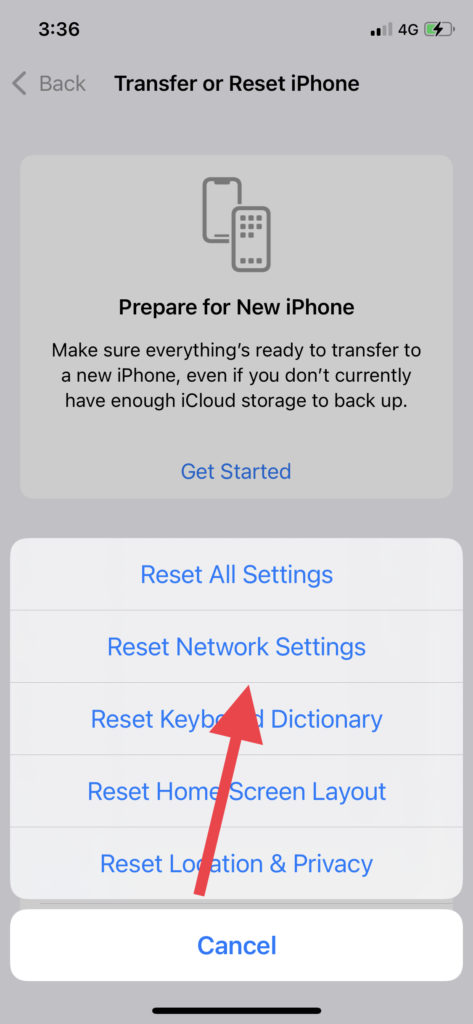Resetting Network Settings on the iOS 15 update process has been changed a bit. The new iOS 15 update has new steps and options in the Settings app. Since the latest update landed, many users got confused about resetting Network Settings on iOS 15.
Whether you are facing a mobile internet problem or a Wi-Fi-related issue, resetting Network Settings can help fix the issue without doing anything else. Earlier on iOS 14, it was pretty easy to reset settings on iPhone. But Apple has made minor changes on iOS 15 resetting settings. After spending enough time on the new iOS 15, we are glad to show how you reset Network Settings on iOS 15.
How To Reset Network Settings On iPhone In iOS 15
- Open Settings app.
- Tap on General.
- Scroll down and tap the ‘Transfer & Reset iPhone’ option above the Shut Down button.
- Next, tap on Reset.
- Select the Reset Network Settings option.
- Enter Passcode and confirm.
That’s it.
These were pretty quick and straightforward steps to reset Network Settings on iPhone. The older iOS update has different steps. So these should only be followed on iOS 15 running iPhones.
Why need to Reset Network Settings On iOS 15?
Sometimes if your iPhone’s mobile data is not working fine or Wi-Fi is not connecting properly, or VPN is not working properly, then resetting Network Settings will be helpful to fix the issue.
What Does Reset Network Settings Do On iPhone in iOS 15?
Suppose you are wondering what happens when you reset Network Settings on your iPhone. In that case, you should know that it will remove all saved Wi-Fi networks, save Network-related settings, change mobile date settings, and remove Bluetooth, VPN settings, e-SIM settings, etc related to the network.
Final Words
If you are struggling with resetting Network Settings on iOS 15, I hope that the above explanation and steps helped you know how to and when to reset Network Settings on iPhone. Need more tips to use iOS 15 on iPhone? Don’t hesitate to ask us through the comment box.