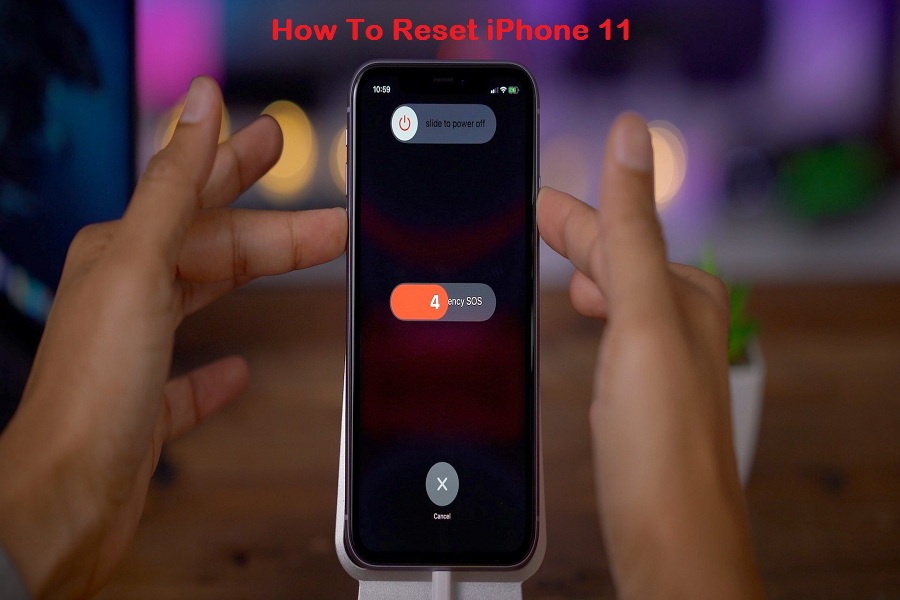“How to reset iPhone 11,” is one of the most common questions that we have seen that people have constantly been asking.
For sure, even iPhone may get the issue and need to reset sometimes. Mostly, people need to reset iPhone 11 when frozen.
Fortunately, you are fortunate to land here as here we have shown the complete guide on how to hard or soft reset iPhone 11. Whether you are new to the iPhone world or encounter any bugs, this article will help you how to factory reset iPhone 11. Without wasting much time, let’s get to the steps.
How To Reset iPhone 11, iPhone 11 Pro, or iPhone 11 Pro Max
Let’s start with the soft reset process, as it helps fix some manor bugs from the device.
How To Soft Reset iPhone 11
Step 1: Firstly, long press and hold the Side Button together with the Volume Down buttons. Do this until the ‘Slide to Power Off’ option appears.
Step 2: Next, Slide it to turn off your iPhone 11 off completely.
Step 3: Once your phone is turned off, restart it. Do this by holding the side button for long till the Apple Logo appears. Your phone then reboots.
Alternatively, you reset the device from the Settings app. Below are the steps.
Step 1: Open the Settings app on your iPhone.
Step 2: Go to the General section.
Step 3: Scroll down and tap on the Shut Down option.
Step 4: Now wait for a few seconds and long press the side button to turn on the device.
How To Hard Reset iPhone 11
In some cases, users should hard reset iPhone 11 if the soft reset doesn’t fix some issue. At the time, the below steps would work.
Step 1: Press the ‘volume up’ button once.
Step 2: Next, press the ‘volume down’ button once.
Step 3: Press and hold the ‘Side button.’
Step 4: Now, hold on until the Apple Logo appears
How To Factory Reset iPhone 11
Planning to sell your iPhone 11 to anyone? If so, then you need to clear everything from your iPhone, I guess. And the factory resetting iPhone 11 is the best way to do it. Let’s find out the steps. But make sure that you have a complete backup of your data.
Step 1: Open the Settings app.
Step 2: Tap on General.
Step 3: Tap on Reset.
Step 4: Tap Erase All Content and Settings. You will also have to enter a Passcode or Face ID to confirm or verify your move.
How To Reset iPhone 11 When Frozen
Sometimes your iPhone 11 froze or unresponsive. At the time, you can use any function or app or settings app. It would help if you used the outside physical button to reset the device. You can follow the steps mention as the first method under the how to reset section soft. There it would help if you used volume and side button.
The Conclusion
So these were the methods to reset iPhone 11 when it gets stuck at any problem. Resetting the device may help you to fix the issue. I hope now you know the way to do it by yourself. Need for help? Ask us through the comment box.