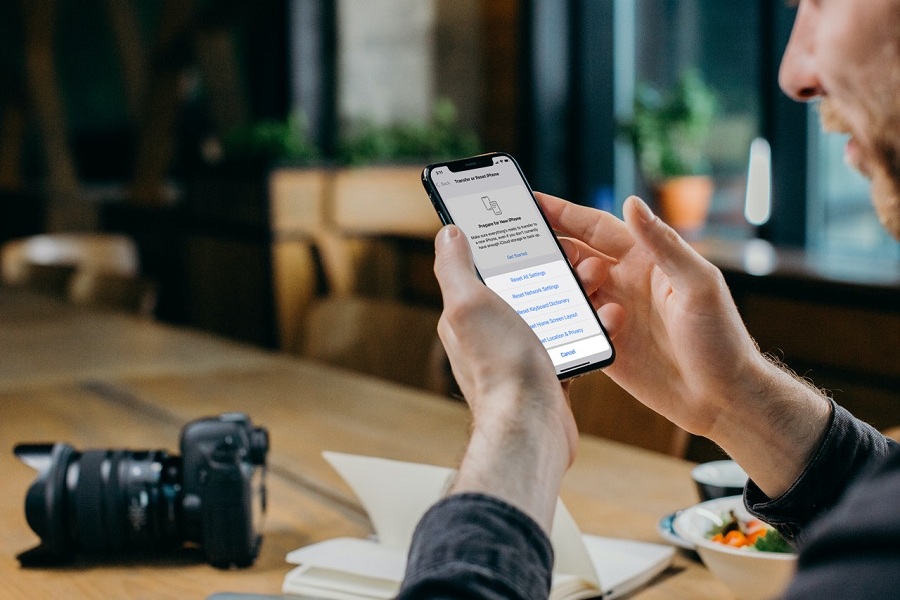Every day, I see a lot of complaints about the Wi-Fi connectivity issue, Network related issues, Bluetooth-related issues, and many more on iOS 16. The first solution that works for everyone is resetting all settings on iPhone. But Apple changed a bit of the process to reset all settings on iOS 16.
Since there is a tweak in the resetting process, many users are confused and ask how to reset all settings on iOS 15. Hence, we have prepared a straightforward guide to factory reset the iPhone in iOS 16 without losing data.
How To Reset All Settings In iOS 16 On iPhone
Before heading to the steps, you should get a bit more about it.
What happens when you Reset All Settings on your iPhone?
Resetting All Settings is also like factory resetting an iPhone, but it will not delete any app or data of the device. It only removes all saved internet settings, Wi-Fi settings, Bluetooth settings, and network settings. There won’t be any loss of pictures, videos, contacts, or anything.
Steps To Reset All Settings On iPhone In iOS 15
- Open Settings on your iPhone.
- Go to General.
- Scroll down and tap the ‘Transfer & Reset iPhone’ option above the Shut Down button.
- Next, tap on Reset.
- Select the Reset All Settings option.
- Enter Passcode and confirm.
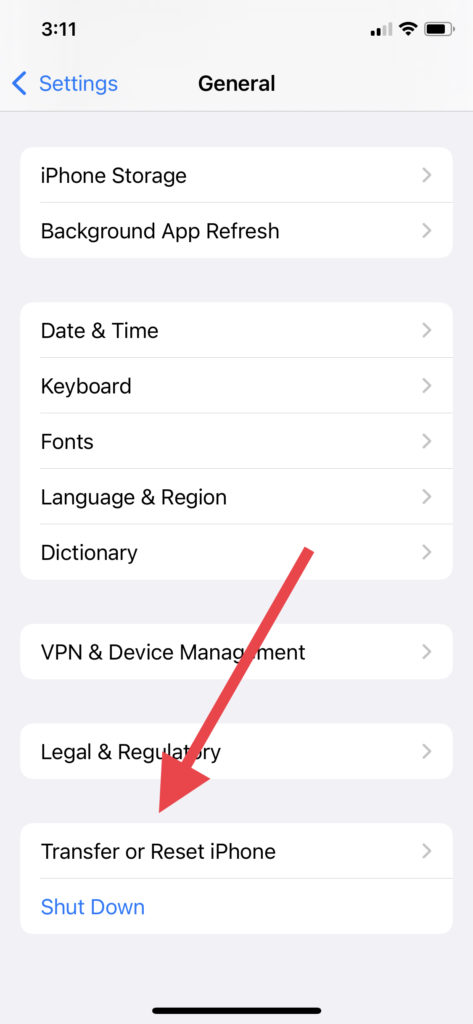

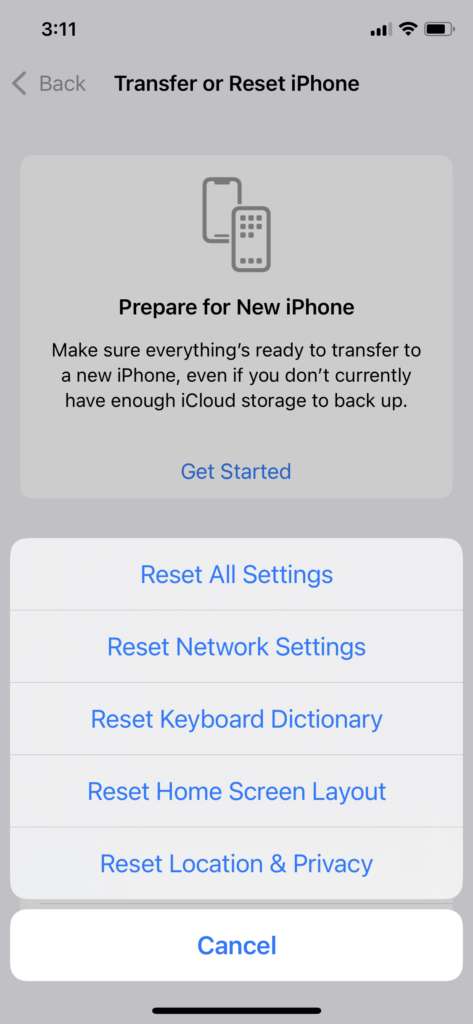
That’s it!
How To Factory Reset iPhone On iOS 16 Without Losing Data
When you get into any other problem and try enough to fix it, do not forget to try this before heading to any further step. Once you reset All Settings on your iPhone, it will delete older settings and refresh the entire settings on your iPhone without losing your personal data.
Final Words
Have you followed the steps correctly and reset all settings on your iPhone in iOS 16? Need more tips regarding the same, please feel free to ask us in the comment box.