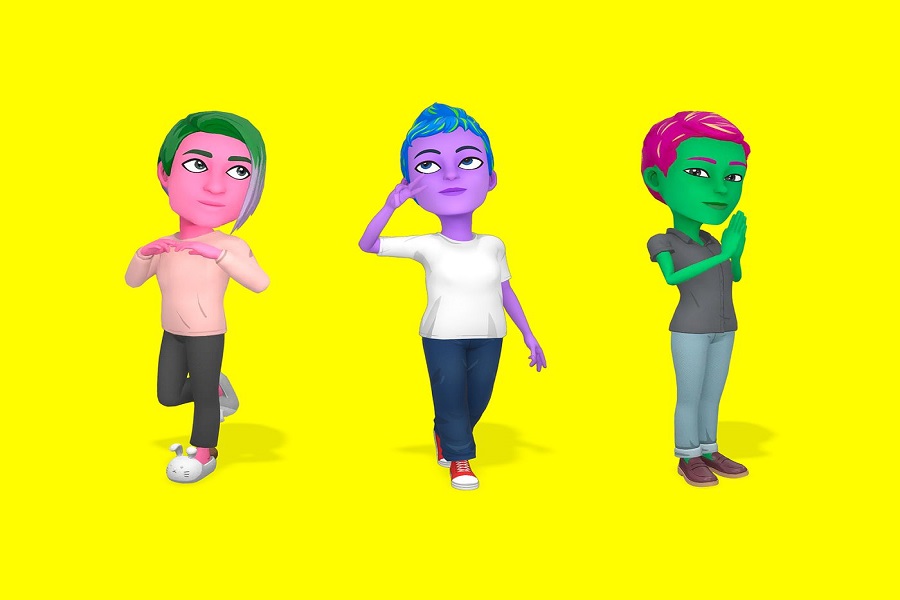Snapchat has been one of the most popular social media platforms, where users can share photos and videos that disappear after a period of time. Well, Snapchat is not just about sharing photos, and videos and maintaining a streak. Snapchat has now introduced a new exciting feature released to AI. However, the introduction of the My AI feature has not been well-received by all Snapchat users. Many of them want to get rid of the AI feature from Snapchat. So, here I am giving you the steps on how to remove my AI on Snapchat on iPhone without any hassle.
What is AI Snapchat?
Recently, Snapchat introduced the “My AI” function, but many users are unsure of what it does. The app wants to provide users with a better and more enjoyable experience, and AI technology is essential to attaining that objective. When human interaction is unavailable, the AI companion function is intended to take its place. It uses OpenAI’s GPT technology to provide customers with everything from weekend vacation planning to meal recommendations. Currently, Snapchat’s ChatGPT for mobile devices is My AI on Snapchat.
Why remove My AI on Snapchat?
My AI is a useful chatbot, but there are several situations in which you might wish to take it out of your Chat stream. For starters, it may obstruct the top of your screen, making it more challenging to locate additional chats. It’s also possible that you don’t use it often or that you’d rather converse with other people. Whatever the cause, uninstalling My AI is a quick and easy process that only requires a few basic steps.
Is There a Way to Remove or Delete My Snapchat AI?
By going to the Snapchat+ settings page, you may deactivate the My AI feature from your chat screen if you don’t like it. The chatbot can be unpinned or removed permanently for Snapchat+ subscribers. However, some Snapchat+ users claim they are unable to.
How to Remove My AI on an iPhone for Snapchat?
To delete My AI from Snapchat while using an iPhone, take the following actions:
Method 1: If you prefer a different approach, you can try the following method.
- Open Snapchat on your iOS smartphone.
- Select your Bitmoji or profile photo by tapping on it in the top left corner of your screen.
- To access settings, press the gear symbol in the top right corner.
- At the bottom of the page, click “Privacy”.
- “Clear Conversations” should be selected.
This method will also remove My AI from your Chat feed.
Method 2: The second method is for removing My AI from your Chat feed involves a few simple steps:
- Swipe right from the Camera and go to the Chat screen.
- Press and hold My AI.
- Tap “Chat Settings.”
- Tap “Clear from Chat Feed.”
- Snapchat is now accessible without the AI chatbot.
This will remove My AI from your Chat feed, and you’ll no longer see it at the top of the screen.
How to unpin Snapchat AI on iPhone?
You may remove My AI pin from your conversation by following these easy steps:
- Open the Snapchat app on your device, and then slide right to see the Chat tab.
- When the “Unpin” option appears, continue to hold on to the chatbot symbol.
- Click “Unpin.”
- You won’t see My AI at the top of your conversation after pressing the “Unpin” button.
Until next time, with another topic. Till then, Toodles.