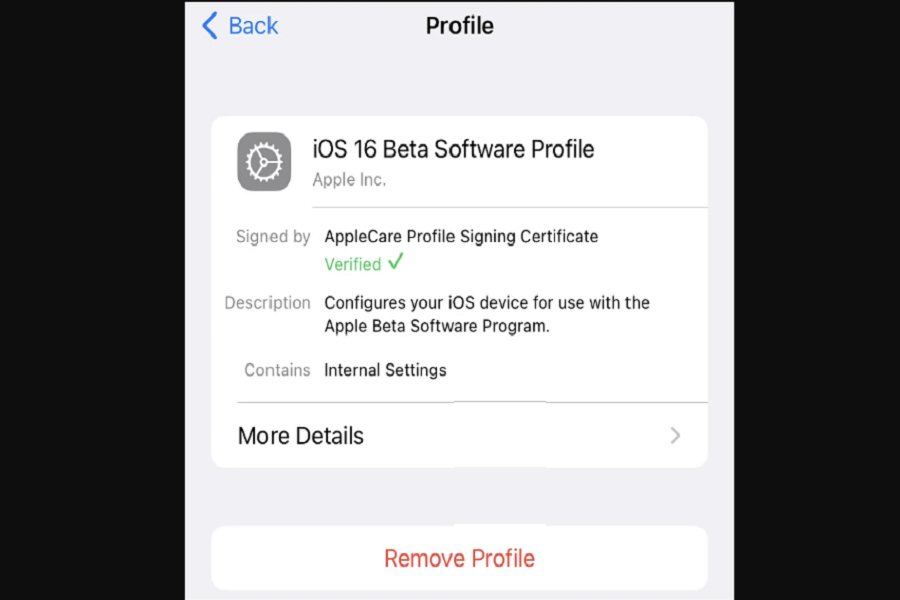Beta testing is an exciting but it can be risky as well. On the one hand, you have access to the most recent features before others, you get to test all of the new exciting features before the official release. But on the other hand, they are riddled with flaws. That is why the program is under beta testing. It carries a lot of bugs which could result into data loss battery drain or other. Some applications may not even function with the latest beta version. Do you think you need beta version when these is so much bugs and flaws coming with it. Is it worth it? Take my advice wait for the release of iOS 16 and don’t rush into downloading iOS 16 beta version.
But if you did still install the iOS 16 beta version and decide that you don’t want it anymore, there is a way to get rid of the beta version. You can just simply uninstall the best version and go back to your previous software update i.e. iOS 15.
You can simply erase the beta profile to stop getting further beta updates, and then install the iOS 16 stable version on your iPhone when it becomes available till than you can continue using iOS 15 update. Follow the steps given below to remove iOS 16 beta version.
How to remove iOS 16 beta?
- Go to Settings > General > VPN and Device Management.
- Under configuration section click on iOS 16 beta profile > Remove Profile.
- Enter your passcode.
- Click on Remove Again.
- Restart your device.
- Go to Settings > General > Software update.
- Click on download and install iOS 15 software.
How to remove iOS 16 beta using Mac/Computer?
- Disable Find My iPhone by going to Settings > Apple ID > Find My > Find My iPhone: Toodle off.
- Using USB connect your iPhone to your Mac.
- Go to iTunes > Finder > device settings.
- Go to recovery mode.
- Click on Restore device.
- (For iPhone with face id): To restore your device press and release volume up button and volume down button. Then press and hold the power button until your device restarts. Press power button until your device goes into recovery mode.
- (For iPhone 8 or later): press and release volume up button and volume down button. Press and hold side power button until recovery mode screen is visible.
- Restore backup.
There can be pros and cons of every situation. In this case, by installing beta version you get early access to the features beforehand, but at the same time if you have installed iOS 16.1 beta version than you won’t be able to install iOS 16 when it officially releases.
Until next time, with another topic. Till then, Toodles.