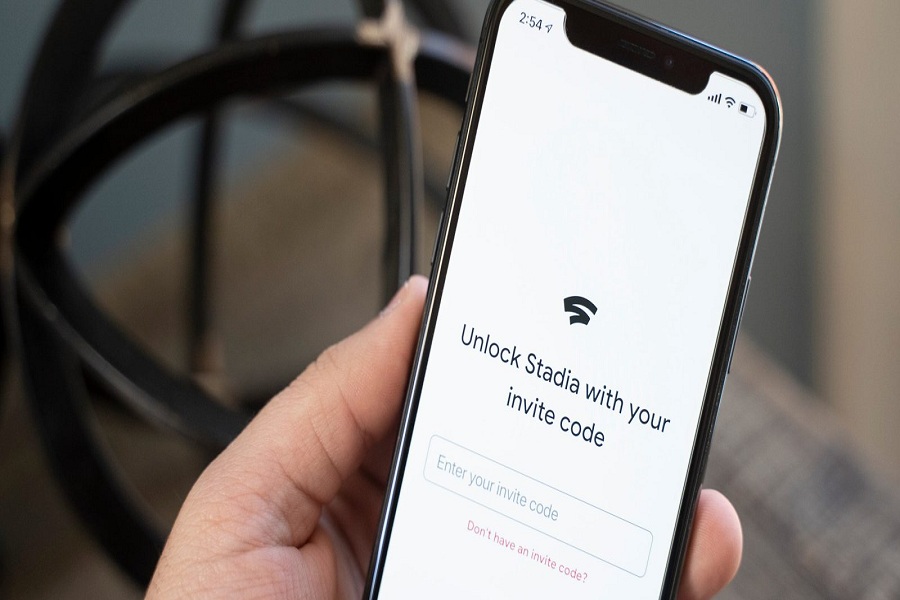Since Apple’s iOS eco-system is entirely different from Android, it is very hard-hitting to develop any Android-like program for iPhone users. Thousands of Android softwares are not compatible with iOS. But Google’s gaming platform “Google Stadia” is ready to hit on iPhone.
Ever since the Google Stadia program launched for other platforms, some iOS gaming geeks wondered about getting Google Stadia on iPhone and iPad. There is no doubt that Apple Arcade is so good for gaming, but Google Stadia has some amazing things, like you can play Cyberpunk 2077 on iPhone without any big with Google Stadia. Therefore, Google recently added Google Stadia support for iOS devices.
Let’s get on the guide on how you play Google Stadia on iOS devices without buzzing more.
How To Use Google Stadia on iPhone or iPad
Step #1: Launch Safari or Chrome browser on your iPhone.
Step #2: Next, go to the Google Stadia official page and sign in with your Google account.
You can also connect your Bluetooth controller or Stadia before heading to the play button.
Step #3: Tap on the Home page, select the game, and purchase it to play.
Step #4: Once you are done with the game purchase, tap on the Play button.
For the better interface and performance, you will need to create the PWA shortcut. Let’s find out how to do it.
How To Add Google Stadia To iPhone or iPad Home Screen
Adding Google Stadia to iPhone home screen will help you quickly launch the Google Stadia program without opening the browser and playing the game in full-screen mode instead of the browser version. But keep in your mind that you can only create a Google Stadia shortcut using the Safari browser. Let’s find out how to do it.
Step #1: Launch the Safari app on your iOS device.
Step #2: Open the Google Stadia official page and sign in with your Google Account.
Step #3: Next, tap on the Share icon on the browser’s screen’s middle bottom.
Step #4: Now, you will see the scrolling screen from the bottom, scroll down a bit, and tap on “Add to Home Screen” button.
Step #5: You will see the home screen shortcut with URL and tap on the Add button in the right corner.
Step #6: That’s it! Now the Google Stadia will be there on the home screen.
Once it’s added to the iPhone home screen, you can simply tap on the new Google Stadia and launch this gaming platform with just a single tap. While enjoying the game with Google Stadia on your iPhone, don’t hesitate to share with us in the comment box if you encounter any issues.