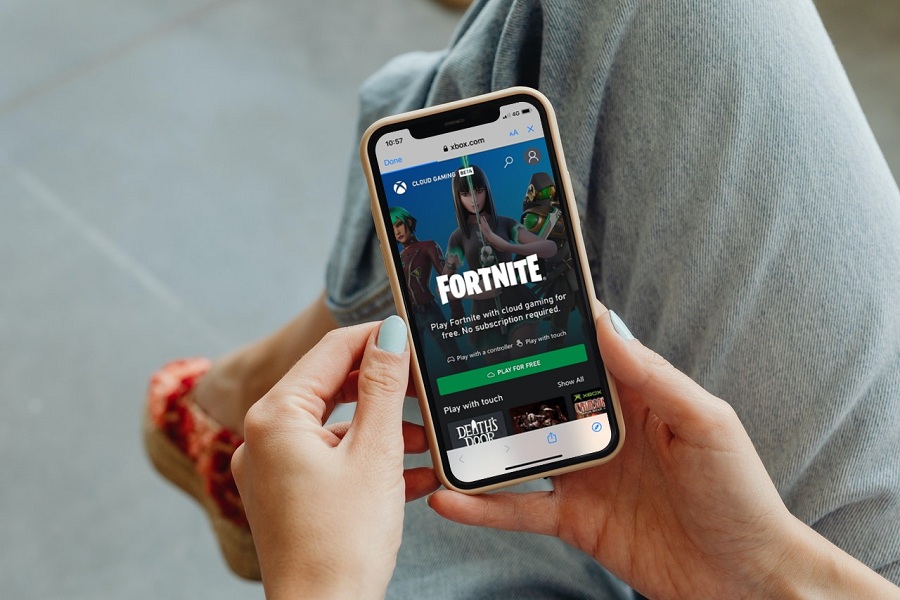The battle between Fortnite and Apple is hidden from none. Both tech giants share a strong rivalry, and neither of them wants to bow. However, their controversy creates obstacles for gaming junkies who love Fortnite games and own Apple devices.
So my question is as simple as A-B-C – Can you play Fortnite games on iPhones, and if yes, then how? Stop scratching your head, find the best Fortnite OG account for sale, and continue scrolling the page to get all your answers. Our experts have compiled all the essential methods to conquer the gaming enthusiast inside you. Let’s have a closer tab.
Is Fortnite Still Available on iPhone?
Before we go deep down into several ways to play Fortnite games on iPhone and iPad, let’s find out if it is still possible to download them or if they are available on the Apple App Store.
Speaking of the answer, Fortnite is not available on the Apple App Store, which means that you cannot get the game on your iPhone officially. Fortnite has once added direct payment options, violating Apple’s app store policies. The company has retaliated against Fortnite’s action and eliminated its app from the store.
It simply means that Fortnite games are no longer available on the App Store. But don’t lose your mind, as there are some clever methods you can leverage to sidestep these blocks. Keep scrolling and see how you can play your favorite Fortnite titles on your Apple device.
4 Simple Methods to Play Fortnite on iPhones
Ready to bypass Apple’s policy without violating your active warranties? Here’s a quick lowdown of the simple methods through which you can play Fortnite games on iPhones and iPads. Let’s have a look.
1. Using Xbox
While Apple kicked out Fortnite from the Apple App Store back in 2020, its availability on other platforms remains untouched. Xbox is one such platform that still allows users to play Fortnite games. All you need is your Microsoft account to get started. Here’s how to do so.
- Open Safari in the first place and head to the official site of Xbox.
- Locate the Fortnite game and click to access it.
- A prompt will appear on the screen that will ask you to add Cloud Gaming to the home screen.
- Tap on the Add button.
- Once you click the button, you’ll be redirected to another page similar to the Xbox website.
- Click on Play for Free and sign in to your Microsoft account to get started.
The only disadvantage of using Xbox for playing Fortnite is low quality and increased latency.
2. Use My Purchases to Get the Game
Another simple method to play Fortnite on iPhones and iPads is to download the game from My Purchases. While the game is not available to download from the Apple App Store, you can still buy it from the My Purchases section. However, you must either have a copy of the game or have bought or installed it in the past.
Here’s how to initiate the process.
- Launch the app store.
- Tap the account button.
- Visit the My Purchased tab and access the list of apps you have purchased until now.
- Search for Fornite and tap the Download icon to complete the process.
3. Via GeForce Now
Still looking for how to download and play Fortnite on iPhones and iPads? Use GeForce now and get the job done. However, make sure you have a generous internet connection before getting started. Don’t worry; a GeForce subscription isn’t required to initiate the process.
It is a cloud gaming service and lets you play the Fortnite titles right on your iPhones, iPads, and Macs, based on your preference. All you need to make sure is the stability of your internet. GeForce recommends an internet speed of 25-50Mbps.
Open the Safari browser, visit the official site of GeForce, locate the game, and get started. Simple, isn’t it?
4. Use the Family Sharing Option
Did you still end up empty-handed? Don’t worry, and turn to your family for easy sharing of the game. Look, everyone doesn’t have stable internet, previously downloaded or bought an app, or likes to play with more latency. In that case, you should use the Family Sharing option and get the game without any trouble.
Here’s how to set up the Family Sharing option.
- Open Settings and tap on your name to access your Apple ID.
- Click “Set up Family Sharing” and select the Purchase Sharing option.
- Be sure to turn off the Purchase option.
- Don’t forget to add the purchase method to your family group.
- Go back to the App Store and tap on your icon name.
- Click Prcased and select your Family Member’s account.
- Find Fortnite and share.
Key Takeaway
That’s all about different ways to play Fortnite on iPhones and iPads. Fortnite is one of the most highly-anticipated titles of all time and has attracted all eyes and ears until now. So, why wait? Use the methods above and get the game on iDevice now.