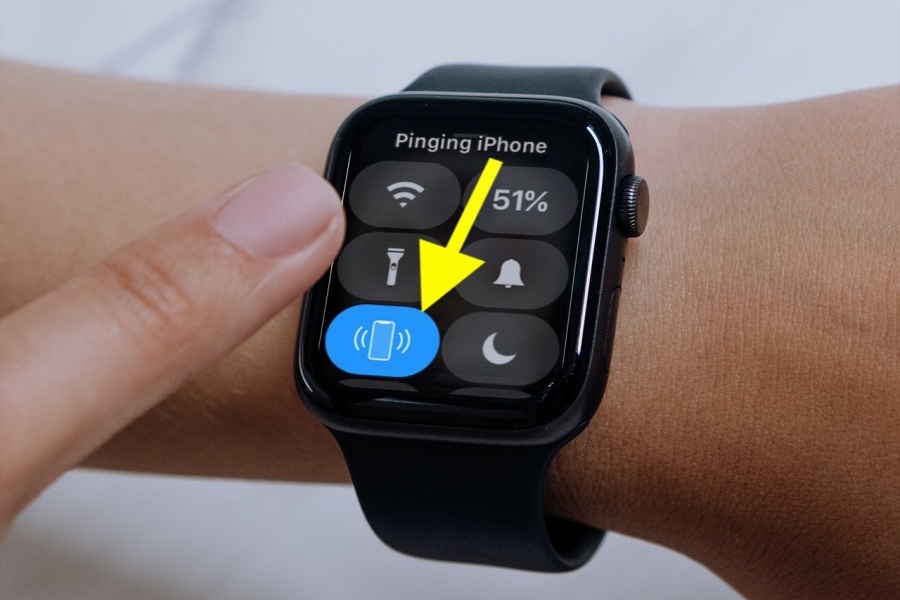People often forget or leave wallets or phones somewhere at the office or home in our daily busy work and hurry. But if you have iPhone connected with Apple Watch, it would be a magic trick to find iPhone with Apple Watch. Let’s find out how to pink iPhone from Apple Watch.
If you are a person who often forgets iPhone somewhere, your Apple Watch will help you locate the device within a few seconds. Apple Watch has the unique feature to ping iPhone from the watch. Once you ping the phone from Apple Watch, your iPhone will start ringing, knowing where the device is. Since many users are still unfamiliar with this feature, we will show how to enable the pink iPhone from the Apple Watch feature.
How to Ping iPhone from Apple Watch To Find iPhone
Before you start pinging iPhone to Apple Watch, you should know that your Find My iPhone option is turned on.
How To Turn On Find My iPhone for Apple Watch Pink Feature
- Open the Settings app on your iPhone.
- Tap Apple ID Profile.
- Next, tap on the Find My option.
- Up next, tap on Find My iPhone and turn the toggle ON.
How To Ping iPhone from Apple Watch
Once you have enabled Find My iPhone on your iPhone, you will use the ping on Apple Watch to ring iPhone.
- Go to Apple Watch face.
- Swipe up from the bottom to open the Control Centre screen.
- Now tap iPhone with a ringing icon to ping. Your iPhone will start ringing.
- You can press it until you find your iPhone.
That’s how users with Apple Watch will find iPhones by ringing from Apple Watch. Isn’t it amazing?
Final Words
Did you try this feature yet to locate iPhone with Apple Watch? If so, drop your feedback in the comment box.