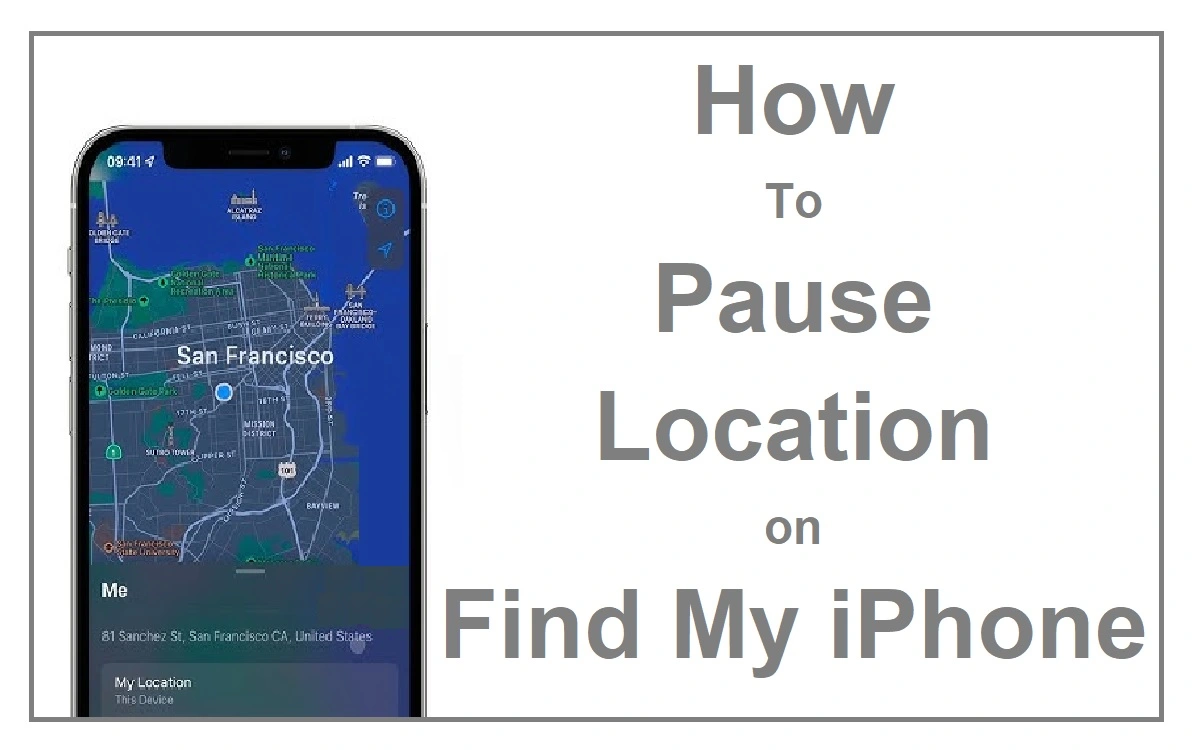Introduction
In our increasingly connected world, location tracking has become a double-edged sword. While it offers convenience and safety, it can also raise privacy concerns. Apple’s Find My iPhone feature is a prime example of this technology. It’s an incredibly useful tool for locating lost devices or staying connected with loved ones, but there may be times when you want to pause your location sharing without alerting others. This will explore various methods to freeze your location on Find My iPhone, ensuring your privacy when needed.
Recent Released: Is iOS 18 Really More Secure? We Investigate
The Technical Aspect About How Find My iPhone Work?
Before diving into the methods of pausing your location, it’s essential to understand what Find My iPhone is and how it works. Find My iPhone is a feature built into iOS devices that uses GPS, Wi-Fi, and cellular data to determine and share your device’s location. It’s primarily designed to help you locate a lost or stolen device, but it also allows you to share your location with friends and family.
Why Pause Your Location?
There are several reasons why you might want to pause your location on Find My iPhone:
- Privacy: You may want some time alone without others knowing your whereabouts.
- Security: Pausing your location can prevent unauthorized tracking.
- Battery conservation: Constant location tracking can drain your battery faster.
- Personal time: You might want to disconnect and have some unmonitored time.
Methods to Pause Your Location on Find My iPhone
Let’s explore various methods to pause your location on Find My iPhone without notifying anyone. Each method has its pros and cons, so choose the one that best suits your needs.
1. Share Location from Another Device
If you own multiple Apple devices, this method allows you to freeze your iPhone’s location by sharing from a different device.
Steps:
- Go to Settings on your iPhone
- Tap on your name at the top
- Select “Find My”
- Tap on “Use This iPhone as My Location”
- Choose another device from the list
Pros:
- Simple to set up
- Doesn’t require third-party apps
Cons:
- Requires owning multiple Apple devices
2. Temporarily Sign Out of iCloud
Signing out of iCloud will pause all Find My iPhone activities temporarily.
Steps:
- Go to Settings
- Tap on your name at the top
- Scroll down and tap “Sign Out”
- Follow the on-screen instructions
Pros:
- Effectively pauses all iCloud-related tracking
- Doesn’t require additional software
Cons:
- May disrupt other iCloud services you use
3. Use iPhone Location Changer
Third-party tools like iPhone Location Changer can help you modify your iPhone’s location.
Steps:
- Download and install iPhone Location Changer on your computer
- Connect your iPhone to the computer via USB
- Launch the software and select “Modify Location” mode
- Enter the desired location or select it on the map
- Click “Confirm Modify” to change your iPhone’s location
Pros:
- Allows you to set a specific location
- Doesn’t affect other device functions
Cons:
- Requires a computer and third-party software
- May violate Apple’s terms of service
4. Enable Airplane Mode
Enabling Airplane Mode disables all wireless communications, effectively freezing your location.
Steps:
- Go to Settings
- Toggle Airplane Mode on
Or:
- Open Control Center
- Tap the Airplane Mode icon
Pros:
- Built-in feature, no additional apps required
- Simple and quick to use
Cons:
- Disables all wireless communications, including calls and messages
5. Use a VPN
A Virtual Private Network (VPN) can mask your IP address and location.
Steps:
- Choose a reputable VPN service
- Download and install the VPN app on your iPhone
- Open the app and connect to a server in your desired location
Pros:
- Provides additional privacy and security benefits
- Can be used for other purposes as well
Cons:
- May slow down your internet connection
- Some VPN services require a subscription
Comparison Table of Methods
| Method | Ease of Use | Effectiveness | Additional Software Required | Affects Other Functions |
| Share from Another Device | Easy | High | No | No |
| Sign Out of iCloud | Medium | High | No | Yes |
| iPhone Location Changer | Complex | High | Yes | No |
| Airplane Mode | Very Easy | Medium | No | Yes |
| VPN | Medium | Medium | Yes | No |
Privacy Benefits of Pausing Your Location
Pausing your location on Find My iPhone offers several privacy benefits:
- Control over personal information: You decide when and with whom to share your location.
- Protection against unauthorized tracking: Reduces the risk of your movements being monitored without consent.
- Increased personal autonomy: Allows you to have private time without feeling constantly monitored.
- Enhanced digital well-being: Helps create a healthy balance between connectivity and privacy.
Potential Drawbacks and Considerations
While pausing your location can enhance privacy, it’s important to consider potential drawbacks:
- Safety concerns: In emergencies, others may not be able to locate you quickly.
- Trust issues: Frequent location pausing might raise suspicions among friends or family members who are used to seeing your location.
- Missed notifications: Some location-based reminders or alerts might not work when your location is paused.
- App functionality: Certain apps that rely on location data may not work correctly.
Best Practices for Location Privacy
To maintain a balance between privacy and the benefits of location sharing, consider these best practices:
- Regularly review your location sharing settings
- Use temporary location sharing when possible
- Be selective about which apps have access to your location
- Educate yourself about the latest privacy features in iOS
- Communicate openly with friends and family about your privacy preferences
Legal and Ethical Considerations
When using methods to pause or modify your location, it’s crucial to consider legal and ethical implications:
- Terms of Service: Some methods, particularly those involving third-party apps, may violate Apple’s terms of service.
- Honesty: Consider the impact on your relationships if you’re not transparent about pausing your location.
- Work policies: If you use a work-issued device, check your company’s policies regarding location tracking.
- Local laws: Be aware of any local laws that might apply to location tracking and privacy.
Future of Location Privacy
As technology evolves, so do the tools and methods for managing location privacy. Apple and other tech companies are continuously working on improving user control over personal data. Future iOS updates may include more granular location controls, enhanced privacy features, and better integration of privacy-preserving technologies.
Conclusion
Pausing your location on Find My iPhone is a valuable skill in managing your digital privacy. Whether you’re using built-in features like Airplane Mode, sharing from another device, or employing third-party tools, it’s essential to choose a method that aligns with your specific needs and circumstances.
Remember, while privacy is important, so is maintaining trust in your relationships. Use these methods responsibly and communicate openly with those who care about your well-being. As we navigate the complex landscape of digital privacy, staying informed about the latest features and best practices will help you make the most of technology while protecting your personal information.
By understanding and utilizing these methods to pause your location on Find My iPhone, you’re taking an active role in managing your digital footprint. As technology continues to evolve, stay curious, stay informed, and most importantly, stay in control of your privacy.