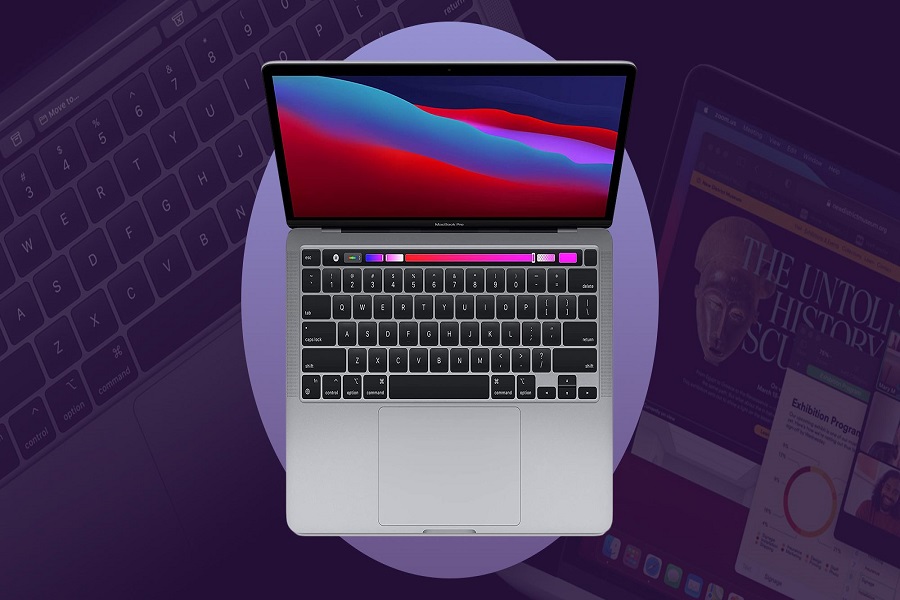Do you wish to savor video games on your MacBook? Fortunately, the latest MacBooks are capable of running most contemporary games on their own. Even with great native performance, they may require optimization to get smooth frame rates and increase user experience. Optimizing your MacBook for gaming is not only easy but also inexpensive too! Here’s an array of valuable techniques that can upgrade a gamer’s gameplay
Consider upgrading your Mac
To heighten the level of a gaming experience, upgrading some components is recommended. One of the most significant upgrades is RAM – Random Access Memory. Games utilize quite a large amount of memory while running, so having enough RAM would prevent lagging or freezing from occurring during gameplay. A minimum recommendation for gaming should be 8GB, but increasing it to 16GB can perform even better.
Another vital upgrade option is storage capacity since most popular and new games have enhanced graphics size, requiring more space on your MacBook’s hard drive than you think. Consider investing in a Solid-State Drive (SSD); it can boost the speed of loading times while giving gamers speedy access to launch their favorite titles. While playing gambling games online and enjoying high poker hands odds may not require such an upgrade, having it will prove beneficial for other games.
As a gamer, you should also look into upgrading the graphics card of your MacBook. Integrated Intel Iris or AMD Radeon GPUs on MacBooks are good at handling everyday tasks but can struggle with advanced games that need higher resolutions and frame rates. Consider getting an external GPU enclosure for gaming, as it provides excellent visuals while reducing wear and tear from constant gameplay over long periods.
Clean The System
Maintaining a MacBook for gaming is essential to get that uninterrupted and immersive gameplay. Over time, the system gathers files and data caches in default applications which could reduce available memory space on your hard drive affecting game performance. Free up some disk space by removing irrelevant apps, large files such as movies or music you don’t need anymore while eradicating cache repositories too.

Moreover, keeping the MacBook cool during gaming sessions is vital. Overheating affects performance and could even lead to hardware damage in some cases. Clean your system regularly from all forms of dust accumulation by vacuuming or using compressed air dusters.
Optimizing your Settings
The first step for optimizing your MacBook for gaming is to customize the system settings. Install the latest update of macOS software and make sure other pertaining updates are up-to-date too – this will ensure a swift performance while eradicating any bug fixes, errors, or glitches that could reduce fps during gameplay.
Graphics quality is the most vital aspect of gaming. Adjusting graphic settings can implement a massive difference in performance. Try to play games at lower resolutions if you are struggling with frame rates or lagging during gameplay; it will give less stress on RAM capabilities while providing smoother visuals for an enjoyable experience overall.

In-game adjustments can also make a significant difference. Lower the graphics settings in-game, turn off options like anti-aliasing or ambient occlusion for sharper and smoother gameplay. Also, turning off shadows and textures can also enhance performance; disabling background applications is another helpful trick.
Disable Background Processes
Background processes that run simultaneously with games can sap up a lot of memory space and processing power. Such applications like Dropbox, Skype or Adobe Creative Cloud take up a tremendous amount of resources – causing the frame rate to dip significantly during game sessions.
To deactivate these applications, it is advisable to use the Activity Monitor app that can be found in macOS. This application lists current running programs together with their respective memory consumption levels. To terminate background tasks, right-click and select ‘Quit’. Furthermore, to make this process even more seamless you can use third-party software like CleanMyMac X or iBoostUp which facilitates the identification and termination of unnecessary programs quickly.
Yet, you should be mindful when disabling system-level processes as some of them are required for normal functioning. You can avoid any blunders by researching into individual tasks or opting to use trustworthy and specifically designed optimization software. As a final note, make sure macOS itself is up-to-date with the newest patches and security updates not to compromise your device’s performance.
Download gfxCardStatus
GfxCardStatus is a lightweight program that allows users to switch between the integrated and dedicated GPUs within macOS. When games are launched, it switches automatically to the discrete card. When you’re finished gaming or open lighter applications like web browsers, gfxCardSwitch reverts back to Intel’s Integrated Graphics – which provides better battery life. It helps preserve your MacBook’s resources, reduce temperatures significantly and also save energy.
Conclusion
Optimizing your MacBook for gaming is easy and achievable in countless ways. Before making any changes to the system’s settings or hardware, be certain to keep backups in order to recover easily. Additionally, consider researching into your MacBook’s limitations before purchasing any gaming titles – it will save you some time and money as old Macs won’t properly support every contemporary title out there!