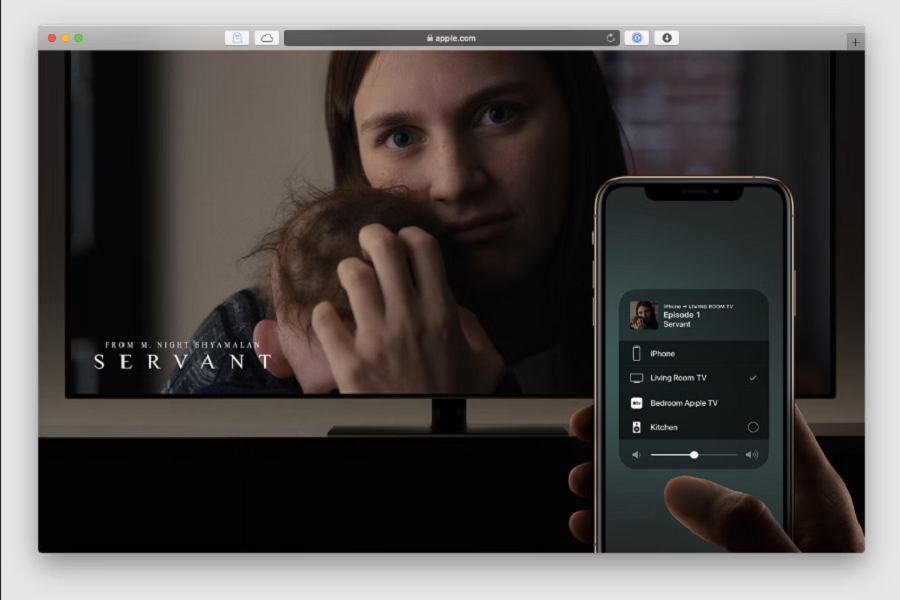Whether you want to watch the wedding photos on the smart TV screen from your iPhone or wish to enjoy your trip video from your iPhone to smart TV, Apple’s AirPlay is the best feature to mirror iPhone to TV. Viewing the content from iPhone to TV has become so easy these days since every smart TV built with screen mirroring feature.
With the release of AirPlay 2, Apple added the new feature on iPhone to screen mirror content from iPhone to TV. To screen mirror iPhone to TV, your TV and iPhone should be compatible to screen mirror feature. These days, smart TVs like Samsung, LG, and other models are coming with AirPlay 2 support. There should be the AirPlay icon on the home page of the TV if it support iPhone’s screen mirror function.
How To Mirror iPhone To Smart TV [Samsung, LG, Sony, etc]
Before heading to the process, you need to make sure that your iPhone is also compatible to AirPlay 2. Let’s check out the list of the AirPlay 2 supported devices.
AirPlay 2-supported iPhone models:
- iPhone 13, 13 mini, 13 Pro, and 13 Pro Max
- iPhone 12, 12 mini, 12 Pro, and 12 Pro Max
- iPhone SE 2
- iPhone 11, 11 Pro, and 11 Pro Max
- iPhone XS, XS Max, and XR
- iPhone 8, 8 Plus, and iPhone X
- iPhone 7 and 7 Plus
- iPhone 6s and 6s Plus
- iPhone SE 1
- iPhone 6 and 6 Plus
- iPhone 5S
AirPlay 2 compatible iPad models
- iPad 5 and later
- iPad mini and later
- iPad Air 1 and later
- All iPad Pro models
- Make sure that iPhone and TV connected to the Same Wi-Fi network.
- Open Control Center by swiping down from the top right cornet to bottom.
- Next, tap Screen Mirror icon.
- After that, select Smart TV below the Screen Mirroring option.
- Check the AirPlay passcode on the TV screen and enter it on your iPhone.
- Tap Ok.
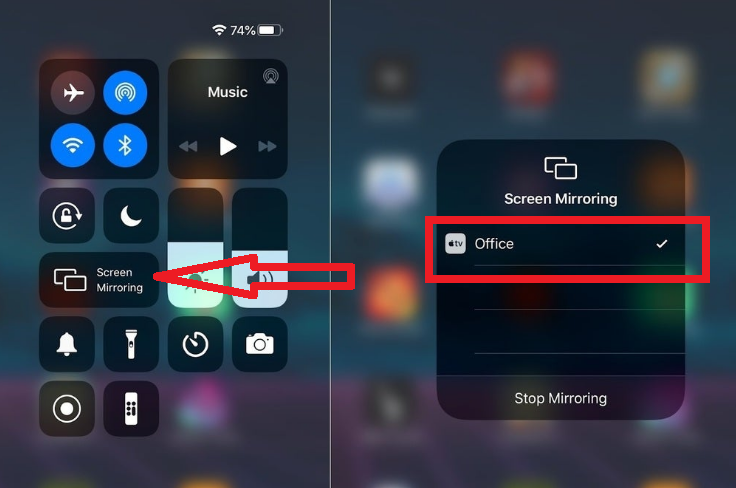
Once you tap on OK, your iPhone’s screen will be visible to your smart TV with the immersive experience. Now you open anything from your iPhone to enjoy on the large screen of iPhone.
To stop iPhone’s screen mirroring to smart TV, bring the Control Center back from the top right corner, tap on Screen Mirror icon, and choose Stop Mirroring option.
How to Mirror iPhone to TV Without AirPlay
If your iPhone doesn’t support AirPlay 2 feature, you can still screen mirror iPhone to TV with the help of third-party streaming device like Chromecast.
Feedback
Did you follow the guide and screen mirrored iPhone to smart TV? How was your experience? Feel free to share your feedback in the comment box.