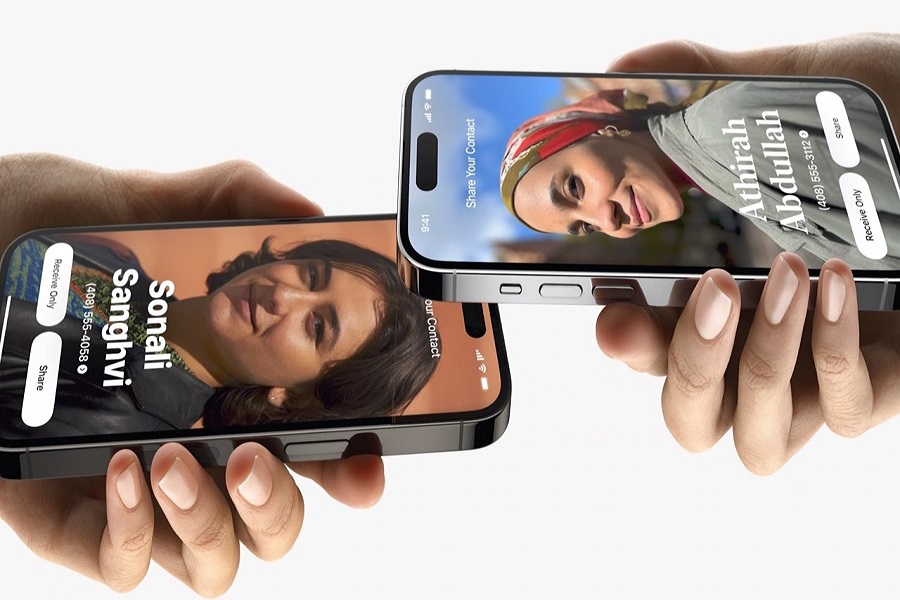By now I am sure everyone must have heard about the upcoming iOS 17 software update. Just like me, I am sure many of them are eager to try out new features and updates that iOS 17 have to offer. But why till the official release date of iOS 17 when you can get it right now? You heard me right, you much know what beta version is, it is a pre-software update that Apple releases to test it out and look for all the bugs and issues that can be solved before the official release to the public. Allow me to show you how to install iOS 17 beta on your compatible iOS devices. So, what are you waiting for, let’s get started!
See More: How to use StandBy Mode on iOS 17
Things to Know Before You Download the iOS 17 Developer Beta
Before we begin the installation process of the beta version, there are a few essential things you need to know. If you are looking forward to installing iOS 17 beta version, you will first need to take a backup of your data. It is advisable to install the beta version on your secondary iPhone instead of your main device since your device will be prone to viruses, bugs and issues and also it may lead to difficulties in making phone calls, sending text and causes significant lag. You also need to know that iOS 17 is only compatible with iPhone XS and later model. If you have iPhone 8, iPhone 8 plus or iPhone X, then you won’t be able to install iOS 17 update.
How to install iOS 17 beta?
- Install the Apple Developer software by downloading it from the App Store.
- After installation, open the application and go to the “Account” section.
- To continue, tap “Enrol Now”.
- To sign in to the app, use your Apple ID login information.
- After logging in, carefully read the directions for enrolling and the information offered about the benefits. Enter your personal information as needed to continue.
- After providing the data, you will be asked to choose your entity, which is usually “individual” for most users.
- Finally, you must accept the programme licence agreement in order to continue.
- Lastly, use Apple Pay to pay the membership cost for Apple Developers. The cost is $99 per year.
To install the iOS 17 beta on your iPhone, follow the steps below:
- Select Software Update under General in the Settings app.
- Select Beta Updates.
- To continue, select your Apple ID.
- Select Use a different Apple ID if you want to sign up for the developer beta using a different Apple ID.
- Next, enter the information that is requested.
- Restart your device after successfully registering for Developer Beta.
- Check out the iOS 17 Developer Beta by going back to the Beta Update page.
- Now click on the back option and select download and install button.
If you experience any problems downloading the update, it’s probably because many developers are attempting to do so, which could be taxing on the Apple servers. Please give it some thought and wait. See iOS 17 stuck on the Update Requested screen if you still require assistance.
Alternatively, if you prefer to download the iOS 17 beta from your Mac, follow these steps:
- Find iOS 17 beta on the Apple Developer Program download page and click Download Restore Images.
- Hold down the Option key, click Check for Update, and choose the iOS 17 beta software restore image you just downloaded from the Apple Developer page.
- The iOS 17 beta software will install on your device.
Until next time, with another topic. Till then, Toodles.