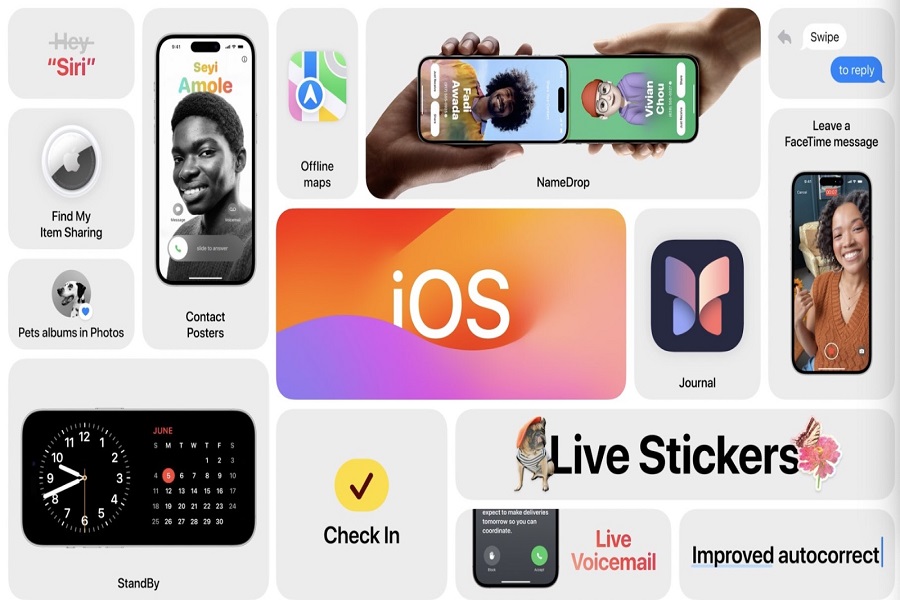iOS 17 has finally been revealed at the WWDC 2023 conference. It is the latest edition of the operating system Apple has, designed exclusively to be used on iPhones and tablets. iOS 17 brings a range of brand-new features and enhancements to improve your user experience. I’m sure you’ll be waiting to experience iOS 17 but when? The official version is expected to be released in September. Until then, you can download this beta edition. In this post, I’ll explain how to install iOS 17 beta IPSW, with a step-by-step process guide.
See More: How Use StandBy Mode on iOS 17
Before we can begin the installation process, it is essential to be aware of what is IPSW.
What exactly is IPSW?
The type of file is known as IPSW or “iPhone Software” and allows you to download software for iOS, iPadOS, tvOS, HomePod, and macOS on Apple devices built using Apple silicon. IPSW files are compatible with the entire range of Apple devices, which allows users to update their devices by using Finder as well as iTunes for macOS or Windows or Windows, for instances.
The IPSW file includes the software and firmware that works with devices like the iPhone, iPad, or iPod which is an archive compressed with at minimum three Apple Disk Image files. Two ram discs that are used for updating and restoring, as along with the root file systems are contained inside these documents.
How to install iOS 17 beta IPSW?
For downloading iOS 17 beta IPSW, use one of two methods below:
Method 1: Using iOS 16 Beta Profile
- Remove your previous profile (if you already have one) to ensure that your installation is clean.
- Visit the sites ipswbeta.dev as well as betaprofiles.dev for the download of beta profiles. iOS 16.6 DEV beta profile.
- After download after that, download and install your iOS 16.6 DEV beta profile on your device.
- Go through “Settings” in your phone, and then click “General,” followed by “Software Update.”
- There should be an option for “Download to Install” iOS 17 beta. Click it to begin the downloading and installation process.
Method 2: No Beta Profile
- Log into the Apple Developer Center using your Apple ID.
- Go to your “Settings” in your phone, then go through “General,” then “Software Updates” and then “Beta Updates.”
- If you’re lucky, you’ll be able to find that iOS 17 Developer Beta option available there.
- Choose the iOS 17 Developer Beta option. Then, your device will begin downloading and then install iOS 17 Beta.
- It is vital to keep in mind that prior to installing the beta release it is highly recommended that you backup your device in order to prevent any loss of data. Keep in mind that beta versions might have bugs and might not provide the same security as the official release.
What are the features of iOS 17?
iOS 17 brings a plethora of new features as well as enhancements for iPhones as well as iPads. Let’s look at some of the most significant features:
- Improved privacy options: iOS 17 introduces even more robust privacy settings, empowering users with greater control over their personal data while keeping their online privacy secure.
- Redesigned Home Screen The new layout of the home screen provides improved widgets, more customizable icons for apps, and an easier user interface.
- Face ID Improvements: iOS 17 enhances the Face ID feature to make it more efficient and more precise for unlocking your device as well as authenticating different tasks.
- Redesigned Control Center: The Control Center is redesigned in order to provide easier access to frequently used settings and features.
Until next time, with another topic. Till then, Toodles.