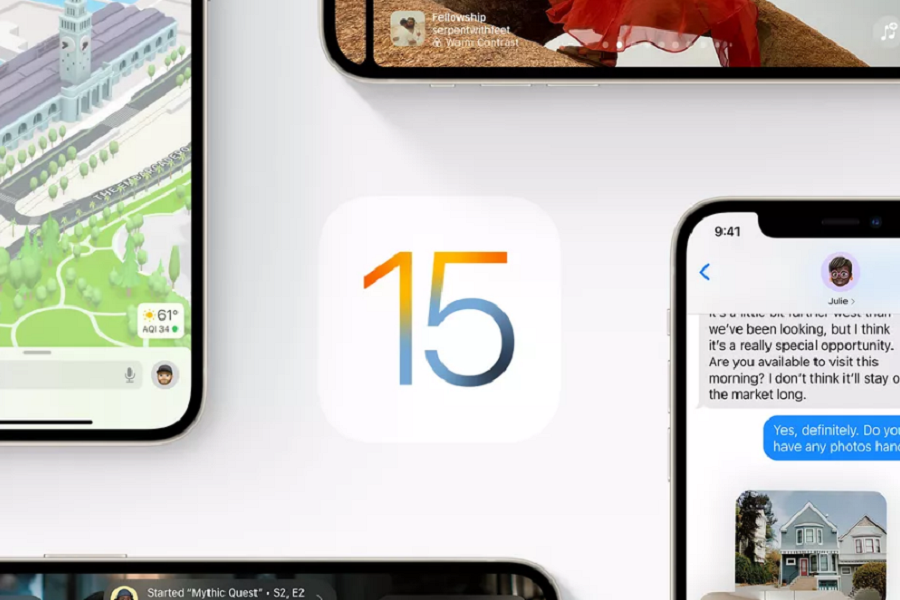Apple announced new software for all its smart devices at WWDC 2021. However, people are more excited about iOS 15. Although the iOS final OS version will not be available for people until this fall, people can download and install the iOS 15 public beta on their iPhones. If you are excited about iOS 15 and want to try new features before its final release, you can need to understand that using beta can be risky. You need to read another post, “should you install iOS 15 beta or not?”
Now, if you still want to live on the edge and install iOS 15 beta on your phone, first, you have to register on the Apple software beta program.
How to Sign Up at Apple Software Program to install iOS 15 Beta
- You must first sign up for the Apple Beta Software program and accept the terms to get started.
- You need a working Apple ID to sign in. If you already use an Apple device such as iPhone, iPad, or macOS, you must have Apple ID. If you have used iTunes or Apple Music, then you should also have an Apple ID.
- The next important step is to make sure that you have fully backed up your chosen iPhone or iPad. There are two ways to do this: an iCloud or iTunes backup. You can back up your iPhone or iPad easily.
- After you have logged in to the Apple Beta software program and created a backup of your iPhone or iPad, follow the next steps. Now you have to download the configuration profile to your iPhone or iPad according to the instructions.
- Now you have become an Apple beta tester. Now when iOS 15 public betas are available, you can download them on your device.
How to install the latest iOS 15 beta version on your iPhone
- The message “This website is trying to load a configuration profile appears. Can you do that?” You need to allow the process.
- No go to the settings of your iPhone and open the “General” section and navigate to the “Profile” menu item. You will now see the loaded beta profile. Now you have to click on the profile and install it.
- As soon as your iPhone has restarted, you can update your iPhone to the latest software under “Settings” as usual, in this case, the latest iOS 15 or iPadOS 15 (in iPad) beta version.
Once you have installed the beta software, you can use the integrated Feedback Assistant app to report errors and provide general feedback.
Note: This process will not cause data loss on your device, but it would be best to backup your devices. This method also works on iPad to install iPadOS 15 as well.
How To Remove the iOS 15 Beta Profile from Your iPhone | How to Remove iPadOs Beta Profit from Your iPad
Apple also gives an opportunity to remove the beta version and go back to the public version. You can unsubscribe your iPhone or iPad from the Apple Beta software program at any time and return to using the finished iOS version.
- To do this, go to your iPhone or iPad settings, under “General,” open the “Profile” section and click on the beta profile.
- You can now delete the iOS 15 beta profile from your device. You may need to enter your device password to confirm in order to complete the process.
- As soon as the profile is deleted, your iPhone or iPad will no longer receive any public iOS beta versions.
When the next completed version of iOS is released, you can download it from the device settings as usual.
How to Revert to a Public iOS version
Of course, you don’t have to wait for a new public iOS version. Of course, you can also revert to the latest iOS software beforehand. To do this, you have to put your iPhone or iPad into recovery mode, and this is how it works:
- On iPhone 8 or later: Briefly press the volume up button and then immediately release it. Briefly press the volume down button and then immediately release it. Then press and hold the side button until the maintenance status screen appears.
- iPhone 7 or iPhone 7 Plus: Press and hold the standby and volume down buttons at the same time. Don’t let go of the buttons when the Apple logo appears. Keep holding the buttons until the maintenance status screen appears.
- On an iPhone 6s and earlier, iPad, or iPod touch: Press and hold the Standby button and the “Home” button at the same time. Don’t let go of the buttons until the Apple logo appears. Keep holding the buttons until the maintenance status screen appears.
Now the iPhone or iPad must be connected to the Mac using a lightning cable. Since the device is in recovery mode, you need to hit the “Restore” option. This will delete the iOS beta from your device and install the regular version of the final iOS version.
Now, wait for the restoration to complete. As soon as you are asked to enter your Apple ID and password, the activation lock will be deactivated. After the restore is complete, you can set up your device from the previously archived backup or completely from scratch. This backup should come from an older iOS version; if it is a backup with an iOS beta version, it cannot be restored. So, remember to take backup with the official final iOS version installed on your iPhone. As of now, iOS 14.6 version is available for iPhone.