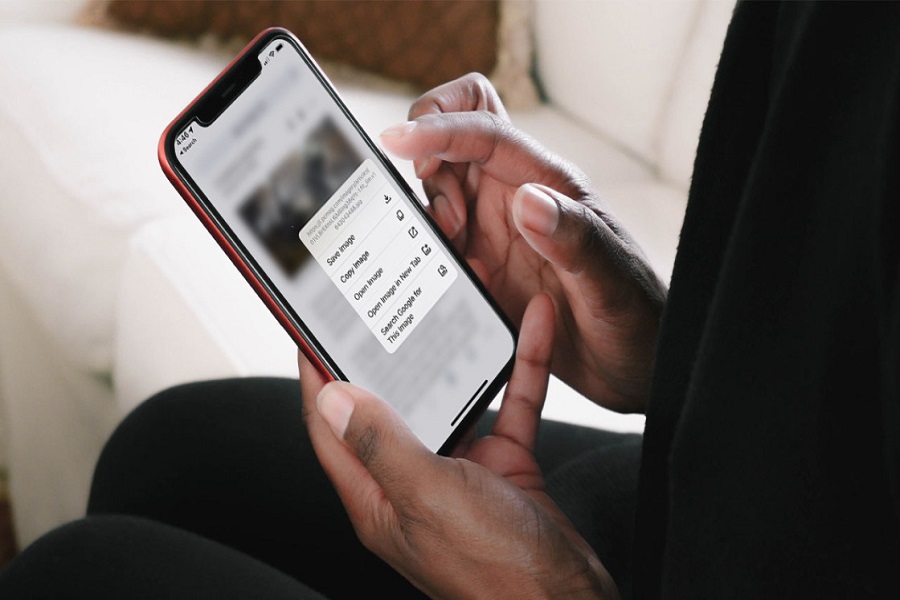Learn how to insert a picture into another picture on iPhone for free with these 4 tried-and-tested techniques! From using apps like HashPhotos and InShot, to hidden features on Instagram, it’s easier than you think! Read on for step-by-step guides.
There could be multiple scenarios where you might need to insert a picture on the picture on your iPhone. It could be to impose a watermark, or you might want to collage or merge two images as well. The possibilities are endless.
That said, getting through that process isn’t as simple as you think. It isn’t as simple as copying and pasting another image on top of the other.
If you are confused or have no idea how to insert a picture into another picture on an iPhone for free, we will discuss all the techniques in this article.
Ways to Insert a Picture into Another Picture on iPhone
When looking for the different ways, we wanted to sort you out with a few tricks that are free to use but 100% tried and tested.
1. Using HashPhotos App
Before you start overthinking, the app is 100% free to use and is available on the App Store, which means you can download it without any hassle. Using this app, users can easily overlay one picture over another on their iPhones.
Here’s what you need to do:
- Install the HashPhotos app on your iPhone.
- Once done, launch the app and grant all the necessary permissions.
- From there, select the first image to which you wish to add another image.
- Tap on the three-bar icon in the top-right corner of the display.
- Click on the + icon at the bottom.
- Click on Overlay Image from the list of options and select the second image.
- From there, you can resize the image, and adjust its placement over the background image.
- Tap on Transparency next to adjust how you want the second image to look like.
- Once you are satisfied, click on the checkmark icon on the top and you are all set and good to go.
Once the image is ready, you can go ahead and download this directly to your device without any hassle at all.
2. Using the InShot App
Many people use the InShot app to edit their videos but what you are missing out on are the editing features for the images. Not only are they extensive, but they are also pretty great in terms of usability and functions.
The steps to apply one image over another using this app are fairly simple. Here’s what you need to do:
- Install the InShot app on your iPhone.
- Tap on the Photos button and select the first image that will act as a background.
- Tap on Stickers next and then select Gallery.
- From there, you can select a regular image from the gallery and impose it over the background image.
- There is a photo cutout button, which allows you to cut the background of the second image so it blends in smoothly with the first image.
This is a free app, which means that all you have to do is download and use the app. There are some intrusive ads but they aren’t too bad. Once the superimposing is done, you need to click on the Share icon and save the image to your Gallery.
3. Using iPhone Shortcut
This is a technique not many users are aware of. You do have to work around a bit but the steps are simple and worth it in the end.
Here’s what you need to do:
- Install the Shortcut app on your iPhone.
- Following that, you’d need to open the Overlay images shortcut link as created by a Reddit user.
- Next, tap on Add Shortcut.
- Doing so will ensure that this newly added Shortcut appears in the app.
- Next, open the Apple Shortcut app again.
- Click on the “Overlay Images” shortcut from there.
- Next, select the foreground image that you wish to add on top of your background image.
- Next, select the background image.
- You can move and resize the images at your convenience.
- On the top, click on the Opacity button to adjust the transparency of the images.
- Once you are happy with the results, click on Done.
And, that’s it. The only hassle is saving the image shortcut link from Reddit. The rest is fairly simple to follow through.
4. Using Instagram
Who would have thought, right? But, Instagram comes with a lot of hidden features that users aren’t aware of. You can use Instagram’s Story feature to insert picture over picture for free.
Here’s what you need to do:
- Copy the image you wish to use as a foreground for this project.
- Launch Instagram and open Stories.
- Select the background image you wish to add.
- Touch and hold anywhere on the image until the text option pops up.
- Here, you can paste the image you copied previously.
Once done, you can adjust the placement and appearance and then tap on the three-dot menu in the corner. From there, you can save this image to your gallery.
Conclusion
Inserting a picture over the picture on an iPhone for free isn’t as difficult as many make it out to be. If you have the right tools and knowledge in place, the task can be done within a few minutes. All of these tips we mentioned are 100% tried and tested, which means that they work.