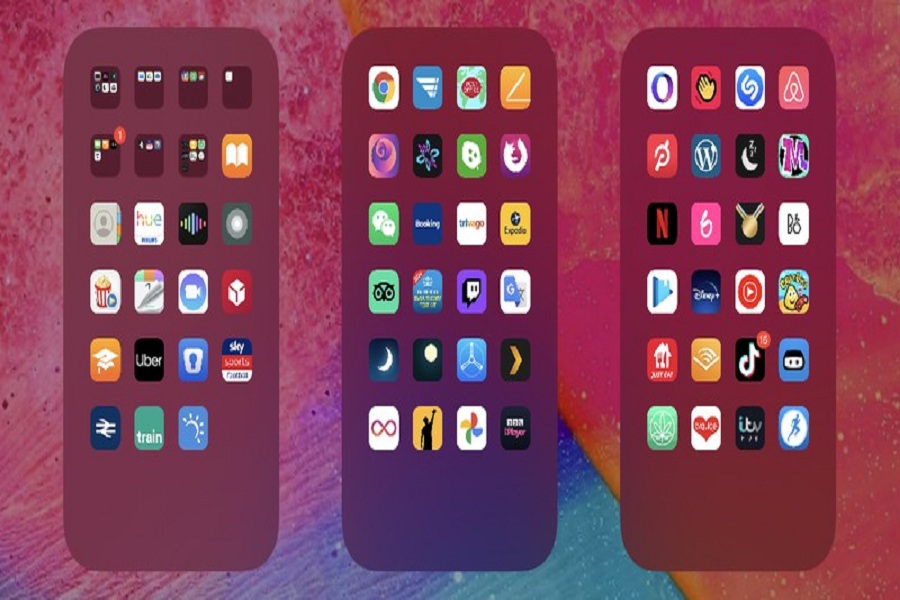Apple’s latest iOS 14 is landed with some awe-aspiring feature which includes the brand new Home Screen, App Library, and other functions. Along with all these features, the brand new Home Screen also lets you hide home screen app pages if you want to hide some apps. Let’s find out how to do in iOS 14 from your iPhone.
When you download and install dozens of apps from the App Store, sometimes it looks messy, and it would be challenging to manage all the apps from the number of apps on the home screen. To let you maintain the home screen quickly, iOS 14 also allows you to hide some app pages on the home screen. So here we are going to show you how you can do it.
Before you began the process to hide app pages on iOS 14’s home screen, make sure that you have correctly installed iOS 14 on your iPhone.
Steps To Hide Home Screen App Pages in iOS 14
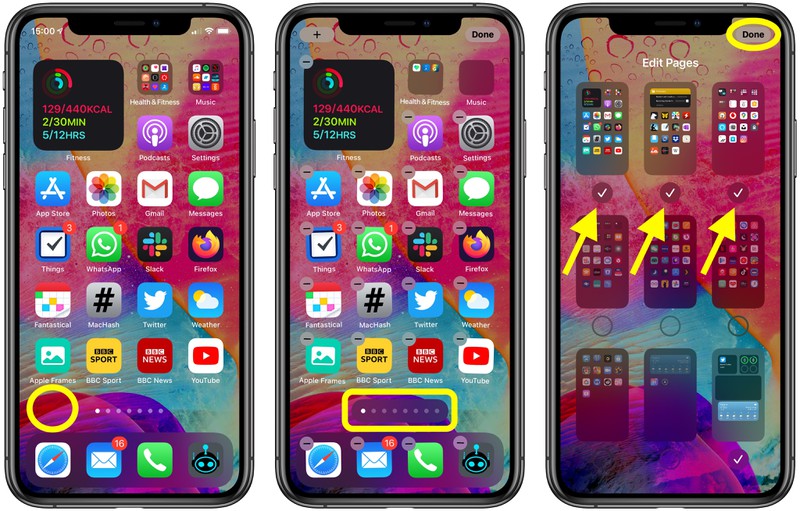
- First of all, long press on a blank area of the Home Screen or any additional page of apps.
- Next, once you are in jiggle mode, tap the app page dot icons just above the Dock at the bottom of the screen.
- Now tap to uncheck any app pages that you want to hide.
- Tap Done in the top-right corner of the screen to finish.
- Tap Done in the top-right corner to exit out of jiggle mode.
That’s it!
So this was the full guide to hide apps from the home screen on your iOS 14 device. We have also covered another guide on how you can use the new home screen widget feature on your iPhone. Hope now you know everything about the new home screen iOS 14 feature on your iPhone. If you are still looking for any other iOS 14 guides, then feel free to ask us in the comment box.
Apple’s next iPhone 12 is also expected in November because of the coronavirus pandemic. What are your thoughts about the next iPhone 12? Feel free to share with us in the comment section.