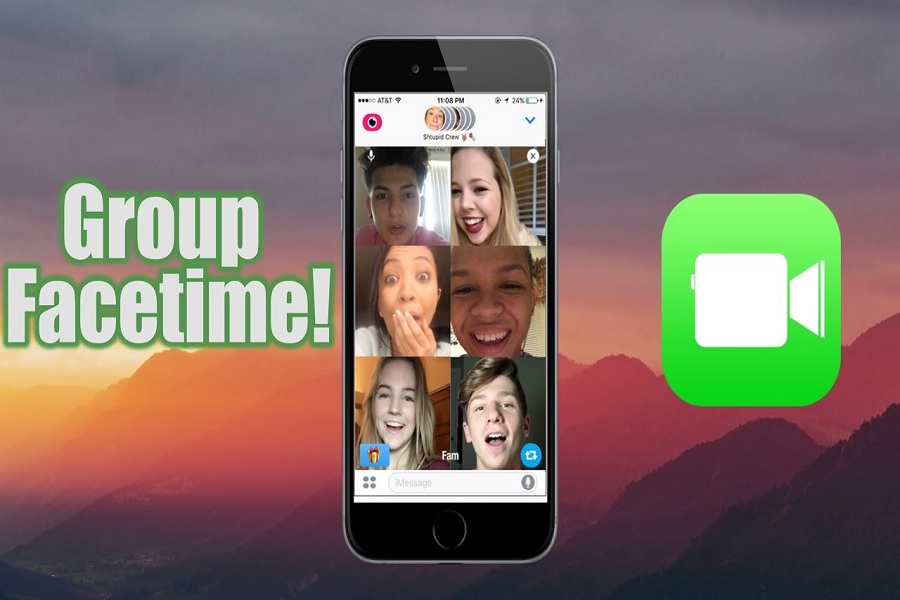Social Distancing, Self-quarantine, self-isolation, and lockdown, there are some of the words we have been hearing from last fifteen days as the Coronavirus stormed the entire world and forced every Government to lockdown some time. Hence, every theatre, restaurant, pub, and coffee shops are closed, and you can go outside with your friends. But, Apple users have the option to keep connected with friends using the FaceTime app.
There are dozens of video chat apps available, but Apple’s FaceTime app for iPhone, iPad, iPod Touch, or Mac is the best option to get in touch with your loved once while sitting in another corner of the world. If you are also tired of social distancing and want to see your pals, then here we have prepared a full about how to group FaceTime.
What makes FaceTime stand out from others? One of the best things about this Apple’s video chat app that you can video call up to 31 people from your iPhone, iPad, or Mac is running iOS 12.1 or Mojave.
How To Group Facetime During Corornavirus Lockdown
Note: Before going to the guide on how to make FaceTime group chat, you should know that you have an iPhone 6s or later, iPad Pro or later, iPad Air 2, or iPad Mini 4. Older devices that can run iOS 12.1. Also, make sure that your recipients have set up FaceTime as well.
How To Make a FaceTime Group
- Create a group in Messages or use an existing Messages group
- Place the Group FaceTime call through the FaceTime app
- You can FaceTime a contact from the Phone app and add another participant
How to use
FaceTime to make a group video call
Step #1: Launch the FaceTime app on your iPhone, iPad or Mac.
Step #2: Press the + in the top right corner on an iPhone or iPad
(if you are using a Mac, just tap in the box)
Step #3: Next, you need to enter a name or number for the first person you are calling.
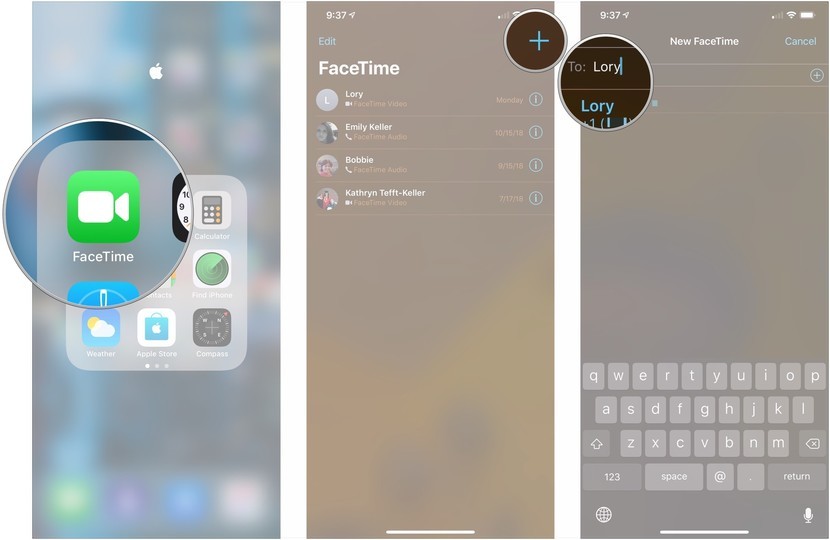
Step #4: Here, keep adding contacts until all the people you want to add are on the call – you can add 31 people (that’s 32 including yourself.)
Step #5: Now tap either Video or Audio to initiate the call. That’s it!
How to make a
Group FaceTime call using Messages
Step #1: Open Messages on your iPhone, iPad.
Step #2: Open an existing group conversation or begin a new one.
Step #3: On an iPhone or iPad, tap the top section of the screen where you can see the participants in the conversation – where it says ‘x people >’ and then choose FaceTime.
How to add more
people to a FaceTime call
Step #1: Once the call has started, click on the (…)
Step #2: Next, you will see a screen that lets you to add people. Just tap on Add Person.
Step #3: Now choose the contact you wish to join the call.
Step #4: They will receive an alert that you are asking them to join the call.
These were some important processes you can follow to start group FaceTime from your Apple devices. Sometimes, you will see some FaceTime group call not working problem if you device is not capable of running FaceTime. So you need to make sure first everything before starting the FaceTime group call. While following this guide, if you get any issue, you can ask us directly through the comments.