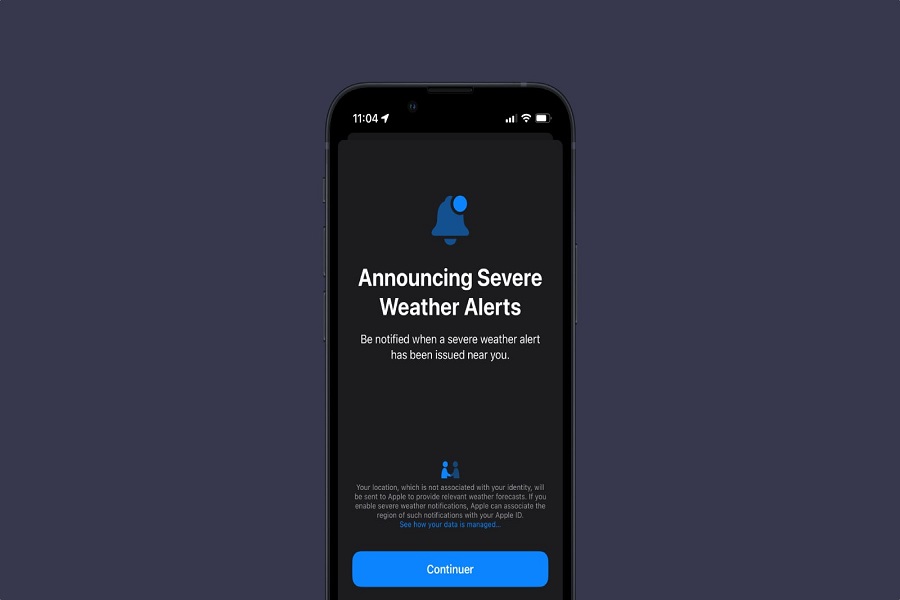With the latest iOS 15 update, staying informed about the weather has never been easier. And even better, the upcoming iOS 16 update will offer the same feature to keep you on top of the weather alerts right on your iPhone. As someone who frequently checks the weather before heading out to work or planning a trip with friends, I find it incredibly helpful to stay informed about the upcoming weather conditions.
Whether it’s a scorching hot day or a sudden downpour, having access to real-time weather updates helps me prepare accordingly and make informed decisions. It’s also a great way to stay safe, especially during extreme weather conditions. With just a few taps on my phone, I can easily access accurate weather information and plan my day accordingly.
So if you’re someone who likes to stay on top of the weather, make sure to update your iPhone to iOS 15 or higher and take advantage of the weather alerts feature. Trust me, it’s a game-changer!
Thank you, my beloved iPhone, for keeping me updated on the weather conditions throughout the year, be it during rain, summer, winter, or monsoon. I used to rely on the Dark Sky weather app on my iPhone to check for weather updates. However, Apple has now incorporated this feature into the native Weather app. Nevertheless, some users may not be aware of how to turn on weather alerts on their iPhones running on iOS 16.
How To Enable Weather Alert On iOS 16 On iPhone From Settings
- The Settings app on your iPhone.
- Scroll down and tap on Privacy.
- Next, tap on Location Services.
- Select Weather and tap on “Always” under the Allow Notification Access.
This is how you can use the Settings app to enable weather alert on iPhone in IOS. You can also use the Weather app on iPhone to enable this option. Here are the steps:
How To Enable Weather Alert On iOS 16 On iPhone From Weather App
- Open the Weather App on your iPhone.
- Tap on the Hamburger icon in the bottom right corner.
- Next, tap on the three dots at the top right corner.
- Select Notification.
- Now tap on the “Turn Notification On” option.
- And then, turn the toggle on next to “Allow Notification.”
- Go back to the Weather app, turn the toggle on next to “My Location,” and tap Done.
After following the aforementioned steps and methods, you will start receiving weather alerts on your iPhone’s screen regarding the current and upcoming weather updates. This is how you can keep track of alerts related to the weather conditions in your area.
Have you followed the steps provided above? Did they help you to enable weather alerts on your iPhone running iOS 16? Are you currently receiving weather notifications on your device? If you require further assistance or have any questions, please feel free to ask for help in the comment section below.