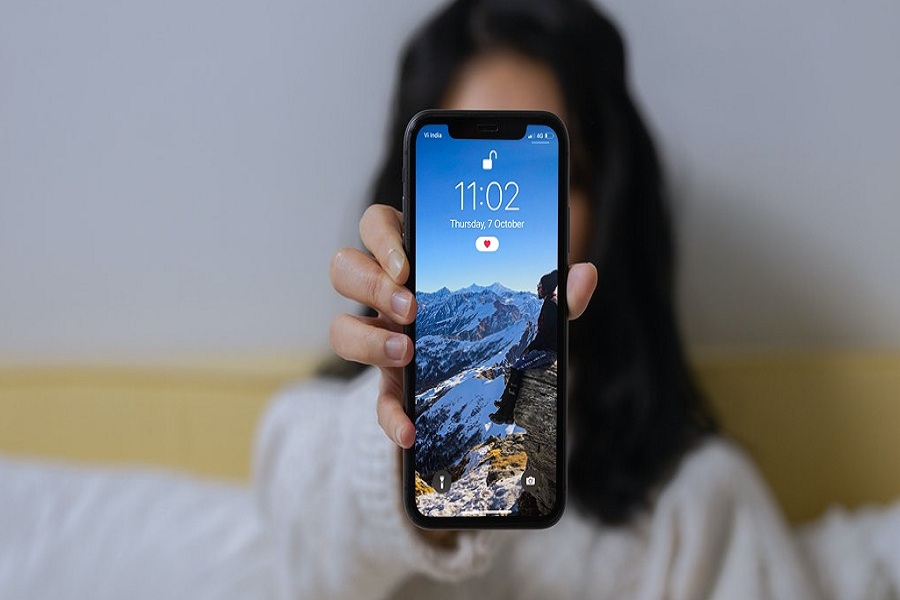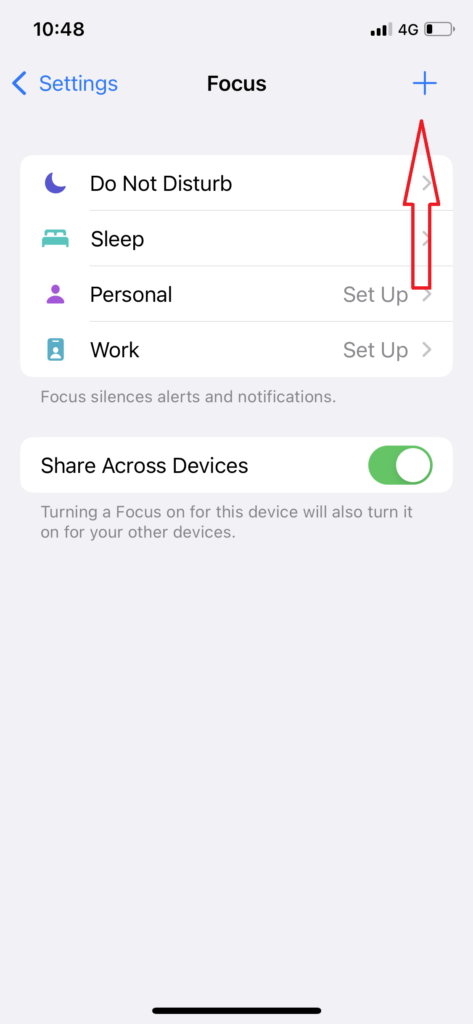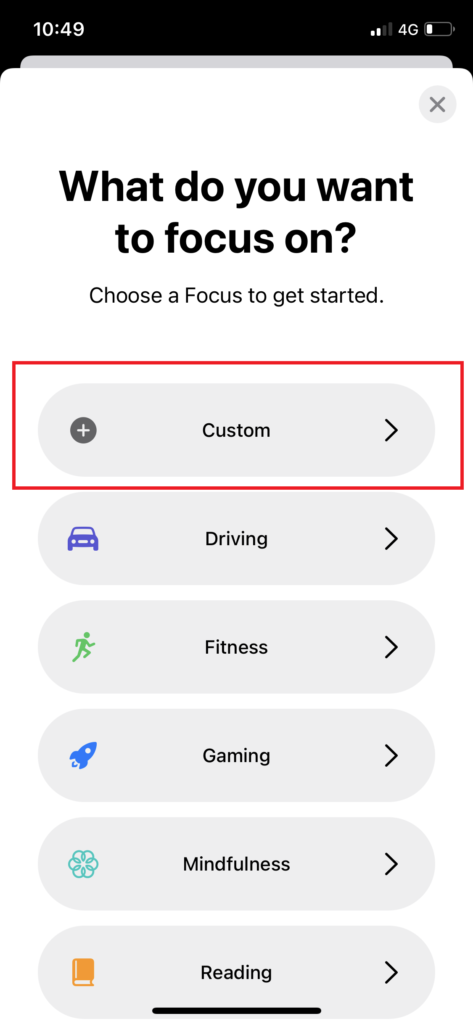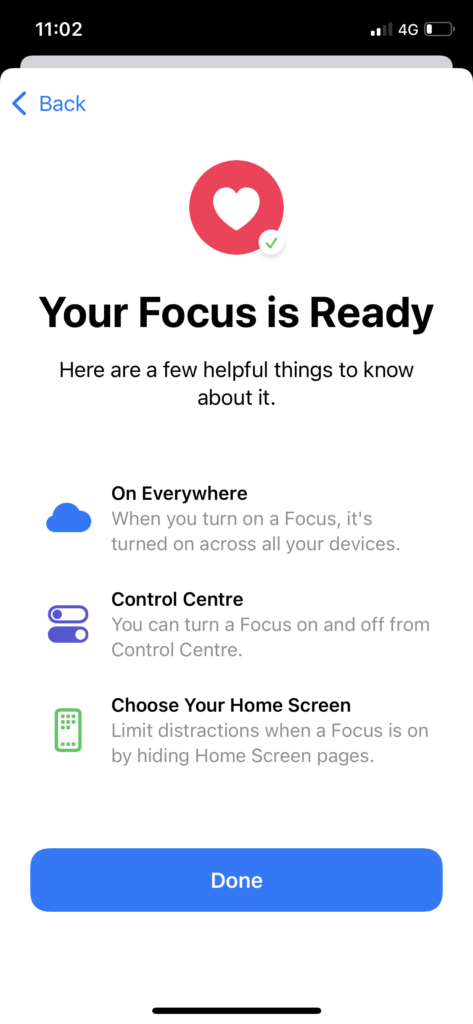I have spent enough time on my iPhone with the new iOS 15 update. While exploring the new features of iOS 15, I found one hidden trick to add the heart icon at the top of the iOS 15 screen at the place of the annoying location icon.
Since I started using the new iOS 15 ecosystem, I also noticed the location icon at the top right corner of the screen every time I use any app. Sometimes it is annoying to see the blue location at the top. But after diving deep into the iOS 15, I found the secret way to remove the location icon from the top and add the heart icon on iOS 15 home screen. Trust me; it looks so charming than the hideous location blue arrow icon.
How To Add Heart Icon At Top On iOS 15 iPhone
Note: Before heading to the process, you must turn off the location service. To do that, go to Settings > Privacy > Location Service > Turn toggle off. Once you have disabled Location Service, you can go with the below steps.
- Open the Settings app on your iPhone.
- Next, Tap Focus.
- Up next, tap Plus icon at the top right corner.
- Then, select Custom.
- Scroll down and select the Heart icon and give Name.
- Tap Next.
- Tap Allow for contacts and apps.
- Next, tap Done and turn toggle ON next to the new mode.
That’s it!
Once you have done the above steps, you will see the new heart icon on the locked home screen and unlocked lock screen every time instead of the location icon.
Similarly, you can also choose other icons like Home, College, Frozen, and more icons as per your wish. As you know that we used Focus Mode use this trick, you can also change or allow only limited contacts and apps notifications for that specific model.
Feedback
Was it cool? Did you enjoy the guide? I loved this trick as I set a couple of custom Focus Mode to show just a Frozen and Heart icon at the top and my lock screen. It looks so charming now. Have you tried it yet? Would you mind sharing your feedback in the comment box?