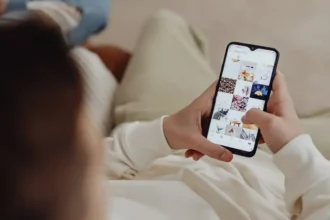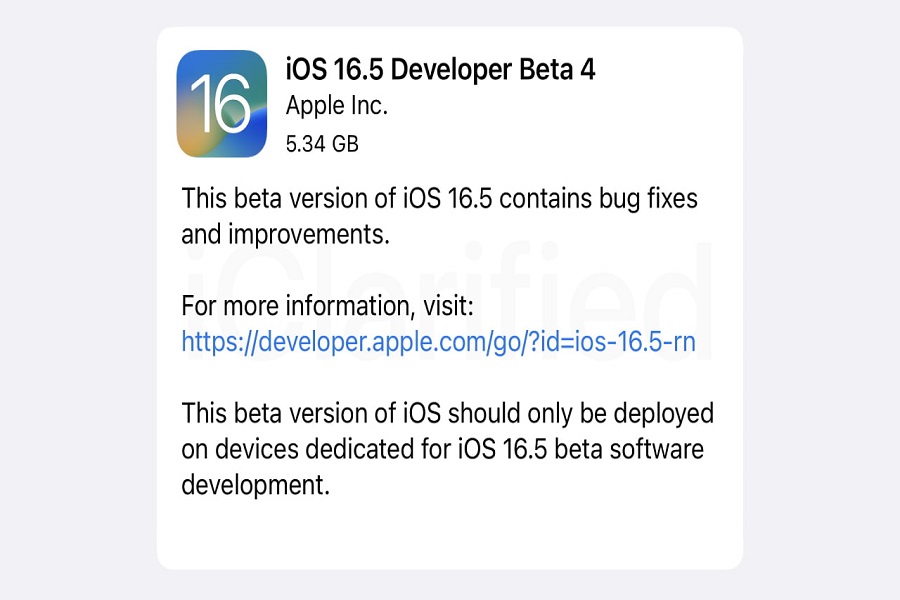The iOS 16.5 Beta 4 is the latest version of Apple’s mobile operating system for iPhone users.
Many users are excited to install this update on their iPhone. However, they are not familiar with the process how downloading and installing iOS 16.5 beta 4 seamlessly.
Before proceeding, ensure that your Apple ID is enrolled in either the Apple Public Beta Software Program or Apple Developer Program to access the latest beta versions.
Find everything you need to know here.
Should You Install iOS 16.5 Beta 4?
Installing the iOS 16.5 Beta 4 can provide you with early access to new features, improvements, and bug fixes before they become available to the general public.
Participating in the beta program allows you to evaluate new software, provide feedback, and help Apple enhance the user experience for the final release.
Remember that betas are not stable and they may cause performance issues. So, I won’t recommend installing on your primary iOS device where you store critical information.
How to Enroll in the Apple Beta Programs
Before you can access the iOS 16.5 Beta 4, you need to enroll your Apple ID in one of the following programs:
Apple Public Beta Software Program
This program is open to all users and provides early access to new iOS, iPadOS, macOS, and tvOS versions. To enroll, follow these steps:
- Visit the Apple Beta Software Program website.
- Click “Sign up” or “Sign in” if you already have an account.
- Enter your Apple ID and password.
- Read and accept the terms and conditions.
Participating in the Public Beta Software Program allows you to provide valuable feedback to Apple, helping the company identify issues, bugs, and performance improvements before the final release.
Apple Developer Program
This program is designed for developers and offers access to more advanced resources, such as Xcode beta versions and other development tools. To enroll, follow these steps:
- Visit the Apple Developer Program website.
- Click “Enroll” and sign in with your Apple ID.
- Complete the enrollment process, which includes paying the annual membership fee of $99.
As a member of the Apple Developer Program, you can access exclusive resources, including early access to new software and development tools, developer forums, and advanced documentation.
How to Prepare Your Device for the Beta Update
Before installing the iOS 16.5 Beta 4, it’s crucial to back up your iPhone or iPad data to avoid any data loss during the update process. You can use iCloud or iTunes to create a backup of your device.
iCloud Backup:
- Connect your device to Wi-Fi.
- Go to “Settings” > tap your name > “iCloud.”
- Scroll down and tap “iCloud Backup.”
- Tap “Back Up Now” and wait for the backup process to finish.
iTunes Backup:
- Connect your device to your computer.
- Open iTunes and select your device.
- Click “Back Up Now” and wait for the backup process to finish.
How to Install iOS 16.5 Beta 4
Starting from iOS 16.4, Apple introduced a new method for installing public beta software. To download and install iOS 16.5 Beta 4, follow the steps below:
Step 1: Open the “Settings” app on your iPhone or iPad.
Step 2: Navigate to “General” and then “Software Update.”
Step 3: Tap the “Beta Updates” option. You should see this option if your device is running at least iOS 16.4 or iPadOS 16.4 and you’re signed in with your enrolled Apple ID.
Step 4: Select “iOS 16 Public Beta” from the list.
Step 5: Return to the “Software Update” screen. The iOS 16.5 Beta 4 update should now appear.
Step 6: Tap “Download and Install” to start the update process. If prompted, enter your device passcode.
Step 7: Agree to the Terms & Conditions when they appear.
Step 8:The installation will begin.
Once the installation is complete, your iPhone will be running the latest iOS 16.5 Beta 4 version.
Remember to provide feedback on any bugs or issues you encounter to help Apple improve future releases.
Keep an eye on the “Software Update” section to stay up-to-date with new beta releases as they become available.