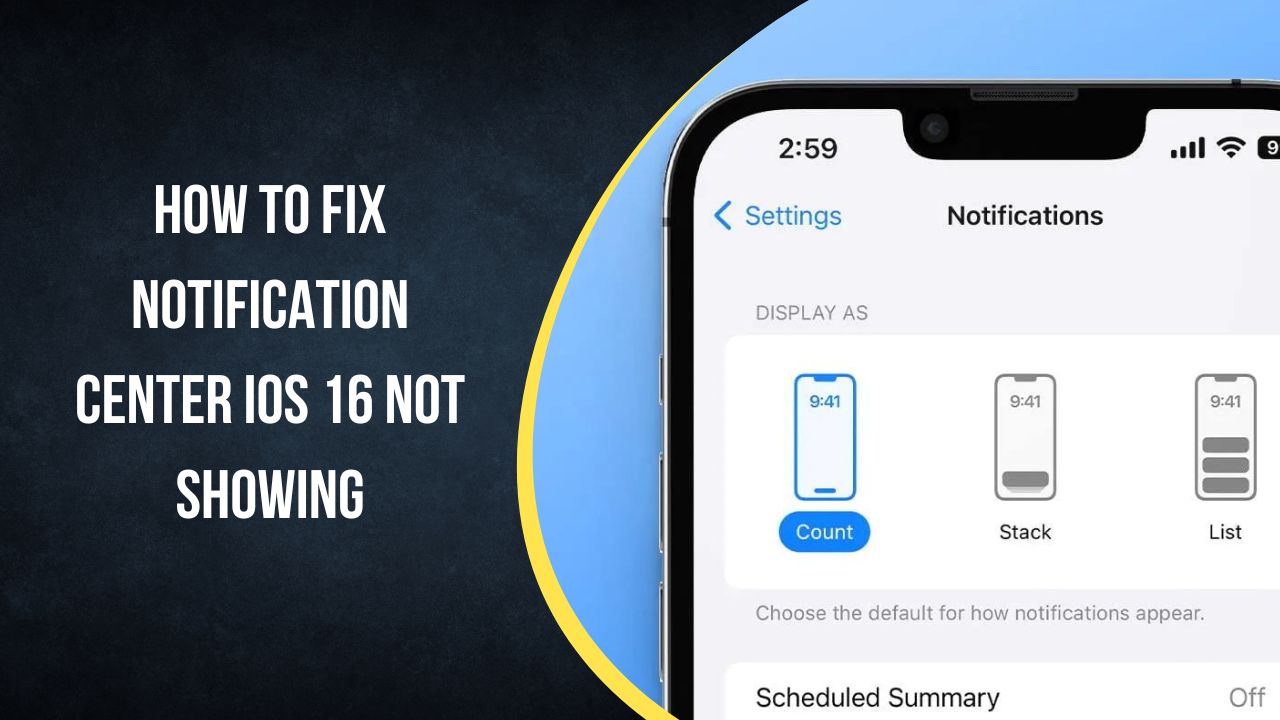Notifications are an essential part of the iPhone experience, allowing you to stay on top of messages, alerts, and updates from your apps. However, many users have reported issues with notifications not showing up properly after updating to iOS 16, specifically in the Notification Center.
Here are the top solutions for fixing Notification Center not showing notifications in iOS 16:
Check Notification Settings
The first thing to check is your overall notification settings. Go to Settings => Notifications and review the options:
- Make sure Allow Notifications is turned on for each app. Toggle it off and back on if needed.
- Check the alert style for each app notification. Try changing it from None to Banners or Alerts.
- Under Notification Center, ensure Show Previews is enabled.
You can also scroll down and make sure Government Alerts and Emergency Alerts are enabled if wanted.
Disable Focus Mode
The Focus feature in iOS 16 lets you filter notifications and apps while a certain Focus mode is enabled. If you have a Focus mode turned on, it may be blocking notifications from showing in Notification Center.
Go to Settings => Focus and check if any Focus modes are enabled. Temporarily turn them off to see if notifications start working again.
Check Scheduled Summary
iOS 16 has an option to deliver a scheduled summary of notifications instead of real-time alerts. Check if this is enabled under Settings => Notifications => Scheduled Summary. Turn off the Scheduled Summary feature.
Reset Network Settings
Resetting the network settings may help resolve any software bugs related to Notification Center not showing alerts.
Go to Settings => General => Transfer or Reset iPhone => Reset => Reset Network Settings. This will reset Wi-Fi networks and other connectivity services without erasing data.
Force Restart iPhone
If you’ve tried the above steps with no luck, try force restarting your iPhone. To do this on an iPhone 8 or later:
- Press and quickly release the Volume Up button
- Press and quickly release the Volume Down button
- Finally, press and hold the Side button until you see the Apple logo
This will restart your phone and may resolve any software glitches.
Update to Latest iOS Version
Updating to the latest iOS version can also help fix Notification Center issues. Go to Settings > General > Software Update and install any available updates for your version of iOS.
As of this writing, iOS 16.3 is the current version. Updating brings bug fixes and optimizations.
Use iOS Repair Software
If none of the above solutions fix the Notification Center problem in iOS 16, you may need to use a dedicated iOS repair tool. Software like Tenorshare ReiBoot can diagnose issues with notifications and system files and repair them.
ReiBoot works by downloading the latest iOS firmware and reinstalling it without deleting your data. In many cases this can resolve persistent software issues like Notification Center not showing alerts.
When to Contact Apple Support
If you still have issues with Notification Center in iOS 16 after trying the solutions above, you should contact Apple support directly.
An Apple support advisor can run diagnostics, check logs for notification errors, and suggest any other fixes specific to your device and situation.
They may recommend fully resetting your device or even replacing it if they determine a hardware problem. But start with software troubleshooting first before considering extreme measures.