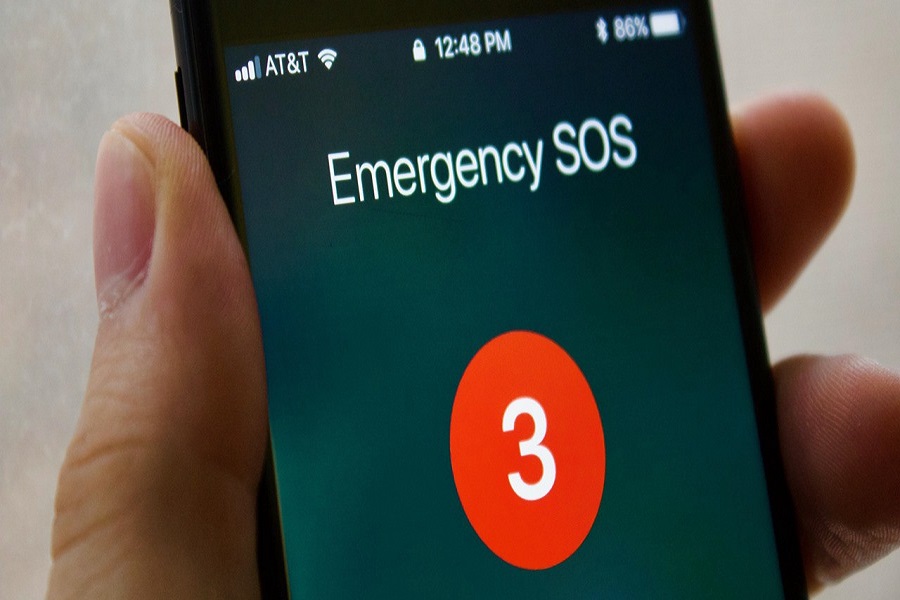iPhone comes with several unique features and functionalities. Among them, the Emergency SOS is hands down one of the most popular features worth exploring. However, one thing that you need to be aware of is the errors that come with operating these staple features.
Some users have complained that their iPhone is stuck on emergency SOS and they are unable to revert to using their phones normally. If you have experienced this issue, having access to these fixes can help you sort out that problem in no time at all.
Why is my iPhone stuck in Emergency SOS mode?
If you think that it’s the device’s fault that your iPhone is stuck on Emergency SOS mode, it isn’t. Nine out of ten times, it’s not an error of the device.
However, it’s something that you have done accidentally that has led to you experiencing the error in real time. When you are trying to launch the Emergency SOS button, clicking on the combination of the wrong buttons can lead to the iPhone being stuck in Emergency mode.
Besides that, in rare cases, the issue could be due to an error in the operating system. We’d recommend paying close attention to what’s causing the error before moving to the fixes.
How to Fix an iPhone Stuck on Emergency SOS Mode?
If your iPhone is stuck on the Emergency SOS mode and you aren’t able to fix it, don’t worry because we have managed to sort out some of the most effective options.
1. Hard Reset your iPhone
If the error is due to your iPhone malfunctioning, the quickest fix is to hard reset your iPhone. A simple restart works as a soft reboot and fixes the glitches that are contributing to your iPhone being stuck in the Emergency SOS mode.
If you own the latest iPhone model or iPhone 8 and above, press down the volume + button and then release it quickly. Do the same with the volume – button too. Do this until the Apple logo pops up and then drag the slider to restart the iPhone.
2. Turn off and Charge your iPhone
This might seem very out of the box but it works. Sometimes, a temporary glitch in iOS can lead to your iPhone being stuck in the Emergency SOS mode.
If nothing is helping to exit that error, what you can do is power off your iPhone and then plug it into your charger. Let the device charge for 30 minutes to one hour.
Once done, turn on your iPhone and see if the problem still exists. If it’s fixed, you can be assured that it was a temporary glitch with the iOS. However, if the issue is still persistent, it’s an even bigger issue.
3. Restore your iPhone
This is a slightly complicated and extensive fix that will take some time for you to get sorted. For this fix, you will need a computer to take a backup of your iPhone before you restore the iPhone’s specifications.
Be assured that this technique will most likely lead to data loss, so taking a backup before proceeding with the restoration is mandatory.
Start by taking a backup of your iPhone via iTunes on your PC. You can follow any online tutorial for that. Once you are done with the backup, download any third-party iPhone restoration app like FoneTool. These can help you wipe and restore the iPhone data and turn it into a brand-new iPhone that you can set up from scratch.
4. Try iPhone Recovery Mode
If you put your iPhone in Recovery Mode, that can help fix the issue as well. This technique is particularly ideal for users who aren’t able to take a backup of their iPhone via iTunes.
In that case, restoring your iPhone in Recovery Mode ensures that your problem will be fixed but none of your data will be wiped out from the device.
Here’s what you need to do:
- Ensure that your iPhone has the latest version of iTunes installed.
- Connect your iPhone to your PC or Mac.
- Put your iPhone in Recovery mode.
- On your PC, click on the Device tab.
- This will open two options – Update and Restore.
- You can click on “Update” and this will update the device and still keep the data intact.
This can be a good way to fix the error if none of the above-mentioned fixes are working out for you.
5. Contact Apple Support
Sometimes, there are situations where nothing works out, despite how much you try. In that case, your last resort is to contact Apple Support virtually first.
If they can guide you through the troubleshooting process via phone, follow the instructions. However, if the issue can’t be fixed online, you’d have to take your device and visit the nearest service center to get it checked out.
Conclusion
With that, you have a list of all the effective ways to fix the “iPhone stuck in Emergency SOS Mode” error that you were noticing in your device. What we’d recommend is to start with the basic fixes first and see if those help before jumping on the big guns.