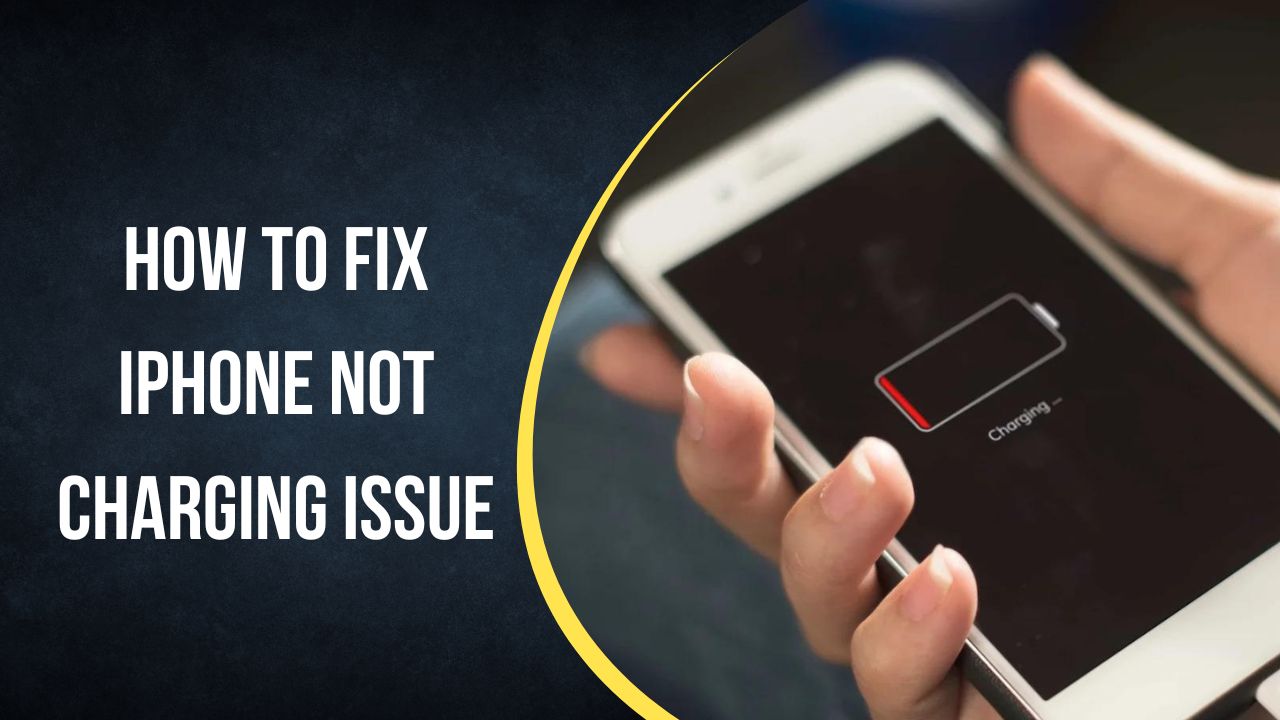You go to plug in your iPhone to charge overnight, but it doesn’t seem to be charging. Or you notice the battery percentage going down rapidly even while it’s plugged in. Dealing with an iPhone that won’t charge properly can be infuriating. But in most cases, some simple troubleshooting steps will get your iPhone charging again.
When your iPhone isn’t charging properly, start by inspecting the different components involved – the iPhone itself, the charging cable, and the power adapter. Here are solutions for the most common reasons an iPhone won’t charge.
How to Fix iPhone Not Charging Issue
Inspect Your Charging Cable and Adapter
The first thing to check is your Lightning charging cable. Examine the entire length of the cable for any fraying, cuts, or other visible damage. A damaged charging cable can prevent power from flowing properly to the iPhone.
Also check the USB wall adapter at the end of your iPhone charging cable. Make sure none of the prongs are bent or broken. Try plugging the adapter directly into the wall outlet rather than a power strip to ensure a consistent power connection.
Do not use any cables or adapters that are visibly damaged, as this could damage your iPhone. Only use Apple MFi-certified charging accessories.
Clean Out Your iPhone’s Charging Port
Debris and dust buildup in your iPhone’s charging port at the bottom can block a solid connection between the charging cable and charging port.
Carefully clean out the iPhone’s charging port with a toothpick, soft-bristled toothbrush, or compressed air. Check for any lint packed into the port. Remove all debris to allow the charging cable to properly seat into the port.
Restart Your iPhone
Like any electronic device, occasionally restarting your iPhone can clear out software bugs that may be preventing charging.
To force restart your iPhone 8 or later, press and release the Volume Up button, press and release the Volume Down button, then press and hold the Side button until you see the Apple logo.
For iPhone 7 or earlier, hold down the Sleep/Wake button and Home button together until the Apple logo appears.
Restarting your iPhone essentially acts like a power cycle for troubleshooting.
Update Your iPhone Software
Make sure your iPhone is updated to the latest iOS version. Apple releases periodic software updates that fix bugs and improve performance.
Updating to the newest iOS via the Settings app may resolve any charging issues caused by software glitches. Keeping your system updated is always recommended.
Try a Different Charging Cable and Adapter
Determine whether the issue stems from your iPhone itself, or just the charging accessories. Test with a different Lightning cable and wall adapter if available.
If your iPhone charges normally with the alternate accessories, the problem is likely with your original cable or adapter – either due to damage or normal wear and tear over time.
Check for Physical Damage
Dropping your iPhone or other physical damage in the area of the charging port can cause charging issues. Damage to internal components can block power from properly flowing to the battery.
Carefully inspect your iPhone for any signs of damage near the charging port, like dents, cracks, or exposed internal parts. Physical damage can prevent normal charging.
Contact Apple Support
If you still can’t get your iPhone to charge properly after trying all troubleshooting steps, you’ll need to contact Apple Support. Explain the issues you’re experiencing and troubleshooting done so far.
Apple can run diagnostics, test component replacements, and ultimately determine if iPhone hardware repair or replacement is needed to restore normal charging.
Once you have read the article, you will know why iPhone is not charging and how you can fix this issue. Do you know any other solution for the same? Don’t bother to share your with us in the comment box.