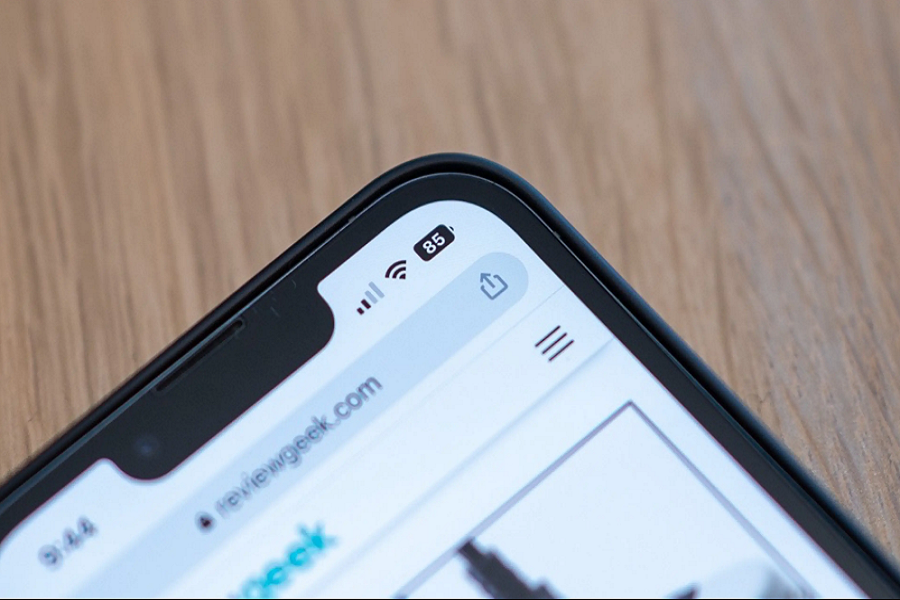iOS 16 has introduced a lot of amazing new features and advancements but people have also complained about a lot of downsides, especially with the battery drainage issues.
Many users are still complaining about this complication, despite the latest software update. So, while Apple is working on fixing the problem, follow these tips to fix the issues by yourself.
7 Methods To Fix iOS 16 Battery Drain iPhone X Issue?
1. Turn off the Location Services
One of the main reasons why your iPhone’s battery is draining out so quickly is due to the enabled location services in the background. It could be due to apps like food delivery, cab, or even payment apps.
If you aren’t actively using any app that requires the location service, we’d recommend that you switch it off to save your device’s battery.
Here’s what you need to do:
- Open Settings on your iPhone
- Navigate to Location Services
- Turn off the toggle for Location Services
2. Eliminate unnecessary widgets from the home screen
If you have an overwhelming number of widgets on the home screen, even that can end up draining the device’s battery unnecessarily. Widgets like weather and news will take up a lot of your device’s battery. So, we’d recommend that you remove them if you don’t actively need them.
Since most of these widgets refresh to update to the latest data, they do drain a lot of the battery out of the device, something that you don’t need at all.
For removing the widget, long-press on it. From there, tap on “Remove” in the pop-up message.
3. Switch to Dark mode
Not many users know about this but using the dark mode on iOS 16 can also save the battery of the iPhone.
Paired with the OLED display, the dark mode utilizes reduced brightness, which doesn’t drain the battery unnecessarily.
Here’s what you need to do:
- Open Settings on your iPhone
- Tap on “Display and Brightness”
- Go to Appearance and tap on Dark
4. Disable Background app refresh
Another factor that can help you save a lot of the device’s battery is by disabling the background app refresh function. It is a heavy load feature that will quickly drain out all the battery before you even realize what’s wrong.
Here’s what you need to do:
- Open your iPhone Settings
- Go to General
- Tap on “Background App Refresh”
- Select the Off option to disable it
5. Turn off the Auto Brightness feature
Most iPhones have the auto brightness feature enabled by default. While this might come in handy when you are outdoors in the daytime, this feature isn’t needed when you are indoors.
Turning off the auto brightness feature can proactively save you a lot of battery on your iPhone.
Here’s how to disable it:
- Open Settings on your iPhone
- Navigate to Accessibility
- Tap on “Display and Text Size”
- Scroll down until you come across the Auto Brightness feature
- Turn off the toggle to disable it
6. Quit Unnecessary Apps
If any unnecessary apps are opened in the background, be assured that those are eating away at your battery too. Sometimes, apps that misbehave in the background can drain out a lot of the battery.
Here’s what you can do to fix the issue:
- Unlock your iPhone
- Swipe up from the bottom of the screen and hold it
- Drag out the app card to see which apps are open in the background
- Close the misbehaving apps
7. Restart your iPhone
Sometimes, the issue with quicker battery draining could be a result of software bug issues. The best way to fix the issue is by rebooting your device at least once every day.
This does a soft format of your iPhone, fixes the software bug issues, and ensures that you have a seamless user experience wherein your device’s battery isn’t drained out unnecessarily after you install iOS 16.
Conclusion
These are some of the easy fixes for your battery draining out quickly on your iOS device. If you are tired of the issue and want an easy and quick fix, we’d recommend that you assess the problem and what’s draining out the battery. Once you know what’s the cause, it becomes a lot easier for you to fix the problem.