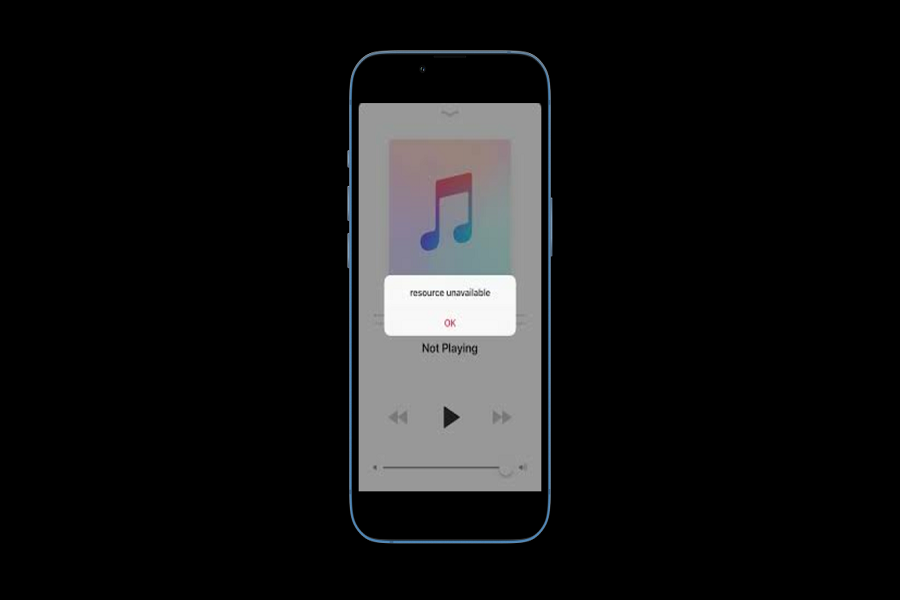Among the multitude of music streaming platforms available, Apple Music has established a remarkable reputation.
This service allows music aficionados to enjoy their preferred tunes and explore fresh music from around the world.
However, as is the case with any technology, users may occasionally encounter hitches that can disrupt their listening experience.
Let’s discuss the most common Apple Music problems and provides efficient solutions to fix them.
Common Apple Music Issues and How to Fix Them
Apple Music Not Playing Songs
At times, Apple Music subscribers may find that their cherished songs refuse to play. This issue could stem from a weak internet connection or improper application settings. To tackle this problem, it can be beneficial to disable and re-enable Wi-Fi or mobile data, scrutinizing whether the Apple Music subscription is active. One can also navigate to Settings > Music > Cellular Data, activating the “Streaming & Downloads” function.
Apple Music Songs are Skipping
Following the upgrade to iOS 11 or 12, some users may experience song skipping when using the Apple Music application. To alleviate this annoyance, it might help to deactivate the “Crossfade Songs” feature. This can be accomplished by journeying to Settings => Music => Crossfade Songs, and toggling the switch to the off position.
Apple Music Not Working on iPhone, iPad, Mac, PC, and Android Phone
When Apple Music ceases to function across different devices such as iPhone, iPad, Mac, PC, or Android phones, try the simple solutions first. These include restarting the Music application, rebooting the device in use, and verifying whether the Apple Music service is experiencing downtime. Should these basic fixes prove fruitless, ensure that the latest software updates have been installed.
Apple Music Not Syncing
Apple Music may occasionally fail to sync correctly with a user’s device. An effective remedy for this problem involves disabling and reactivating the iCloud Music Library. This is done by heading to Settings > Music > iCloud Music Library, toggling off the switch, waiting a few moments, and switching it back on.
Apple Music Not Downloading Songs
When encountering difficulties downloading songs on Apple Music, the aforementioned methods of troubleshooting poor internet connectivity or checking the validity of the Apple Music subscription may prove effective. You can also adjust your settings by going to Settings => Music => Cellular Data, then activating the “Downloads” option.
Apple Music Not Showing Up on Apple Watch
If Apple Music doesn’t display on an Apple Watch, a restart of both the iPhone and Apple Watch might do the trick. Another potential fix involves turning the Bluetooth connection off and back on.
Apple Music Not Working on CarPlay
Should Apple Music malfunction on CarPlay, consider restarting both the iPhone and CarPlay, or toggling the Bluetooth connection off and back on.
Apple Music Not Working on HomePod
If Apple Music doesn’t function on a HomePod or Apple TV, a quick restart of the affected device could solve the issue. Additionally, refreshing the Wi-Fi connection may also help.
Apple Music Not Working on Android
For Android users experiencing problems with Apple Music, a potential solution is to log out of the application and then sign back in using their Apple ID. A device restart may also rectify the issue.
Conclusion: Maintaining a Smooth Apple Music Experience
Apple Music is a fantastic platform for music streaming. Still, it’s not immune to occasional glitches that can pose a challenge for its users. Luckily, the majority of these hitches can be overcome with simple troubleshooting procedures.