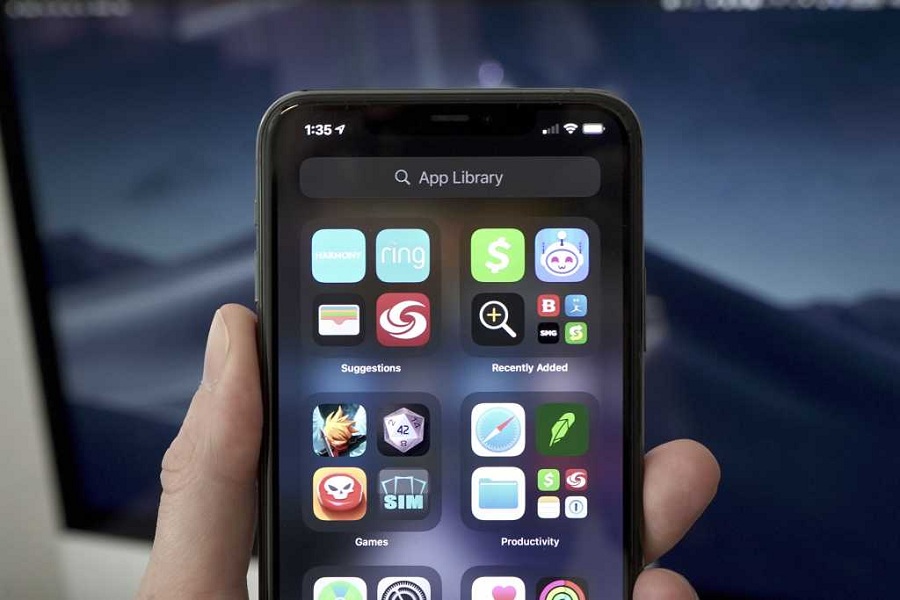Ever since iOS 14 launched last year with a brand new App Drawer or App Library, many people loved this new feature, while some hated it and found it useless. Last week when Apple releases the new iOS 14.5, many people also started struggling with the App Drawer issue.
According to one Reddit user, the App Drawer in the App Library completely messed as some apps together in a group in Recently Added section while many apps are grouped and listed in Other section. One user claims that the App Draw spit out everything out of their categories and into “Other.”
iOS 14.5 App Draw Problem: How To Fix It
Have you updated your iPhone to the latest iOS 14.5? Are you also getting the app drawer problem? Do you also see the App Drawer problem on App Library on iOS 14.5 update? If so, then you can simply fix the issue by restarting your iPhone.
Let’s find out how to restart your iPhone.
Steps To Restart iPhone 11, 11 Pro, or 11 Pro Max
Step #1: Start the process by pressing and releasing the volume up button, then pressing and releasing volume down.
Step #2: Next, press and hold the Side button for around 10 seconds or until the screen cuts out.
Step #3: Now, you have to get your handoff from the side button when your device’s screen with an Apple boot.
Step #4: Now, your phone will start.
Steps To Restart iPhone 12, 12 Pro, or 12 Pro Max
Step #1: First Quickly press and release the volume up button then do the same with volume down button.
Step #2: Press and hold down the side button.
Step #3: When the logo of Apple appears, release the side button.
One you reset your iPhone, the system will rearrange all the apps systematically on your app draw in App Library. You don’t have to do anything else. Also, it would help if you also kept checking for the new iOS 14 upgrade. We can expect a minor upgrade from Apple to fix the same issue.
If you need more helping with the iOS 14.5 issue, please do let us know through the comment section.