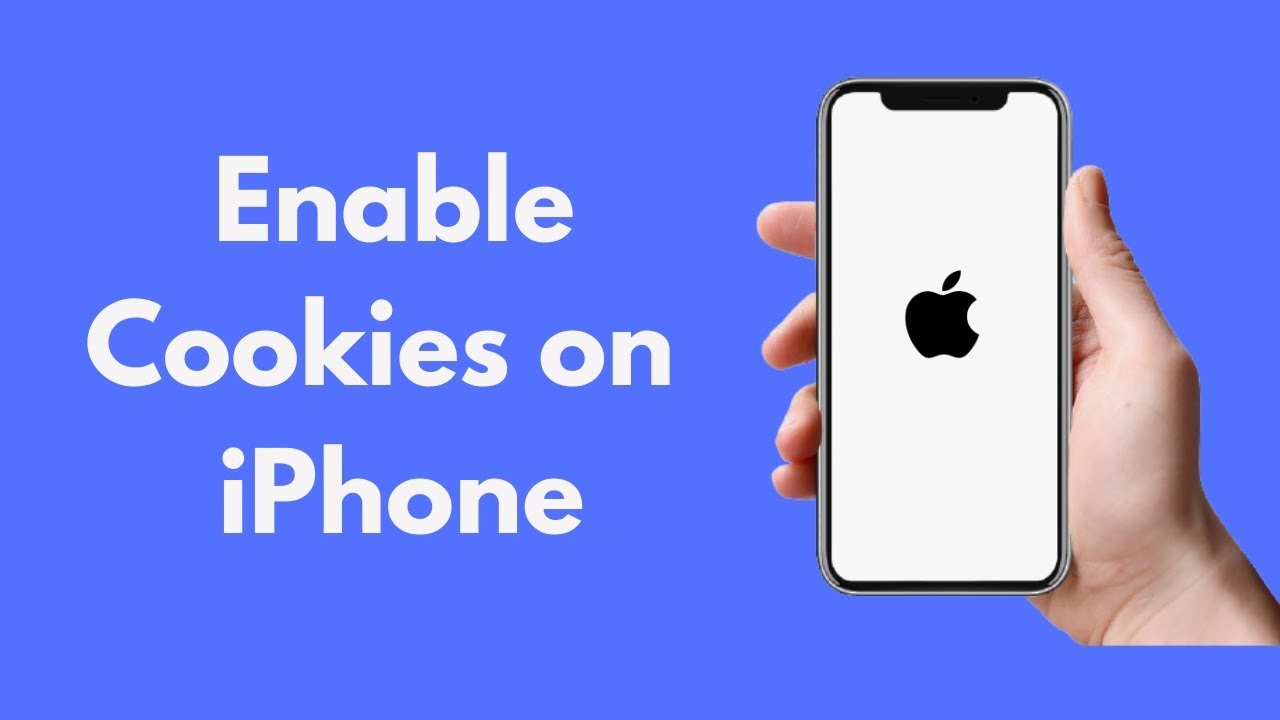Depending on the website you are visiting, you may be prompted to allow cookies. Using first-party cookies, a website may collect information on how visitors use its services as well as how they interact with it.
Learn how to enable cookies on your iPhone using the instructions in this article. You’ll be able to get the most out of the website you’re on.
How to Enable Cookies in Safari?
Managing cookies on your iPhone may be done in one of two ways, depending on the iOS version you have. If you’re on iOS 11 or later, here’s how to do it:
- Make sure that “Safari” is selected in the Settings app by scrolling down and tapping on it.
- In order to view which choices and tabs are accessible on the Settings screen, you should pull the display down.
- The “Block All Cookies” tab has a button next to it. It becomes gray when it’s turned off.
- When you visit a website, you’ll get a pop-up box requesting you to accept their cookies. If you believe the site you’re visiting is trustworthy, then you should accept the cookies.
- Setting cookies in iOS 7 is a little different than in iOS 8, 9, or 10, but it’s still rather basic.
- Select “Safari” from the “Safari” drop-down menu in the Settings app.
- The “Block Cookies” option may be found at the bottom of the page.
- Now select “Allow from Websites I Visit.”
- “Allow From Current Website Only” and “Always Allow” are also available under the “Block Cookies” menu. Only first-party cookies will be allowed if you select “Allow From Current Website Only.” Even if you’re not currently on a website, cookies will still be allowed.
Why Should I Make Sure That Cookies Are Enabled on My iPhone?
Cookies have a terrible reputation in this day and age due to the increased emphasis on privacy. Although this is somewhat true, it doesn’t negate the reality that cookies can be helpful in certain situations. Cookies, for instance, will retain your login information for specific websites, which means that if you return to those websites, you will remain signed in and won’t have to go through the effort of entering your credentials each time you come back.
Cookies are similar in that they preserve your settings for individual websites. This prevents you from responding to the same annoying pop-up that asks if you would want to receive alerts repeatedly. If you’re a frequent online purchaser, they save your shopping cart. This suggests they’re almost necessary.
To put it another way, they are a significant time-saver, which is why it is recommended that you enable them.
How to Delete Cookies from iPhone
If you do not want to opt out of receiving cookies altogether, you have the option to delete the cookies from your iPhone on a regular basis. This may be helpful in some circumstances, such as when you have saved preferences or visited websites that you’d rather delete.
This is how you go about doing it:
- Visit the “Settings” menu.
- Tap the “Safari” button after scrolling down.
- Make sure you tap “Advanced.”
- Now select “Website Data.”
- You may delete specific cookies from a website by swiping them to the left and hitting the Delete button, or you can delete all cookies from your iPhone by selecting the Remove All Website Data button.
- To confirm the deletion, tap the “Remove Now” button.
In doing so, you will delete any cookies that are presently stored on your iPhone, but doing so will not prevent new cookies from being saved on your iPhone. Thus, you have to follow the same procedure next time you want to delete cookies from your device.