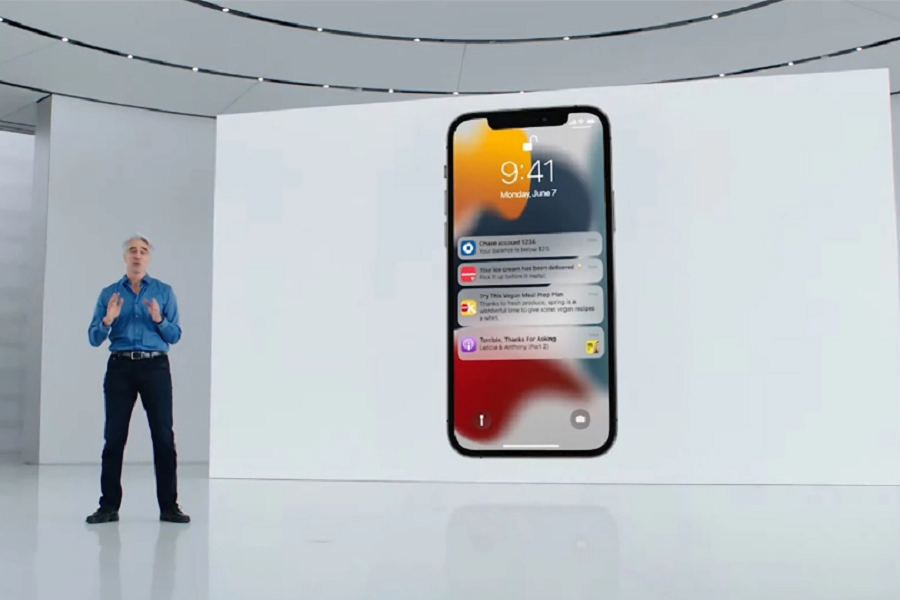The WWDC – Worldwide Developers Conference held by Apple virtually this year from June 7th to June 11th witnessed a number of huge announcements. iOS 15 to iPadOS 15, watchOS 8 and many more, the event introduced a number of upgraded operating systems and the mind-blowing features coming with them to the Apple devices while keeping on its legacy of revolutionary additions.
While these OS seem to ease the way you have been using your Apple devices, some features might come across as a little trickier to work with. Not too difficult to operate but the process might not be known to all as iOS 15, iPadOS 15 etc, are brand new on the block. One such issue that users are facing is enabling and using the notification summary on their iPhone devices with iOS 15.
NOTIFICATION SUMMARY –
Notification summary is an absolute hassle free way to keep a tab on your notifications that are not of such utmost importance. You can choose your preferred applications for this feature and receive the “lesser important” notification in a crisp separate bundle and that too at the time you find convenient.
The time when you want to receive the notification summary can be selected by you keeping in mind your convenience and personal preference. You can also simply add or remove the apps of your own choice from the scheduled summary list.
Notification summaries are a super convenient way to stay up and about with all the important notifications you get, be it calls, messages or mails while keeping all the unnecessary and not-so-important ones at bay for the time being.
So, here are some easy steps you can follow to enable and use the notification summary on your iPhone device with iOS 15.
How To Use Notification Summary In iOS 15
- Setting App – Go to the “Settings” application and launch it.
- Notification Tab – Click on the “Notification” tab.
- To Schedule The Notification Summary – Now, click on the “Scheduled Summary” tab and “Enable” it. Click on “Continue”.
- Selecting Applications For It – Choose the apps whose notifications you want to schedule followed by clicking on “Add (the number of apps you have chosen) Apps”.
- Schedule Your Summary – Set your summaries (you can schedule multiple notification summaries). Schedule the time you want to get a notification on. You can set multiple times according to your preference for separate notification summaries.
After you have set up the schedule for your summary, click on “Turn On Notification Summary”.
You can also set and schedule customised notification summaries. For that you simply need to select “Apps In Summary” from the scheduled summary and choose the apps you want to get customised notifications from.
Notification summary is just one of the revolutionary features introduced through the iOS 15 by Apple that will not only make your device-using experience hassle-free but help you in cutting out on your screen timing remarkably as well. With improvised and better oriented maps, upgradation in Facetime and lots more, iOS 15 has so much to offer!