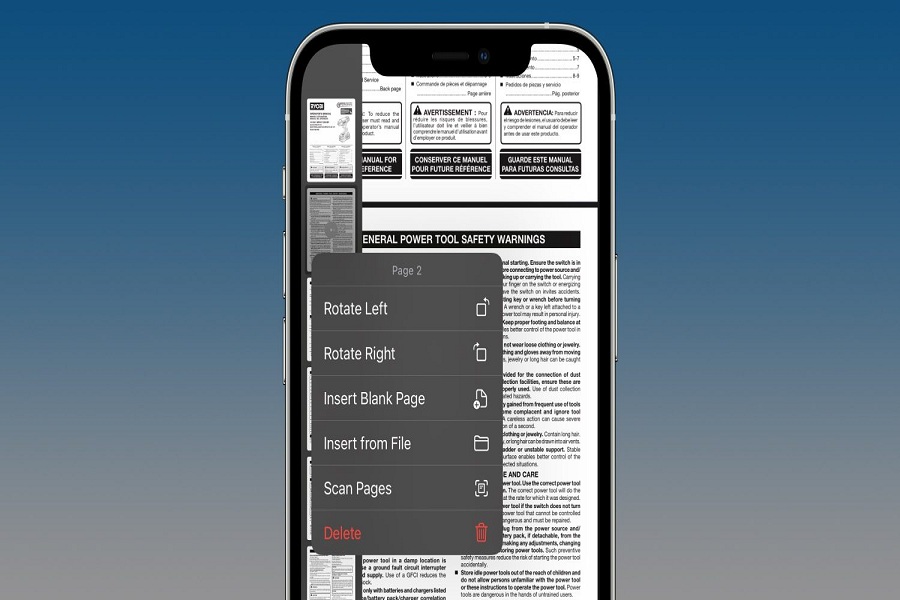iOS 15 is dropped with many utility features. While the final version is a couple of months away from us, our FOMO forced us to test the new iOS 15 beta. While using iOS 15 public beta on iPhone, we have found one hidden and fruitful feature to edit PDF on iPhone.
Earlier, there was no option to edit PDFs on iPhone. Users had to look for some PDF editing apps on the iOS device to edit the file. But the new iOS 15 has free editing options for those who usually prefer to edit PDFs from iPhone and share from it. Of course, a laptop or PC is the best device to do the edits, but you can carry it everywhere, just like your iPhone. It has become easy for iPhone users to rotate, insert, scan, remove pages, and more PDFs in iOS 15 devices.
How To Edit PDF in iOS 15 On iPhone (10 Steps)
Note: Currently, iOS 15 is available to download under the developer and public beta program. The final version may have different steps. Make sure that the PDF file is saved in Files App.
- Open the Files app and open the PDF.
- Swipe from left to right to see the thumbnail page.
- Press and Hold on the page or tap the page twice to open the Edit Menu.
- Now you will see the options to rotate, insert blank or pages from files, scan in new pages, or delete pages.
- You can also add a black page and fill out a form or use it as a Markup tool.
- Once you are done with all edits, tap on Done on the left top corner.
- Like Photo edits, the Markup tool can add a signature, text box to fill out forms, magnifier, and shapes with the plus icon.
- On the editing options, add an image by tapping Insert From File and Scan Pages to add data from other pages.
- You will find Undo and Redo option at the top right corner.
- Once the PDF is ready, you can make it confidential by adding a password to it. For that, you need to tap on the Share button, and select Lock PDF then set a password.
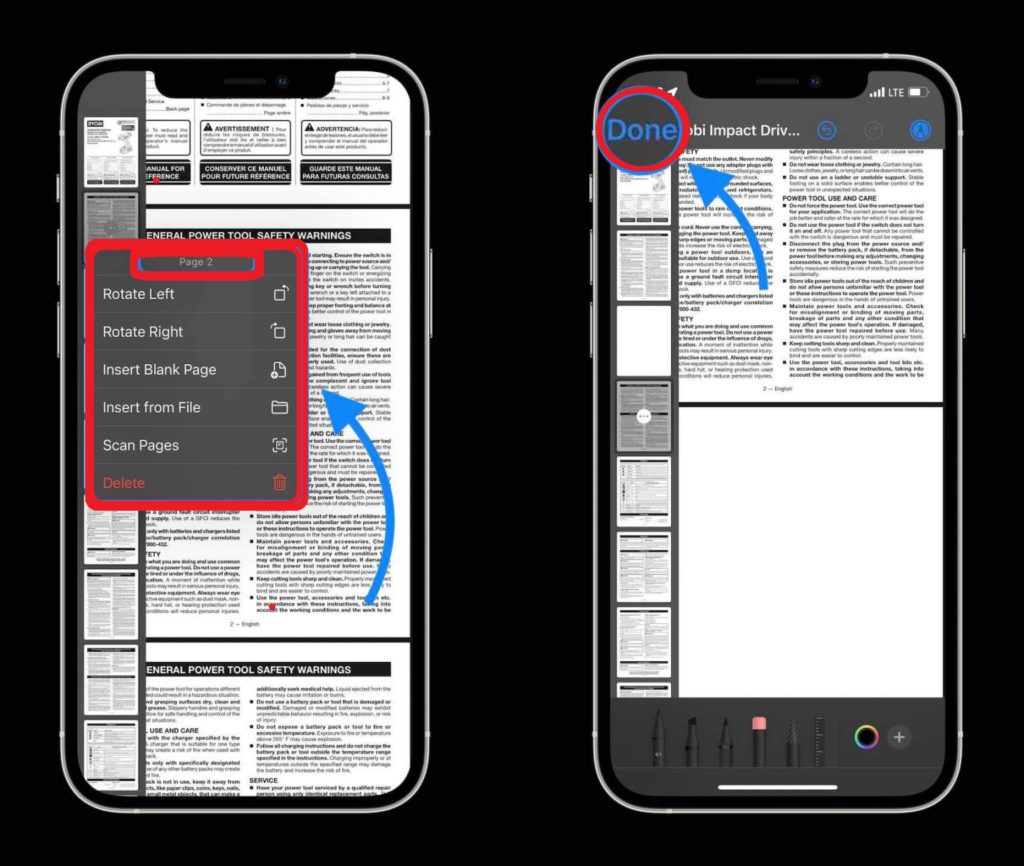
All set now!
From now, you will be ready to edit PDF files from your iPhone without using any third-party PDF editor apps. Also, your PDF will be protected and safe when you go with Apple’s function instead of any other third-party app.
While editing PDF on iOS 15 running iPhone, if you see any problem, don’t bother to ask us in the comment box. We are always there for you to help regarding any Apple device or ecosystem.