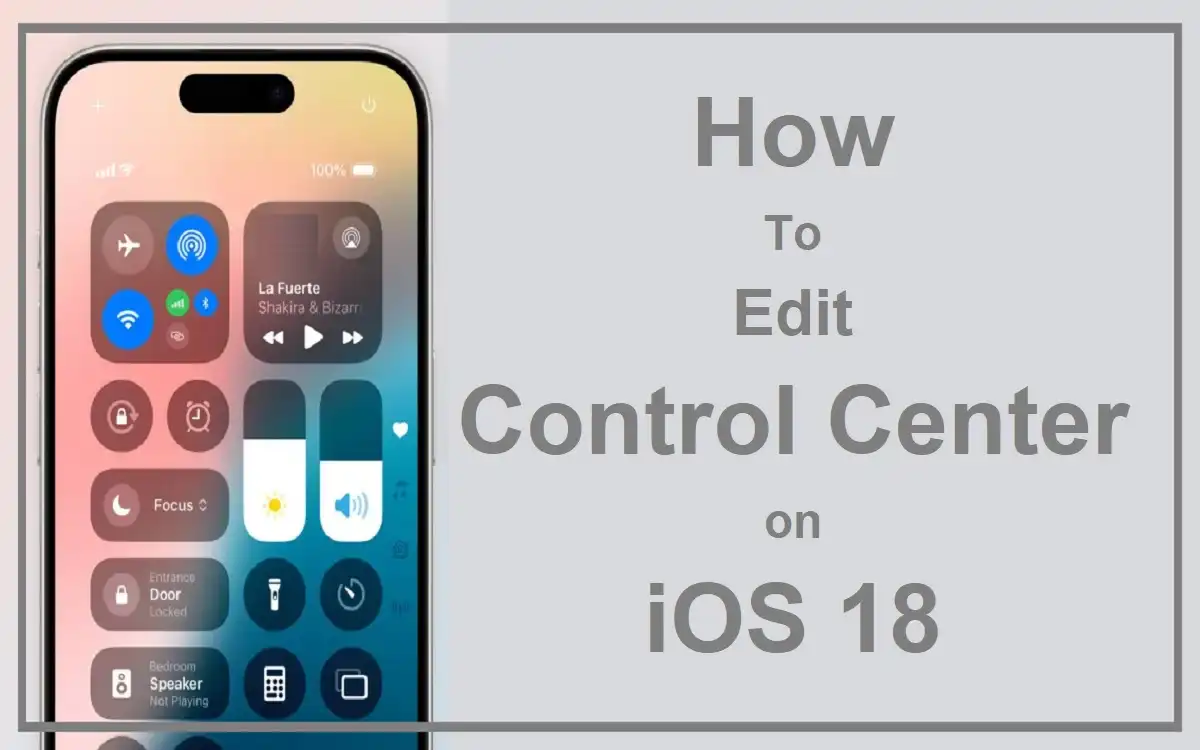Introduction
Apple’s iOS 18 brings a significant overhaul to one of its most frequently used features: the Control Center in iOS 18. This latest iteration introduces unprecedented levels of customization and functionality, transforming the Control Center from a simple quick-access panel into a powerful, personalized command hub for your iPhone. In this comprehensive guide, we’ll explore the new features, customization options, and tips to help you make the most of the revamped Control Center in iOS 18.
Recent Released: How To Use Salukinet Login Process On iPhone
What’s New in iOS 18’s Control Center?
Before we dive into the details, let’s take a quick look at the key enhancements introduced the Control Center in iOS 18:
- Multiple customizable pages
- Resizable controls
- Expanded Controls Gallery
- Fully rearrangeable layout
- Dedicated Music and Home Control pages
- Power button integration
These updates significantly expand the Control Center’s utility, allowing users to tailor their experience to their specific needs and preferences.
Accessing and Navigating the New Control Center

How to Open the Control Center
In iOS 18, accessing the Control Center remains consistent with previous versions:
- Swipe down from the top-right corner of your iPhone’s screen.
- The Control Center will appear, displaying your customized layout of controls and widgets.
Navigating Multiple Pages
One of the most significant changes in iOS 18 is the introduction of multiple pages within the Control Center. Here’s how to navigate between them:
- Open the Control Center by swiping down from the top-right corner.
- To cycle through different pages, swipe down again with a continuous motion.
- Alternatively, swipe left or right to jump between pages quickly.
The default pages include:
- Favorites (main page)
- Music
- Home
- Connectivity
Each page can be fully customized to suit your needs, providing a more organized and efficient user experience.
Customizing Your Control Center
Entering Edit Mode
To begin customizing your Control Center:
- Open the Control Center.
- Tap the “+” icon in the top-left corner to enter edit mode.
- You’ll notice borders appear around the controls, indicating that you can now make changes.
Adding New Controls
iOS 18 introduces a new Controls Gallery, making it easier than ever to add new functions to your Control Center:
- While in edit mode, tap the “Add a Control” button.
- Browse through the available options or use the search bar to find specific controls.
- Tap on a control to add it to your Control Center.
The Controls Gallery includes both native iOS controls and options from third-party apps, expanding the possibilities for customization.
Removing Controls
To streamline your Control Center, you can easily remove unwanted controls:
- Enter edit mode.
- Locate the control you wish to remove.
- Tap the “-” button in the top-right corner of the control.
- The control will be removed from your Control Center.
Rearranging Controls
iOS 18 allows for complete freedom in arranging your controls:
- Enter edit mode.
- Tap and hold on a control.
- Drag and drop the control to your desired position.
- You can create gaps between controls for easier access if desired.
Resizing Controls
Some controls in iOS 18 can be resized for better visibility or functionality:
- Enter edit mode.
- Look for the gray curved handle in the bottom-right corner of resizable controls.
- Drag this handle to adjust the size of the control.
Creating New Pages
To further organize your Control Center:
- Enter edit mode.
- Tap the dotted circle icon at the bottom of the screen.
- A new blank page will be created, ready for you to add controls.
Exploring Dedicated Pages
Control Center in iOS 18 Music Control Page
iOS 18 introduces a dedicated page for music playback controls:
- Easily access play/pause, skip, and volume controls.
- View album artwork and current track information.
- Access additional music apps and services.
Home Control Page
Smart home enthusiasts will appreciate the new Home Control page:
- Quick access to all your HomeKit-enabled devices.
- Customize scenes and automations directly from the Control Center.
- Group controls by room or function for easier management.
Power User Tips and Tricks
Optimizing Layout for One-Handed Use
Consider placing your most-used controls in easily reachable areas, especially if you’re using a larger iPhone model. Group frequently used controls near the bottom of the screen for easy one-handed access.
Creating Function-Specific Pages
Organize your controls into themed pages. For example:
- A productivity page with calendar, reminders, and note-taking controls.
- A media page with controls for various streaming services.
- A fitness page with workout tracking and health app shortcuts.
Utilizing the New Power Button
iOS 18 introduces a power button in the Control Center:
- Quickly power off your iPhone without using physical buttons.
- Access emergency services and medical ID information.
Leveraging Third-Party App Integration
Explore the Controls Gallery for third-party app integrations:
- Add controls for your favorite productivity apps.
- Incorporate shortcuts for social media or messaging apps.
- Include controls for smart home devices from various manufacturers.
Useful Control Center Configurations
To help you get started with your Control Center customization, here’s a table of suggested configurations for different user types:
| User Type | Recommended Controls | Page Organization |
| Business Professional | Calendar, Email, Notes, VPN, Wi-Fi, Bluetooth | Page 1: Communication<br>Page 2: Productivity<br>Page 3: Connectivity |
| Creative Artist | Camera, Voice Memos, Color Picker, Screen Recording, Apple Pencil | Page 1: Capture Tools<br>Page 2: Editing Controls<br>Page 3: Sharing Options |
| Fitness Enthusiast | Workout, Activity Rings, Heart Rate, Timer, Music | Page 1: Workout Essentials<br>Page 2: Health Monitoring<br>Page 3: Recovery Tools |
| Smart Home Owner | Home, Scenes, Individual Device Controls, Intercom | Page 1: Quick Actions<br>Page 2: Room-specific Controls<br>Page 3: Automation Triggers |
| Student | Calculator, Timer, Do Not Disturb, Screen Time, Focus Modes | Page 1: Study Aids<br>Page 2: Time Management<br>Page 3: Connectivity |
Conclusion
The Control Center in iOS 18 represents a significant leap forward in customization and functionality for iPhone users. With its multi-page layout, resizable controls, and expanded gallery of options, it offers unprecedented flexibility to tailor your quick-access settings to your specific needs.
By taking the time to customize your Control Center, you can significantly enhance your iPhone experience, streamlining your daily tasks and improving overall efficiency. Whether you’re a business professional looking to boost productivity, a creative artist seeking quick access to tools, or a smart home enthusiast managing your connected devices, the new Control Center has something to offer.
As you explore the possibilities, don’t be afraid to experiment with different layouts and combinations of controls. The beauty of the iOS 18 Control Center lies in its adaptability – it can evolve with your needs and habits over time.
Remember, the key to mastering the new Control Center is personalization. Take advantage of the multiple pages to organize your controls logically, resize important widgets for better visibility, and regularly review and adjust your setup as your needs change.
With these new tools at your fingertips, you’re now equipped to transform your Control Center from a simple settings panel into a powerful command center tailored specifically to your digital lifestyle. Embrace the customization options, explore the new features, and enjoy a more intuitive and efficient iOS experience with the revamped Control Center in iOS 18.