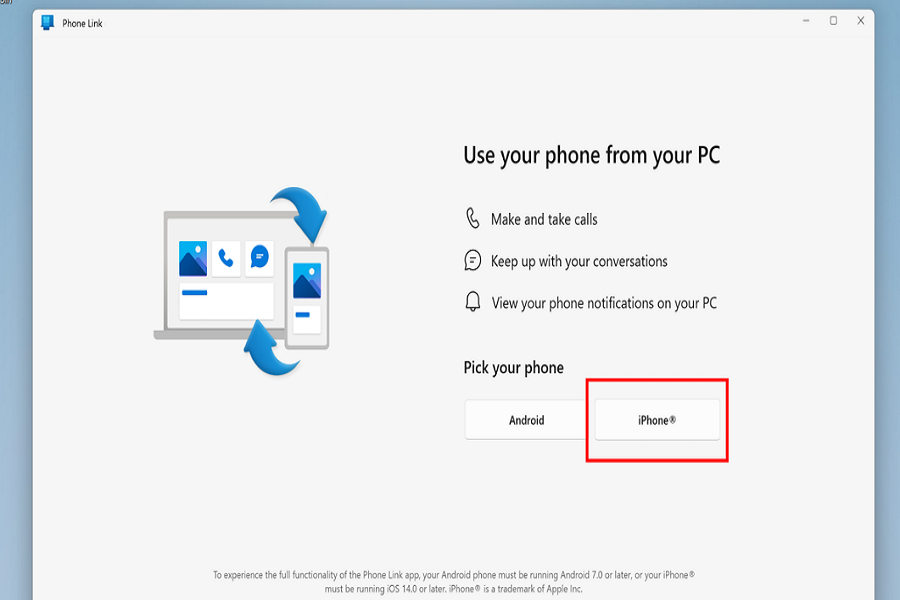Phone Link is an innovative application developed by Microsoft, designed to enhance productivity and streamline the user experience by allowing iPhone users to connect their devices to a Windows 11 laptop or PC.
With Phone Link, users can access essential iOS functionality on their computers, such as making and receiving calls, managing phone notifications, reading and replying to text messages, and viewing phone contacts.
With this article, I will present you the process of downloading, installing, and using Phone Link on iOS, ensuring you get the most out of this powerful tool.
Requirements for Phone Link on iOS
Before diving into the process of setting up Phone Link, it’s crucial to ensure your devices meet the following requirements:
- An iPhone running iOS 14 or higher
- A Windows 11 device
- A Bluetooth connection
- The latest version of the Phone Link app on iOS.
It’s important to note that Phone Link for iOS is currently available as a preview for Windows Insiders. If you want to try it out, you need to enroll your PC in the Windows Insider Program and download beta builds of Windows 11.
How to Join the Windows Insider Program
To join the Windows Insider Program and access the Phone Link preview, follow these steps:
Step 1: Press the Windows Key + I to open the Settings app on your Windows 11 device.
Step 2: Choose Windows Update from the list of options.
Step 3: Select the Windows Insider Program tab.
Step 4: Follow the on-screen instructions to enroll your PC in the Windows Insider Program and download the beta builds of Windows 11.
By enrolling in the Windows Insider Program, you can access new features and improvements before they are released to the general public, giving you a chance to provide valuable feedback and contribute to the development process.
How to Download and Install Phone Link on Windows 11
Once you have enrolled in the Windows Insider Program and installed the appropriate beta build of Windows 11, you can proceed with downloading and installing the Phone Link app. Here’s how:
Step 1: Open the Microsoft Store on your Windows 11 device by clicking the store icon on the taskbar or searching for it in the Start menu.
Step 2: Use the search bar in the upper-right corner of the Microsoft Store to search for the Phone Link app.
Step 3: Click on the app in the search results, and then click the Install button to download and install the Phone Link app on your Windows 11 device.
How to Connect Your iPhone to Windows 11 Using Phone Link
With the Phone Link app installed on your Windows 11 device, it’s time to connect your iPhone. Follow these steps to establish a connection:
- Launch the Phone Link app on your Windows 11 device by clicking its icon in the Start menu or searching for it using the taskbar search.
- Click on the iPhone option within the app.
- A QR code will be displayed on your Windows 11 device. Use your iPhone to scan this code.
- A linking code will appear on your iPhone. Confirm this code on your computer to complete the pairing process.
- Grant the necessary permissions on both your iPhone and Windows 11 device to allow the Phone Link app to interact with your phone.
After completing these steps, you can use Phone Link on your Windows 11 device to manage various aspects of your iPhone, enhancing your productivity and overall user experience.
Phone Link Features on Windows 11
Once your iPhone is connected to your Windows 11 device using Phone Link, you can take advantage of the following features:
Make and receive calls: Use your Windows 11 device to make and receive phone calls, leveraging the built-in microphone and speakers or a connected headset.
Manage phone notifications: View and interact with your iPhone’s notifications directly from your Windows 11 PC. This feature allows you to stay up-to-date with important alerts and messages without constantly checking your phone.
Read and reply to text messages: Access your text messages on your Windows 11 device, enabling you to read and respond to them without picking up your iPhone. This feature supports both regular SMS messages and iMessages.
View phone contacts: Access your iPhone’s contact list on your Windows 11 device, making it easy to find phone numbers, email addresses, and other contact information without needing to reach for your phone.
Please note that the current version of Phone Link for iOS is relatively basic, and future updates may introduce additional features and improvements. The app does not currently support running phone apps on your PC or mirroring your phone’s display.
Final Words
Phone Link is an invaluable tool for iPhone users who want to seamlessly connect their devices to a Windows 11 laptop or PC. Now you can easily download, install, and start using Phone Link on your iOS device. As a result, you will enjoy an enhanced user experience, more efficient workflow, and improved productivity.
As the app continues to evolve, we can expect even more features and capabilities to be introduced, further solidifying Phone Link’s position as a must-have tool for iPhone and Windows 11 users.