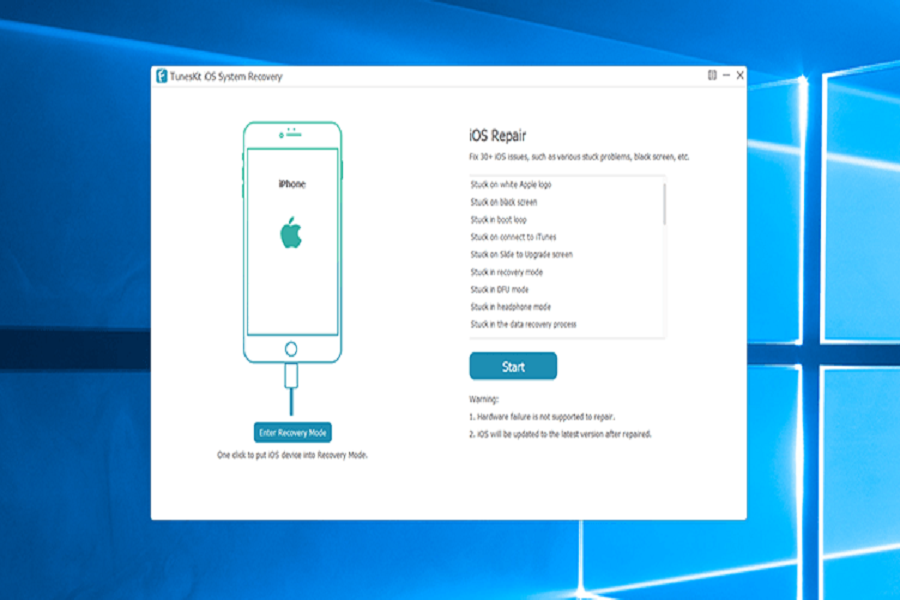Facing trouble with your iOS device and have no idea where to start? No matter how efficient Apple iPhones, iOS, and Mac devices are, they are also prone to errors and glitches for which you need a technical expert. But what if an expert is out of reach or if you don’t have enough time to wait for a professional?
Well, don’t freak out as we have a solution for you. Simple download and install ToolsKit and get rid of all iOS issues within little or no time. Read on to find a detailed description of the tool, steps to download it, and recovery modes to fix the problem.
What is TunesKit?
Before downloading the tool, it’s first essential to understand what it actually is. TunesKit iOS System Recovery effortlessly resolves common iOS/tvOS issues without the need for assistance from an Apple technical expert. It is used to troubleshoot a backup and restore problems in iTunes.
Whether your iOS device is hung in the recovery mode, facing the white Apple logo, or frozen, and disabled, this clever iOS repair tool will quickly get you out of problems while restoring your device to normal.
Steps to Install TunesKit on iOS
Since now you are aware of the TunesKit, it’s time to unwrap the step-by-step procedure to get the tool installed on your device. Follow the process carefully and don’t miss out on any single step to avoid trouble later on.
- Open the web browser of your choice and launch the official website of TunesKit.
- On the portal, click the Download button and it will begin the download from the company’s webpage.
- Once the TunesKit iOS System Repair for Windows got downloaded, double-click it to begin the installation.
- Stay relaxed for some time as the tool will take a few to complete the process. You will see and run the software once the installation is completed.
How to Fix iOS issues with TunesKit?
The tool features two recovery modes – Standard and Advances. While the former is the basic model and involves no data loss, the latter is used to handle complex issues and includes some data loss.
Fix 1: Standard Mode – to fix iOS/tvOS system issues
This Mode is available to resolve the very basic iOS difficulties on iOS devices, Apple TV, such as an iPhone stuck in recovery mode, hung on startup, or other similar instances. Don’t worry, you won’t lose any data on your smartphone if you use this option.
- Select Repair Mode after connecting the device.
- Start TunesKit iOS System Recovery on your Mac.
- Connect your iPhone or iPad to your PC.
- Once recognized, click “Start” to move on to the next window.
- Then, for repair, select “Standard Mode.” The option “Next” should get chosen.
- You’ll get prompted to enter DFU or recovery mode in the new window.
- To continue, follow the on-screen instructions and click “Next.”
Get the Most Up-to-Date Firmware Package
In this phase, the program will download the most recent firmware package to restore iOS/tvOS to its previous state.
You should double-check the device information. Otherwise, you’ll have to correct it before downloading the firmware.
When you click the “Download” button, the firmware package will instantly download and verify.
iOS/tvOS System Recover and Repair
- Once the firmware has finished downloading, look for the “Repair” icon and click it to begin the iOS repair procedure.
- The issues will get resolved in a few minutes. Remember to keep your device linked to the Mac during the process to avoid any problems.
Fix 2: Advanced Mode – to restore iOS/tvOS to its original state
If Standard Mode fails to resolve your iOS issues, you can switch to Advanced Mode to address a more complex problem, such as “iPhone gets locked with the wrong password,” and so on.
Keep in mind that if you use this option to repay iOS, all of the data on your smartphone will get erased.
Select iOS Repair Mode.
- Connect your device to your computer via USB after launching TunesKit iOS System Recovery for Mac.
- After it got discovered, select “Advanced Mode” from the “Start” menu.
- Then, to bring your iDevice into DFU mode, follow the instructions outlined in the software interface.
- Alternatively, you can use the “Enter Recovery Mode” button to put your iDevice or Apple TV into recovery mode. To continue, click “Next.”
Begin downloading the firmware.
- To download the most recent iOS firmware package, click the “Download” button. Before proceeding, you should verify if the device model information is incorrect.
- Otherwise, you’ll have to make the necessary changes before downloading and confirming the firmware.
Restore Normalcy to Your iDevice/Apple TV
- After downloading, click the “Repair” button, and the application will immediately begin repairing the iOS/tvOS faults. Do not disconnect the device during the recovery process.
Conclusion
That’s all about TunesKit and its issues. We hope you have liked the article and found it worth your time. TunesKit iOS System Recovery for Mac is a specialized iOS repair program. It can factory reset and fix a range of iOS system issues, including safe mode, black screens, Apple logos, headphone method, upgrade inability, and a variety of Apple TV issues, among others.