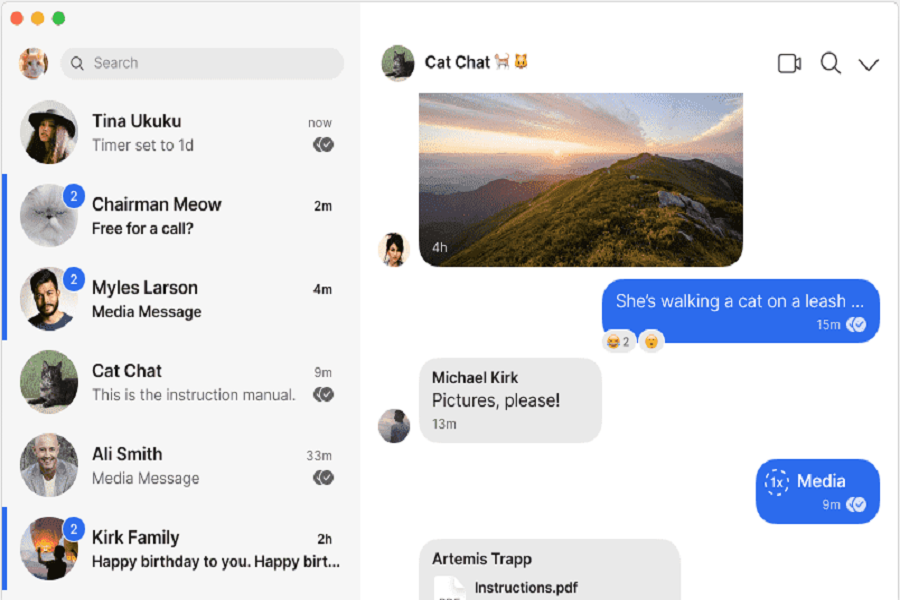Tired of using the same-old Facebook, Instagram, and Twitter, and looking for something new? In that case, your search ends with the Signal App. Being a technology buff, you must have heard about this new application. Signal has created a buzz since the moment it launched in the Apple store.
Counted amongst the safest social media platforms, Signal is all set to maintain your privacy to the maximum. Thinking about how to use the app on your Mac? Keep scrolling and walk through the step-by-step guide to install the Signal on your Mac with much ease and comfort.
What is Signal App?
The signal is a prominent texting service that is safe to use. It is a more private alternative to all leading social media apps like Facebook Messenger,iMessage, IG, Whatsapp, and more. The signal is a mobile app that works on Android, iPhone, and iPad. The app is likewise totally free and open-source software.
Every day, millions of users use Signal to communicate for free and instantly from anywhere on the planet. Send premium-quality messages, enjoy HD voice/video chats, and discover other features that will keep you in touch with near and dear ones. Signal’s powerful privacy-protection technology is always on, so you can focus on sharing the important moments with the people that matter to you.
List of Features that make it different!!
Here’re some of the best features that make the Signal App something out of the box.
- Secure
End-to-end encryption (enabled by the open-source Signal Protocol) ensures the security of your conversations. The best thing is that the app isn’t equipped with an optional privacy mode, which means that it works identically for all.
- Fast connectivity
Even on slow networks, messages get delivered swiftly and reliably. Signal has to get designed to work in the most limited conditions conceivable.
- No ads
The signal is a nonprofit organization that is self-contained. There are no adverts and no trackers.
- Better audio and video quality
The audio and video quality of the app is highly improved and is enough to bring your near and dear ones closer.
- Dark Theme available
If you can’t stand the brightness, change to the dark theme.
- Personalized alerts
Choose personalized alerts for each contact or turn off all noises. In 1964, Simon & Garfunkel created a great song about it, and you can listen to quiet whenever you want by setting your notification ringtone to “None.”
- Be yourself
To safely interact with your pals, you can utilize your existing phone number and address book.
- Built-in editing options
To draw, crop, and flip your outgoing photos, use the built-in image editing options. There’s also a text tool if you want to add extra words to the 1,000 your image already has.
Is Signal secure?
Before downloading Signal for Mac, it is important to understand whether the app is safe or not. All Signal communications, including one-to-one texting, group chats, file transfers, pictures, voice calls, and video calls, are end-to-end encrypted.
It is not the same as regular messaging apps. Facebook, for example, has access to anything you say in Messenger. Facebook claims it will not utilize the content of your messages for advertising purposes, but do you believe this will never change? Facebook Messenger also gathers a lot of information about you. Most businesses amass a large amount of data. Signal makes every effort to avoid it.
Only those who are involved in the communication can view them. The signal is a protocol for encrypting data sent between devices. The company that runs Signal wouldn’t be able to see these messages even if it wanted to. The signal developed its encryption technique for this purpose.
While encrypted messaging is an optional feature in certain other messengers, everything on Signal gets encrypted by default. Other privacy options available on Signal include self-destructing (disappearing) messages that will get automatically deleted after a set length of time.
Even if Signal is served with a subpoena and gets forced to reveal what information it has on you, the firm knows very little about you and your Signal activities. Only your account’s phone number, last connection date, and account creation time could get revealed by Signal.
Everything in your Signal app is kept locally on your phone—messages, photos, files. Only manually transferring data between devices is possible.
Steps to Download Signal for Mac
This guide will explain how to install Signal messaging on a Mac, but the procedure is the same on Windows and Linux, so you won’t have to make any changes if you need to use it on some other system.
The following are the steps to take next:
- First of all, download Signal for iPhone and install it on your phone. It requires a phone number that must be verified to proceed further.
- Thereafter, get the Signal app on Mac. Download and install as per the on-screen prompts.
- Drag the Signal app file into your /Applications folder, then run the Signal app.
- You’ll notice a QR code when you begin Signal.
- Return to your iPhone to finish the setup.
- Open Signal on your iPhone and then hit Settings (the gear icon in the corner).
- Select “Linked Devices” from the drop-down menu.
- Choose “Connect Fresh Device – Check QR Code” after pointing the device’s camera at the QR code on the Mac display.
- Give the Mac a recognizable name once the QR code got recognized, and the connection has to get validated. You’re now ready to utilize Signal on your Mac. It may get set up on a Mac, a Windows PC, or anything else you like.
Conclusion
That’s it, folks. If you’re on a Mac and wish to utilize Signal to interact with other Signal users, these instructions should have been helpful. To get started, you’ll need an iPhone with Signal installed and a legitimate and active cell phone number, as well as the Signal client for that phone. You’ll also need internet access on your devices. The rest is simple.