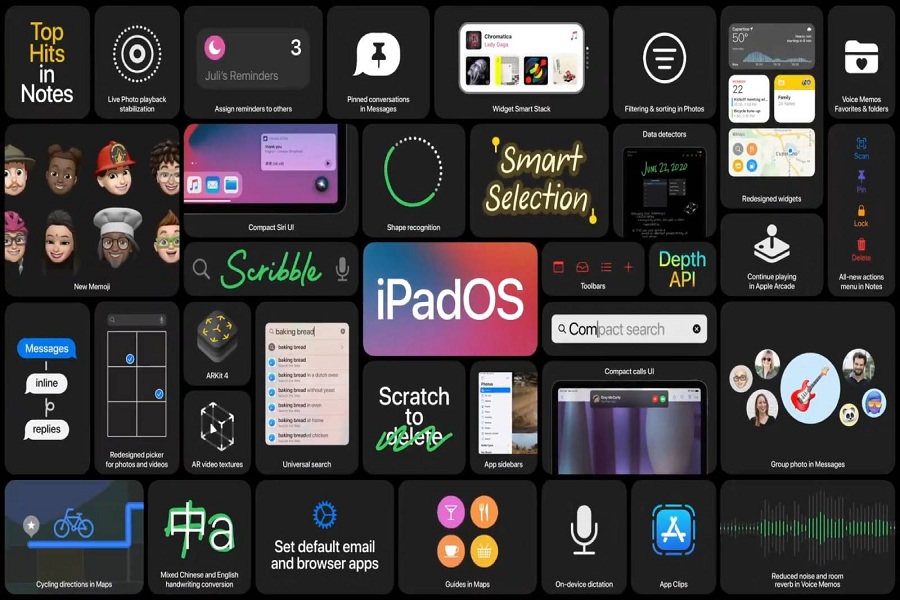Apple’s next iPadOS 14 is now here with some great and fantastic features for all the iPad users around the world. If you are the one who wants to see how the new iPadOS 14 works and what’s something exciting in the new iPadOS, then here we are with the guide to install iPadOS 14 on iPad.
The new iPadOS 1 landed with the pretty exciting features like streamlined system interactions with compact UIs for Siri, Search, and calls, powerful new handwriting features with Apple Pencil, and more. Since the update is released for limited developers only, so if you have participated in Apple’s developer’s program, then you can use install it right now. Without wasting much time, let’s get to the guide!
Before we begin the guide to download and install iPadOS 14, you should make sure that your device is compatible with iPadOS 14. So below are the devices that support iPadOS 14:
iPadOS 14 Compatible Devices
- Pad Pro 12.9-inch (4th generation)
- iPad Pro 12.9-inch (3rd generation)
- iPad Pro 12.9-inch (2nd generation)
- iPad Pro 12.9-inch (1st generation)
- iPad Pro 11-inch (2nd generation)
- iPad Pro 11-inch (1st generation)
- iPad Pro 10.5-inch
- iPad Pro 9.7-inch
- iPad (7th generation)
- iPad (6th generation)
- iPad (5th generation)
- iPad mini (5th generation)
- iPad mini 4
- iPad Air (3rd generation)
- iPad Air 2
How To Install iPadOS 14 On iPad
If you have the device from the above list, then you can go ahead with this guide to download and install iPadOS 14 on your iPad to experience all the new features of advanced iPadOS.
Step #1: From your iPad, open the Safari browser and go to the Apple Developer page.
Step #2: Here, you need to sign in with your Apple ID.
Step #3: Next, you need to tap on OS under the Beta Software Downloads near the top screen and click Install Profile in iPadOS 14 Beta section.
Step #4: Now, you will get the message that notifies you that the website is attempting to download the configuration profile to your device, so you just need to tap the Allow option.
Step #5: Now, you will get the message that confirms the configuration profile has been downloaded.
So now the tap the Close and go ahead.
Step #6: Your next step is to go to the Settings → Profile Downloaded or visit Settings → General → Profile on your iOS device and tap the entry iPadOS 14 Beta Software Profile by heading to the developer beta. Now Apple will configure your device for the iPadOS 14 developer beta.
Step #7: Once you found the beta, you will have to tap Install at the upper right corner to keep it going on and enter Passcode if needed.
Step #8: Now, you can start the iPadOS installation process, so tap on Install button at the top right corner and then again tap Install in the popup menu.
Step #9: To begin the setup, it will ask you to restart your device. So tap Restart if you want to do it now, or you can also skip for later.
Step #10: Once your device has restarted, you will have to go to the Settings → General → Software Update and wait until the iOS 14 Developer Beta appears on the Software Update screen. Once it appears, you can start the process by tapping download and install and then enter Passcode to continue if needed.
Step #11: Now, your device will start the installation process of beta, which will take some time. Once it’s done, your device will be rebooted to the iPadOS 14 developer beta. So tap Continue and uses your Apple ID to update the iCloud settings. After that, tap the Get Started button, and you will see the new Home Screen of iPadOS 14.
That’s it!
This is how you can install a new iPadOS 14 on your iPad. Hope you followed the guide and started using the new iPadOS 14 on your device. After spending a few hours with the new iPadOS 14 of you find some hidden gems in the update, please do share with us in the comment box.