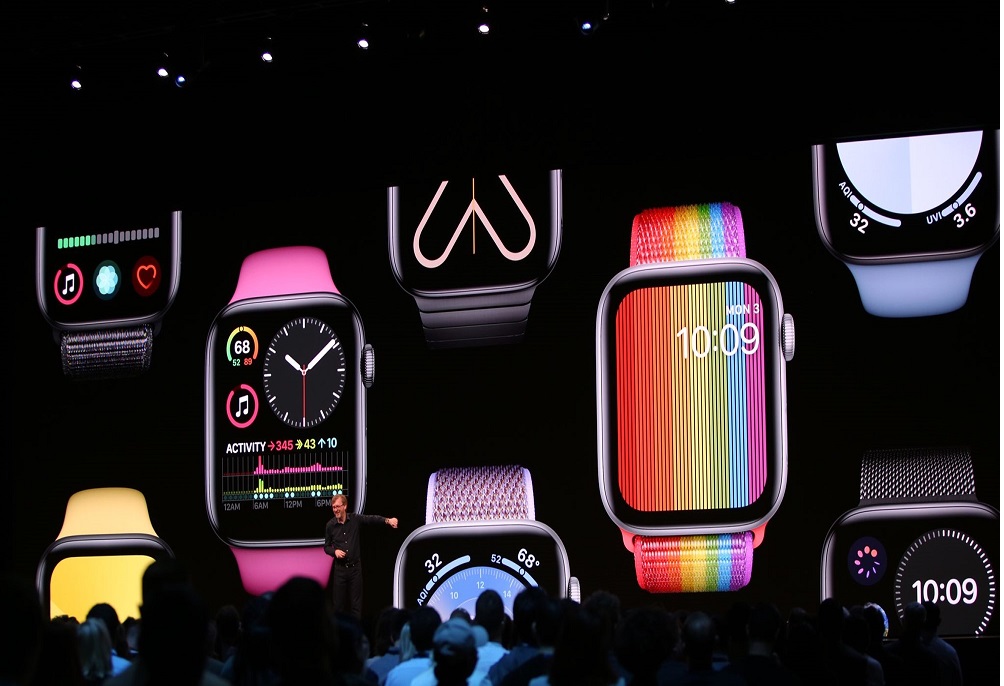At the Apple’s most prominent developer event WWDC 2019, Tim Cook announced four different Apple OSes including watchOS 6 beta for Apple Watch 4, 3, 2 and 1. So, here we have come to show you the full process to download and install watchOS 6 beta 5 on Apple Watch. Since watchOS 6 landed with some exciting features like new health app, Siri upgrade, and much more, you love to get watchOS 6 developer beta on your Apple Watch.
With the latest watchOS 6 beta update, Apple has done a great job by making the watch more active and fruitful. More importantly, the new health feature in watchOS 6 beta will avoid your medical expenses and new circle tracking for women. And also, new watchfaces, New Audio book, Voice memes, Activity trend, and more features will force you to download watchOS 6 beta on your beloved Apple Watch. So, without further ado, let’s check out the process to install watchOS 6 beta on Apple Watch.
Download/Install Apple WatchOS 6 Beta 5 on Apple Watch 4/3/2/1
Note: To run watchOS 6 beta on your Apple Watch, make sure you have installed iOS 12.3 or iOS 13 Beta on our iPhone.
Step #1: When your iPhone is paired with your Apple Watch, log-in to developer.apple.com
Step #2: Follow the watchOS 6 download page
Step #3: Download watchOS6 beta configuration profile by a tap on it.
Step #4: Now choose a device popup for it by tapping on Apple Watch.
Step #5: Hit the install button to start the process.
Step #6: It will ask your security Pass code, enter to the provided field.
Step #7: Again tap on the install button in order to confirm
Step #8: Now you need to reboot your Apple Watch by a tap on the restart button.
Step #9: It will take a few minutes to reboot and once it has done, then it will come back to the normal screen.
Step #10: Go to watch setting and tap on about to see the version is updated or not, if everything ok then enjoy Apple WatchOS 6 version.
How To Install WatchOS 6 on Apple Watch via Watch App (On iPhone)
Step #1: Launch the Apple watch app from your iPhone by connecting with Wi-Fi internet.
Step #2: Now Tab on Watch app already installed on your iPhone device
Step #3: In My Watch app go to General
Step #4: You will see the “Software Update” option in General, tap on it.
If any confusion with these above steps then checks the screenshot image of the above steps.
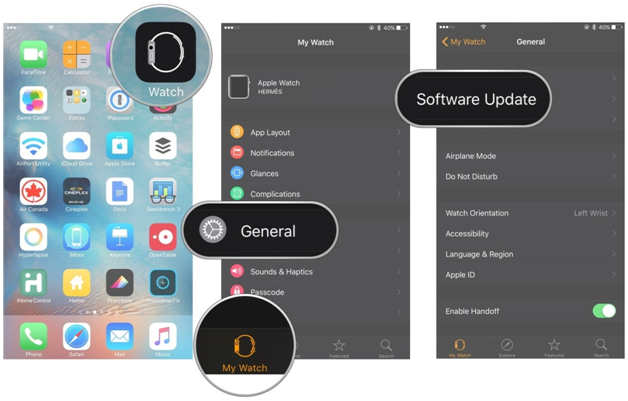
Step #5: In a software update, you will see the “Download and Install” button, tap on it.
Step #6: Security page appears on the screen where you need to enter your “Passcode”.
Step #7: And then you will go to the Terms and Conditions page where you need to tap on the” Agree” button at the bottom of the screen.
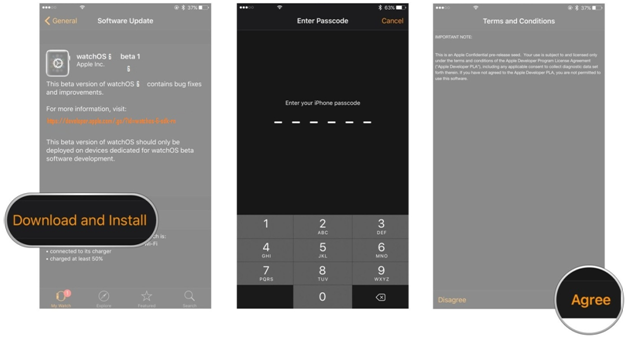
Step #8: The installation process will take some time which needs 50% of Apple Watch battery charged; otherwise, you can connect with your Apple watch to magnetic charger.
Step #9: Tap on “Install” button from iPhone or you will get it on Apple watch while connected with your iPhone.
Step #10: In this step, the installation process will start updating the watchOS and then it transfers to the Watch from the iPhone. You will see the reboot system on Apple watch in order to apply the update to it. When it comes to the normal screen then watchOS 6 update systems is done.
In a case, if the watchOS 6 update processes fail during the verification stage, if you get the same problem then un-pair the watch with iPhone and repair the Apple watch with iPhone. Or you can try the update process again from “Tap ON Install Button”.
It is better to be up to date and when the opportunity is in front of you. The Apple watchOS 6 update will change the face of the watch with new watchfaces. Update your Apple watch and share which feature you like the most in the comment section.