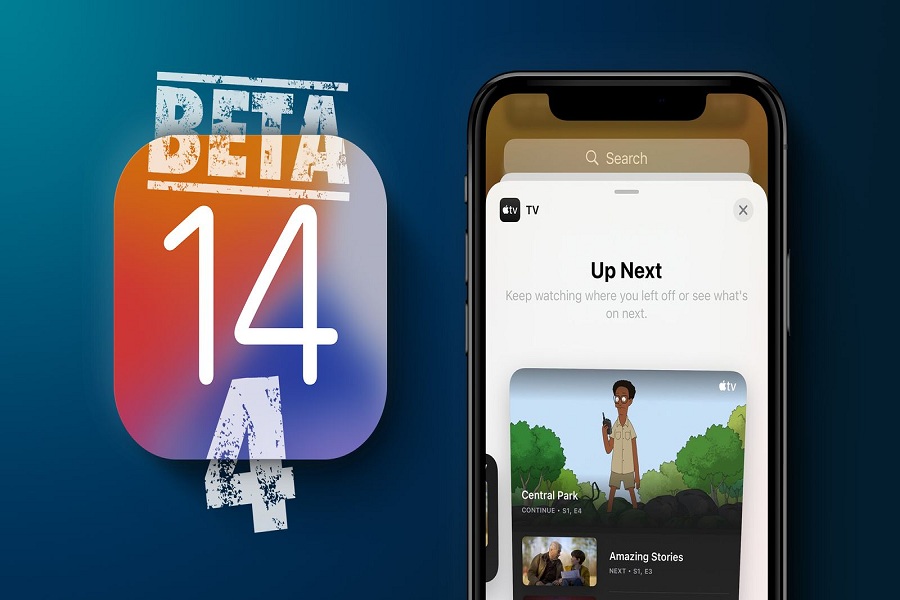It seems like Apple is making its next iOS 14 update better by release new upgrades within some period of time. Recently, Apple releases the new iOS 14 Developer beta 4 for all the testers with some great tweaks and design.
With the new iOS 14 beta 4, the tech giant added a new Apple TV widget, search improvement, 3D touch, Exposure Notification API, and much. If you are an early geek wondering to install iOS 14 beta 4 on your iPhone, then here have come to help you with it. Without further ado, let’s get on the guide to do it!
Steps To Download and Install iOS 14 beta 4 on iPhone
Before you start the procedure, make sure that you have iOS 14 compatible device and have a complete backup of your iPhone. Also, as this iOS 14 Beta 4 is only available for developers, make sure that you already have a developer beta profile.
Step #1: First of all, you need to launch Safari on your iPhone and go to the Developer.apple.com.
Step #2: Next, you have to tap on the “Download New Betas” tab.
Then, you will have use log in to your account with username and password.
Step #3: Now go to the iOS 14 beta section and tap the Install Profile.
Once you tap on it, you will receive a popup, saying that the website is trying to open Settings to show a configuration profile. So just tap on Allow and then Close.
Step #4: Now the iOS beta software profile will start downloading on your device
Step #5: Navigate to the Settings app → Profile Downloaded. Then hit Install and enter your passcode.
Step #6: Here, you need to tap on Install from the top right and then tap on Install again at the bottom.
Step #7: Now tap on Restart to apply the necessary changes to your device.
It’s time to install iOS 14 developer beta 4 on your iPhone.
Step #8: After the iOS 14 beta downloaded completely, go to the Settings app.
Step #9: Next, tap on General and then go to Software Update.
Step #10: Now tap on Download and Install button and then enter your passcode.
Step #11: Now, for some time to get the installation done.
Your device will be restarted when your device would be ready with the new iOS 14 beta 4. You will have to tap Continue and then enter your Passcode. Once you enter the passcode, your device will update the iCloud settings, and then finally, you can click Continue to Get Started.
That’s it!
Once you go through this guide, you will be able to test the new iOS 14 beta 4 on your iPhone with all new features. You can also use Finder on your Mac to install iOS 14 beta 4. But the above process is very easy and no need for Mac.
After installing iOS 14 beta 2 and spending some time with it, please do not forget to share your feedback with us in the comment section.