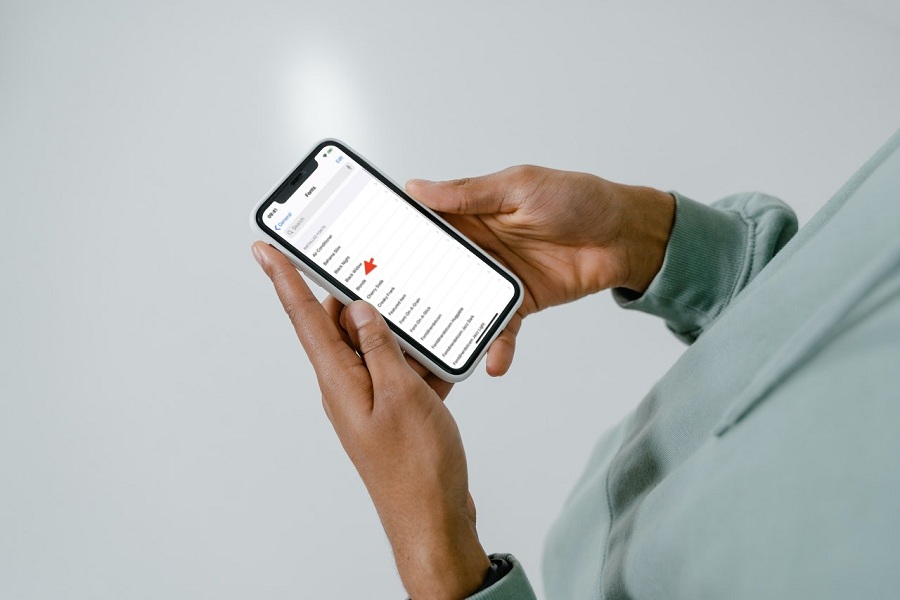Apple’s default San Francisco fonts on iPhone are undauntedly great. However, many geeks wish to use custom fonts from Samsung and other Android phones on iPhones. Changing fonts on any iOS device is not simply as iPhone doesn’t have a default collection of fonts, and users need to download fonts on iPhone to use them as the custom fonts.
Earlier before iOS 13, there was no option on iPhones to change fonts on iOS. After the release of iOS 13 update, Apple added the new option to download and add custom fonts on iPhone. If you have an iPhone with iOS 13 or later iOS version, you will download fonts on iPhone and set custom fonts on iOS device for free. Without further ado, let’s check out the process.
How To Download Fonts For iPhone iOS 14/iOS 15/iOS 16
Method 1: Use Font Diner App
- Open App Store.
- Tap the Search button.
- Enter “Font Diner”.
- After that, open the App.
- Scroll through the Fonts and tap Activate.
- Once you activate Active, it will be changed in iPhone’s fonts.
Method 1: Use iFont App
- Open App Store.
- Search for iFont.
- Install the App.
- Open the App.
- Tap on Font library.
- Tap on Find Fonts To Install.
- Download Font style and confirm the download.
- Go to the main page and look for the font you have added.
- Tap on Install.
- Tap Allow.
- After that, go to the Settings App.
- Tap on Profile Download.
- Tap on Install and enter the Apple ID passcode.
- Again tap on Install.
- Now it will be listed as Installed in iFont.
- That’s it.
Method 3: Use the Online Font changer
If you don’t want to use any third-party app font app on your iPhone, you can easily go to the Google search and search for online fonts. There are dozens of online font websites available, and you can visit the one, enter the text, and select and copy-paste them on the respective App. You can get fonts free on your iPhone with the help of this process.
Feedback
We simply explained the three different methods to download fonts on iPhone and use custom fonts on iOS device.
If you know any other way or App to get fonts on iPhone easily, share with us in the comment box.