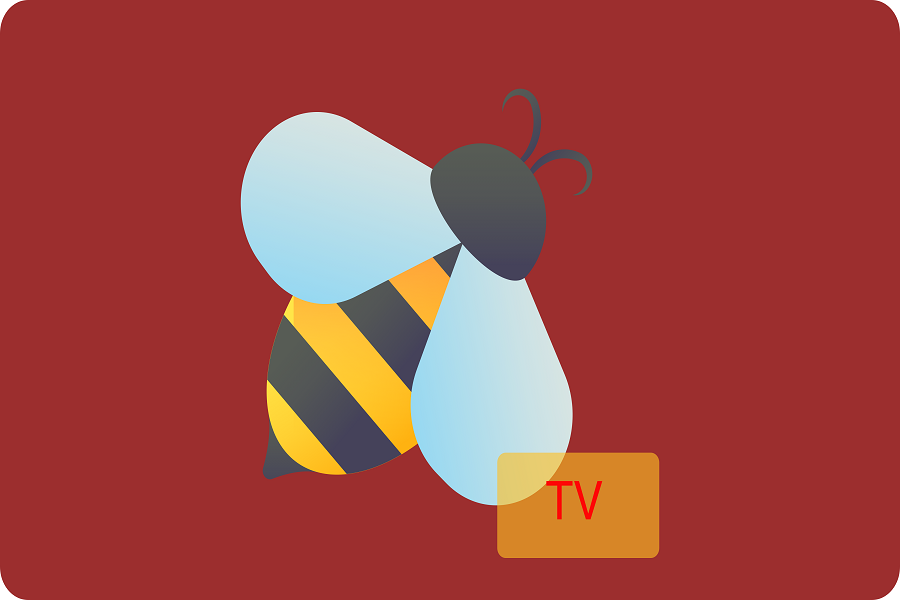Hello, fellow entertainment enthusiasts! Are you looking to add BeeTV to your arsenal of streaming apps on your iOS device? Well, you’re in luck, because we’ve got the lowdown on how to make it happen! As you might know, BeeTV is a streaming platform that lets you access a massive collection of movies and TV shows for free. Unfortunately, Apple doesn’t allow the app on the App Store due to some pesky content rules. But fear not, we’ve got your back. In this guide, we’ll hook you up with the sweetest and safest ways to download and install BeeTV on your iPhone or iPad. So sit tight and keep your eyes glued to the screen, ’cause we’re about to make your streaming dreams come true!
How to download beetv on iOS?
METHOD 1: Using Beetv Link
- First open up the ‘Settings’ app on your iOS device.
- Scroll down until you spot ‘General’, then select ‘Date and Time’.
- Switch off the ‘Set Automatically’ option and set your device’s time to August 1, 2014.
- Download BeeTV for iOS using the provided link.
- Once the installation window pops up, hit the ‘Install’ button.
- Wait for the installation process to complete successfully, then head back to your home screen.
- Now, it’s time to set the date and time of your device back to the present day and switch ‘Set Automatically’ back on. This step is crucial, as it allows you to use web-based apps and surf the web using a browser.
- Locate the BeeTV app on your home screen and launch it.
- A pop-up will appear on your screen. Tap on ‘Trust’ to run the app.
You can now use the BeeTV app to stream HD movies and TV shows for free on your iOS device.
In case the ‘Trust’ app pop-up fails to show up when you launch BeeTV for the first time, fret not, for there is a solution. You simply need to delve into your device’s settings and make a few tweaks. Head over to the Settings app and scroll down to the ‘General’ section. From there, hit the ‘Device Management’ option and scan through the list until you spot the ‘BeeTV app for iOS profile’ option. Tap on it and toggle the ‘Trust’ switch to the on position. Voila! You’re all set to indulge in the endless entertainment options that BeeTV has to offer on your iOS device.
METHOD 2: Using TutuApp
First things first, you need to install a third-party app to get BeeTV up and running on your iOS device. TutuApp is a great option to start with. Once you’ve got TutuApp installed, head over to the Search section. The interface of TutuApp is similar to that of the official App Store, so finding what you’re looking for won’t be a hassle. Look up BeeTV in the search bar, select the search result, and install it. Easy peasy, right? But hold on, we’re not quite done yet. Before you can use BeeTV, you’ll need to trust the TutuApp profile. Trusting it is no different than the regular app installation process from the Apple Store.
METHOD 3:Using AppValley
Now, if TutuApp isn’t your cup of tea, fret not, for there’s another option. AppValley is another third-party app store that’s a great alternative. It’s got all sorts of applications that aren’t available on the official App Store. Once you’ve downloaded AppValley, you’ll need to trust its profile too. After that, launch AppValley and hit up the search bar to find BeeTV. Once you’ve located it, install the app and don’t forget to trust BeeTV’s profile before you start streaming to your heart’s content on your iPhone or iPad.
Until next time, with another topic. Till then, Toodles.