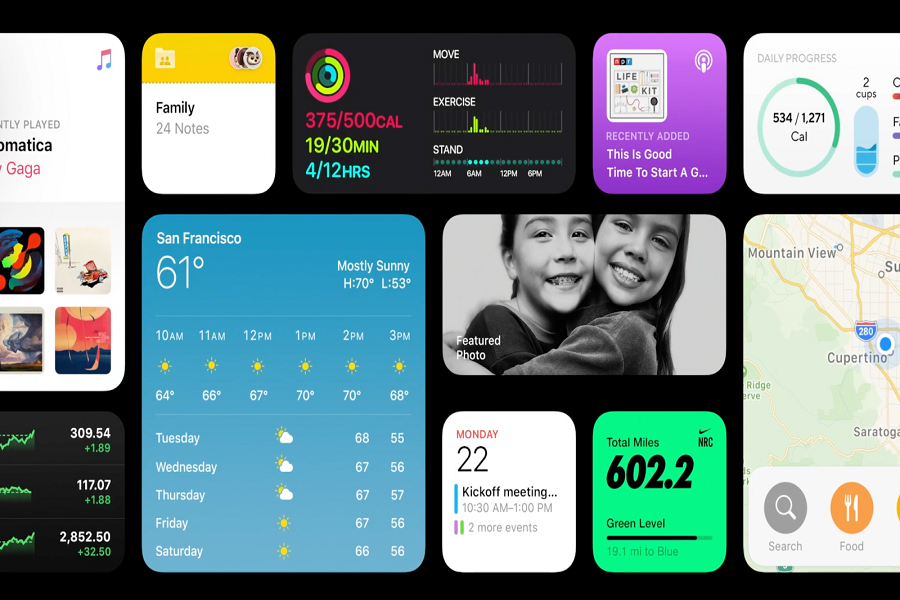As Apple claimed that the new iOS 14 brings a fresh look to the things you do most often, making them more accessible than ever with some brand new features like new Home Screen, Picture-in-picture mode support, new translate app, new App clips feature and a lot more. If you are also wondering to download iOS 14 beta 3 for iPhone 11, iPhone 11 Pro or iPhone 11 Pro Max, then here we are with the complete guide!
Well, the iOS 14 is still available as a Developer Beta 3. If you have made your mind, then you can install iOS 14 beta 3 on your iPhone 11 device with the help of this guide! But it would be best if you made sure that the iOS 14 is still in beta. So bugs and glitches may occur!
To Download and Install iOS 14 Beta 3 on iPhone 11, iPhone 11 Pro & iPhone 11 Pro Max
Before you began
- We also suggest you have a complete backup of your iPhone.
- You should also have an Apple Developer account to install latest iOS 14 developer beta 3.
Step #1: First of all, open Safari on your iPhone and go to the Developer.apple.com.
Step #2: Next, Tap on the “Download New Betas” tab and then log in to your account with username and password.
Step #3: Now go to the iOS 14 beta section and hit Install Profile.
Here you will also get a popup on the screen, saying that the website is trying to open Settings to show a configuration profile. Tap on Allow and then Close to get the download started.
Step #4: Now head over to the Settings app → Profile Downloaded. Then tap Install and enter your Passcode.
Step #5: Here, you need to tap on Install from the top right and then again tap on Install at the bottom.
Step #6: Now, the final step is to tap on Restart to apply the necessary changes to your device.
After finishing the above six steps, the new iOS 14 beta will be downloaded on your iPhone. And then, you will have to install iOS 14 developer beta 1 on your iPhone, which you can do it with the easy below steps.
Step #7: Now, you need to open the Settings app on your iPhone.
Step #8: Tap on the General → Software Update.
Step #9: Here, the iOS 14 beta profile would be waiting for you.
Tap on Download and Install. Enter your phone Passcode.
Step #10: Now, the installation process will start. You will be able to see the progress bar on the screen. Could you wait for some time to get it done?
Step #11: Once your device has restarted, you will have to tap Continue and then enter Passcode.
Step #12: Now wait for some time to let the iCloud setting update and lastly hit the Get Started.
All done now!
There were some steps you should follow to get iOS 14 on your beloved iPhone 11 device. Hope you have followed these steps correctly and install iOS 14. After installing the new update and spending some time with it, please do not forget to share your opinion with us through the comment box! If you find any difficulty in any new iOS 14, feel free to share your thoughts in the comment section.