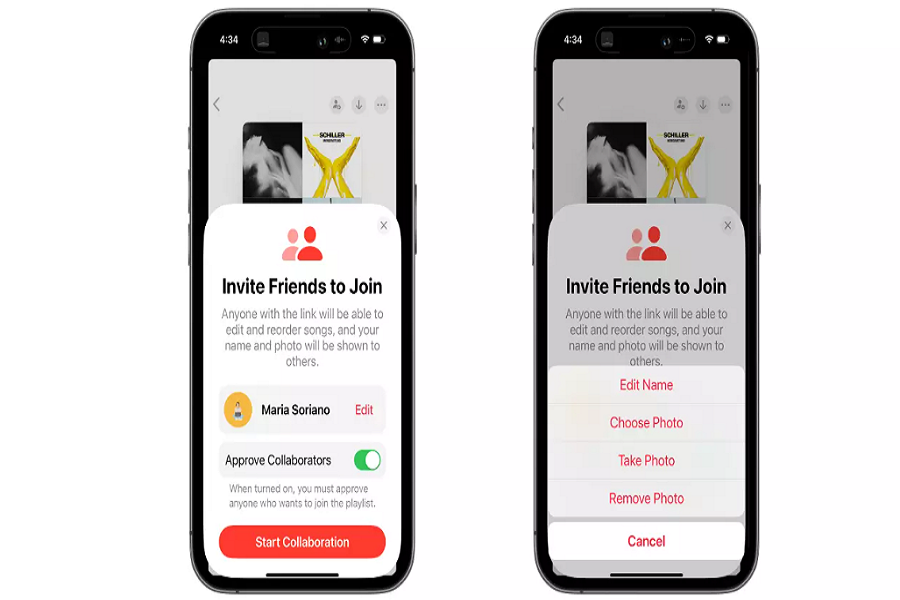One of the most exciting new features in Apple Music with the release of iOS 17 is the ability to create collaborative playlists. This allows you to invite friends to contribute to and edit playlists together, making it easy to curate soundtracks for parties, workouts, road trips and more. Here we are going to show you how to create Apple Music Collaborative Playlists with proper details and guide.
What Is Apple Music Collaborative Playlists Feature
Collaborative playlists are the perfect solution when you need a playlist for a group activity but everyone wants to have input. Here’s an overview of how it works:
- You can invite Apple Music subscribers via Messages to join playlists you create.
- Collaborators can add songs, reorder tracks, and remove songs.
- A live activity feed shows recent edits and who made them.
- You can use emojis and captions in the playlist to share reactions.
With these social features, an Apple Music collaborative playlist allows your friends to help shape the music for shared experiences.
How to Create a Collaborative Playlist in Apple Music In iOS 17
Creating a collaborative playlist is straightforward – here are the steps:
Open Apple Music and tap “My Music” at the bottom.
- Tap the + icon to start a new playlist. Give it a name and description.
- Search for songs or browse recommendations to add tracks. Tap + on songs to add them.
- Tap Collaborators at the top and use Share Sheet to invite friends via Messages.
- Friends tap the invite link to join the playlist as a collaborator.
- Collaborators can now add, reshuffle, delete songs and react to tracks.
- View edits and listens via the live activity feed.
That’s all there is to it! Now let’s look at tips for using collaborative playlists effectively.
Things You Should Know While Creating Collaborative Playlists in Apple Music
When creating a shared playlist, provide some guiding rules so everyone is on the same page, for example:
- Establish the playlist’s purpose – workout tracks? Dinner party? Road trip?
- Set a limit on number of songs each person can add, like 10 tracks max per person.
- Ask that inappropriate songs for the vibe be avoided.
- Encourage diversity of genres and eras.
- Request collaborators shuffle play and rearrange the playlist.
By providing expectations up front, you’ll get better results from your team!
Use Captions and Reactions
Apple Music allows collaborators to add captions to songs to share commentary. You can have fun with this by:
- Adding lyrics as captions to share favorite parts.
- Using captions to explain why you added a track.
- Adding emojis as reactions to songs to show how they make you feel.
- Captions and reactions make the playlist feel more personal and social.
Wrapping Up
Collaborative playlists breathe new social life into Apple Music. They make it easy and fun to create soundtracks for activities and events with friends and family. With the simple sharing tools in iOS 17, you can get started building joint playlists for your next social gathering or trip in no time. So grab some friends and start listening together! Once you have started using this new and amazing feature, share your feedback with us in the comment box.