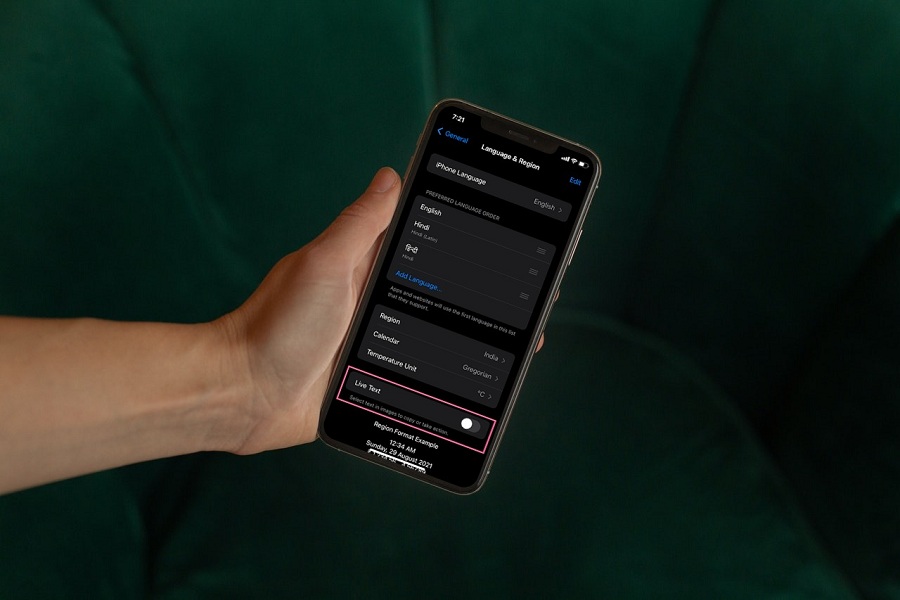Thanks to the new iOS 15 for introducing the Live Text feature on iPhone. For all these years, I have been waiting for the feature to scan, copy, and paste text from the image and camera of the iPhone. There is no doubt that the feature is very fruitful for educational and corporate use, but it is also annoying to see the scan text option every time on the iOS 15 screen.
I have seen many iOS 15 users who are not a fan of Live Text on the camera screen when they don’t want to use it. After hearing a lot of questions from users, we have come to help users with this guide to disable live text on iOS 15. Even though you turn off Scan Text on iOS 15 from camera, it will still show up in Safari and Photos app. Thankfully, we have found another way to disable scan text on iPhone in iOS 15 permanently.
How To Disable Scan Text On iOS 15
There are two methods to turn off Live Text on iPhone. Let’s check both methods.
How To Disable Scan Text In Camera On iOS 15
- Open the Settings App on your iPhone.
- Scroll down and tap on Camera.
- Next, turn off the toggle next to Live Text.
Once you have disabled the toggle next to Live Text in the Camera settings, it will no longer be shown in the camera when you open it. But still, it will be visible in pictures and Safari searches.
How To Turn Off Live Text on iOS 15 Permanently
However, you can permanently turn off Live Text on iOS 15 with the help of the below steps. Let’s see the steps.
- Open Settings app.
- Next, Go to General.
- Then, tap on ‘Language & Region.’
- Now turn off the toggle next to the ‘Live Text’ option.
After that, the Live Text icon or option will vanish from the camera, Safari, and Photos app. If you need the option back, you can go back to the Language & Region settings and enable Live Text again on your iOS 15 device.
Conclusion
So the above guide methods taught the method to disable Live Text on iOS 15. I hope you learn it carefully on your iPhone. Now you can turn Scan Text on or off on iOS 15 according to your need. Are you happy with the guide? Please share your feedback in the comment box.