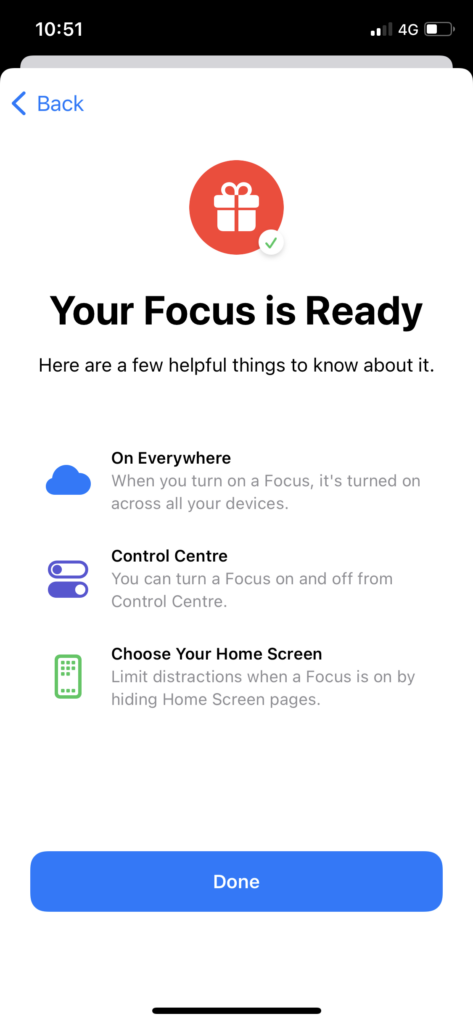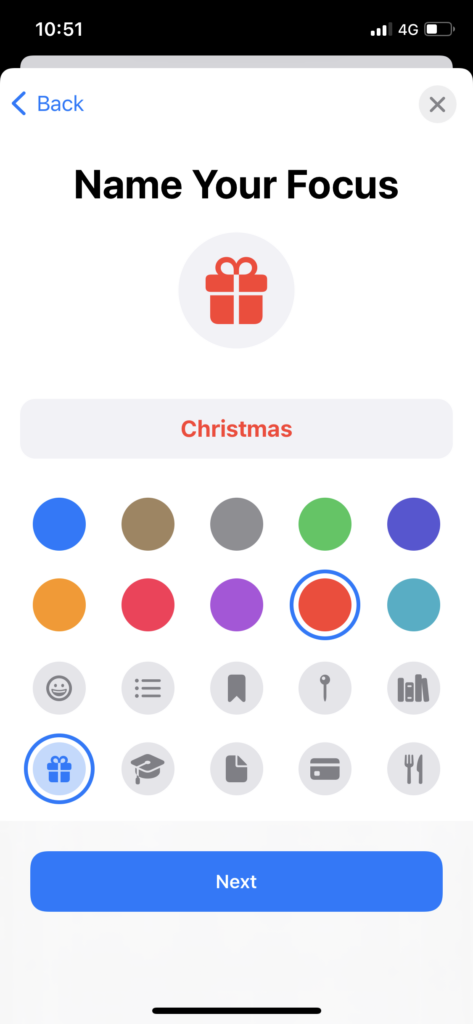After updating to iOS 15, I started getting location, mic, or other icons on the status bar of the iPhone. It’s fine. Sometimes, it annoys me to see the white arrow icon on the top whenever I use any location-based app. Therefore, I decided to customize the status bar on iPhone.
With the help of the new Focus mode on iOS 15 update, iPhone users can customize iPhone’s status bar. If you want to remove the location icon from the top and replace it with heart, frozen, or dog feet, we will show you how to change the status bar icon on iPhone’s top screen in iOS 15. Without further ado, let’s check out these steps to customize the status bar on iPhone.
See More: How To Add A Heart on iPhone Lockscreen on iOS 15
How To Customize Status Bar On iPhone In iOS 15
Note: Before jumping into the guide, make sure that the location service option is turned off. To do that, go to Settings > Privacy > Location Service > Turn toggle off.
- Open the Settings app on your iPhone.
- Next, Tap Focus.
- Up next, tap Plus icon at the top right corner.
- Then, select Custom.
- Scroll down and select any icon and give a Name. You can also change the colour of the icon.
- Tap Next.
- Tap Allow for contacts and apps.
- Next, tap Done and turn toggle ON next to the new model.
Once you create the new custom focus mode with the help of the above steps and activate it, you will see that newly designed icon on the status bar of the iPhone at the top. You won’t be bothered with the same location icon anymore.
You can also use the Control Center to activate the custom focus mode on your iPhone, and you can enable and disable it with the simple tap of your finger.
Wrapping Up
Was this guide helpful? Have you set the new icon at the status bar of the iPhone with the above guide? Still, need any tips? Please share your feedback in the comment box.