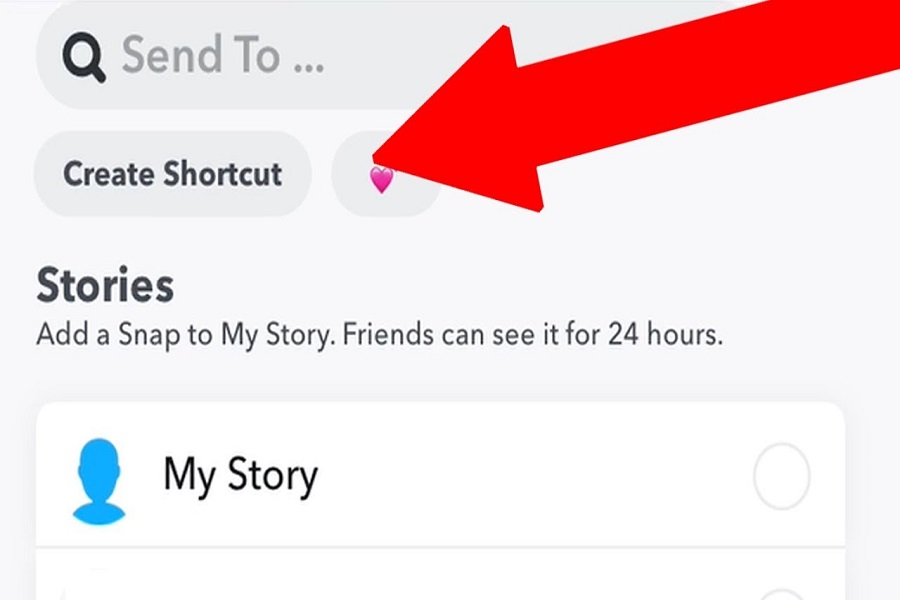Snapchat superfans, it’s time to step up your Snap game. Hidden within the app lies a secret weapon that will revolutionize your Snapping strategy – Snapchat shortcuts. With just a few taps, you can craft preset groups for all your fave Snap recipients.
Want to ensure your hilarious dog Snaps are always seen by your BFF? Maybe there’s a select inner circle you send your ultra glam selfies to. By creating Snapchat shortcuts on iPhone, you can instantly share Snaps with your go-to contacts.
But like a sly magician, Snapchat doesn’t exactly advertise how to conjure up these shortcuts. The option is tucked away, leaving many users unaware of its existence. Luckily, learning the insider tricks to creating Snapchat shortcuts is easy.
In this guide, we’ll showcase exactly how to master Snapchat’s hidden shortcut power. You’ll learn how to make shortcuts for all your fave people, add custom emoji flair, edit groups, and more. Before you know it, you’ll be Snapping like a pro.
Ready to become a Snapchat shortcut sorcerer? Abracadabra – it’s time to get Snapping!
WHAT IS A SNAPCHAT SHORTCUT?
Snapchat is recognised for developing innovative features that captivate its whole audience. Snapchat shortcuts are one such function. The Snapchat shortcut function enables users to build shortcuts for their favourite or most often used contacts. This feature allows you to make a list of recipients without first creating a group. Snapchat Shortcuts function similarly to a WhatsApp group in which you may submit your snaps.
HOW TO “CREATE” SHORTCUT ON SNAPCHAT?
By following a few easy steps, you may build the shortcut on the Snapchat mobile app. The actual button is tucked away in the app, so it’s no surprise that few Snapchat users know how to make one.
- Go to Snapchat
- Take a picture or select an image from your Camera Roll.
- To open your contacts list, click the “Send To” option.
- To display your cursor, click “Send To…” in the top bar.
- Now, select the “Create Shortcut” option which appears below search bar.
- A new page will display; Tap on “Okay” > click on the “Choose Emoji” area and select the Emoji to which you want to set the shortcut.
- After you’ve picked an emoji, choose a buddy or a group of pals from your friend list.
- Finally, press the “Create Shortcut” button.
HOW TO “EDIT” SHORTCUT ON SNAPCHAT?
After you have created shortcut, if you want to dd or remove people from that list you need to follow the steps given below.
- Select Snap and then click the Send to button in the bottom right corner.
- You will now see the Shortcuts Option underneath the Search Bar.
- Tap on it to get a list of all the Shortcuts you’ve made.
- Select the Shortcuts you wish to modify.
- Shortcuts will now appear, allowing you to add or remove Snapchat buddies.
HOW TO “DELETE” SHORTCUT ON SNAPCHAT?
It is very simple to remove shortcut in case you don’t have any use for shortcut or want to delete it. Just follow these simple steps given below and your work will be done in just a few click.
- Click one of the sample snaps and then select the Send to option, as shown above.
- Select the Shortcuts option, which is accessible beneath the Search Bar.
- Now, choose the shortcut you wish to remove.
- Open the Shortcut and select the three-dot menu in the upper right corner.
- There is an option to Delete Shortcuts there. Finally, click on it to erase your Snapchat shortcut.
FREQUENTLY ASKED QUESTIONS:
1. HOW MANY SHORTCUTS YOU CAN CREATE?
You can even create as many shortcuts as you want on snapchat.
2. HOW MANY PEOPLE CAN YOU ADD IN SHORTCUT?
Snapchat has not given an official figure, but you should be able to add 200 users to a single shortcut. You will not be able to surpass this limit.
3. CAN YOU ADD TEXT TO SHORTCUT?
Snapchat users are unable to add text to the shortcut. Knowing that Snapchat shortcuts are effectively pinned groups, it might be difficult to determine which contact is in which emoji.
4. CAN ANYONE KNOW THEY’RE IN ONE OF YOUR SNAPCHAT SHORTCUTS?
Absolutely not! Your shortcuts are only visible to you. Furthermore, there is no means of knowing whether or not you have been picked as a shortcut. From the recipient’s perspective, it will always appear as though they got a direct snap. There is no evidence that the sender used a shortcut before sending the snap.
Until next time, with another topic. Till then, Toodles.