Everyone around the world is searching for unique and safe Halloween celebration ideas , here we would like you to show you how you can make your iPhone’s home screen Halloween friendly by setting Halloween style calendar widget on your iOS 15 device.
I guess it would be unique to show your iPhone’s home screen to match your Halloween festival and make it a fun-filled day. No matter you are celebrating this Halloween with your friends or family. You can make your own Halloween calendar widgets on the iOS 15 home screen with just a couple of taps. Let’s check out the procedure.
How To Make Halloween Style Widget in iOS 15 Home Screen on iPhone
Note: Before you go ahead with the steps, we suggest you download aesthetic Halloween wallpaper to set on the calendar widget.
Step #1: Firstly, open the App Store on your iPhone.
Step #2: Search for the “Color Widgets” app and install it on your device.
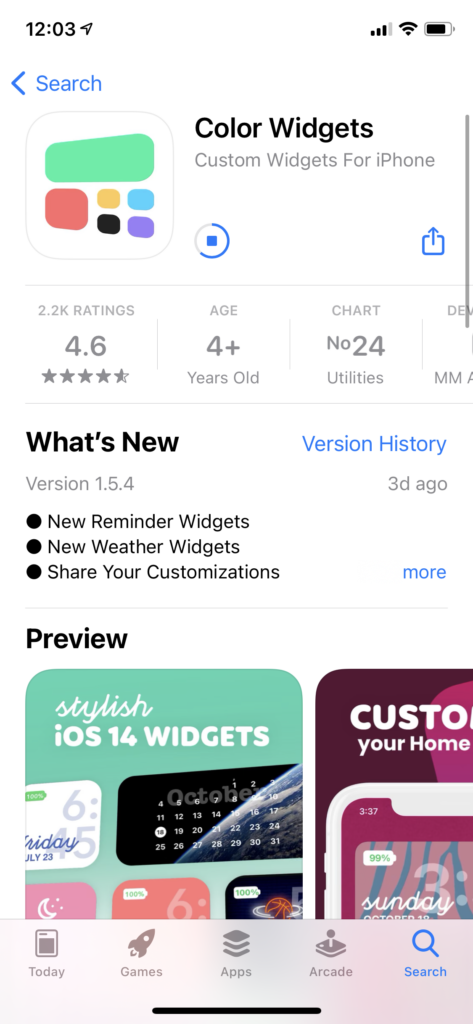
Step #3: Once it is installed, launch the app.
Step #4: Scroll down to the Calendar section and select any one.
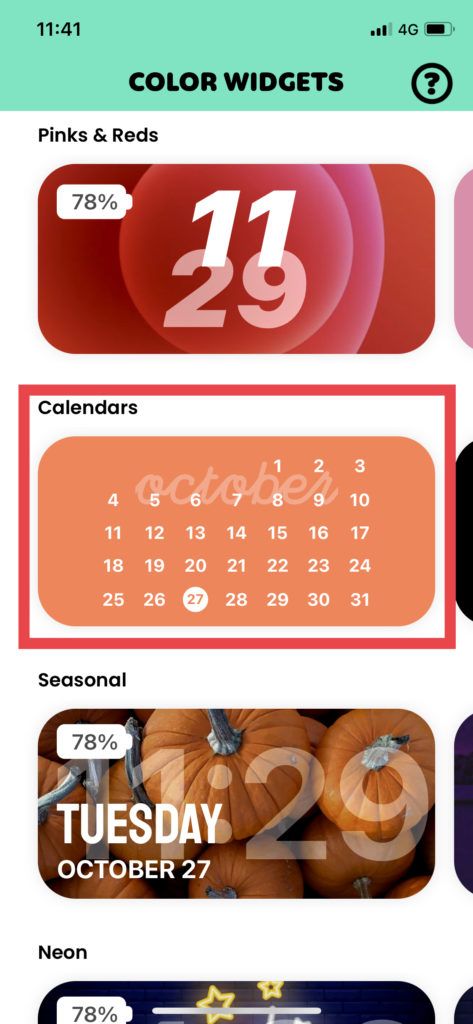
Step #5: Tap on “Edit Widget.”
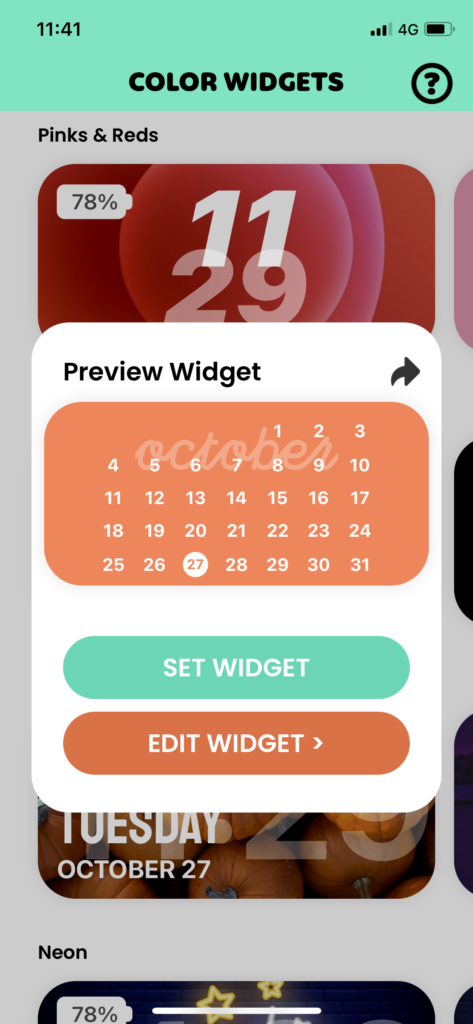
Step #6: Now, under the Background, tap on “Add Photo.” Select the photo and adjust the size.
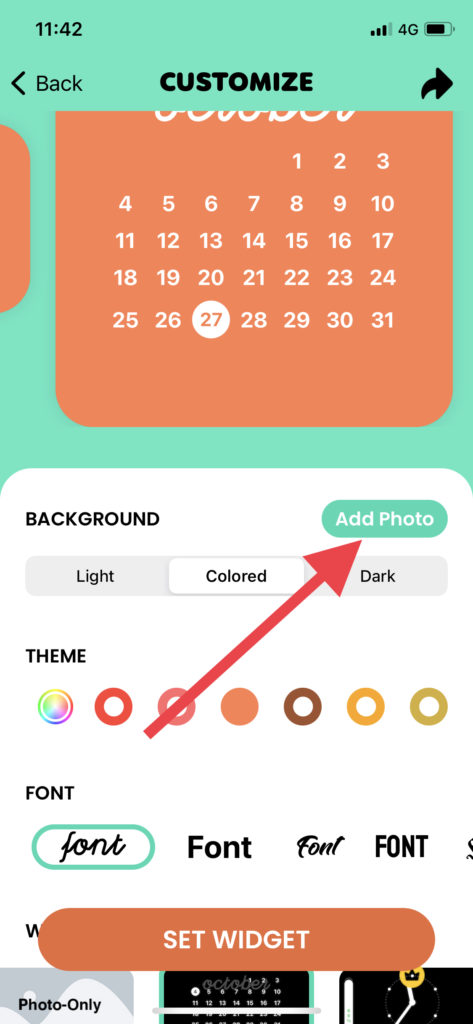
Step #7: You can also customize theme color, fonts, and widget style.
Step #8: Once all set, tap on “Set Widget.”
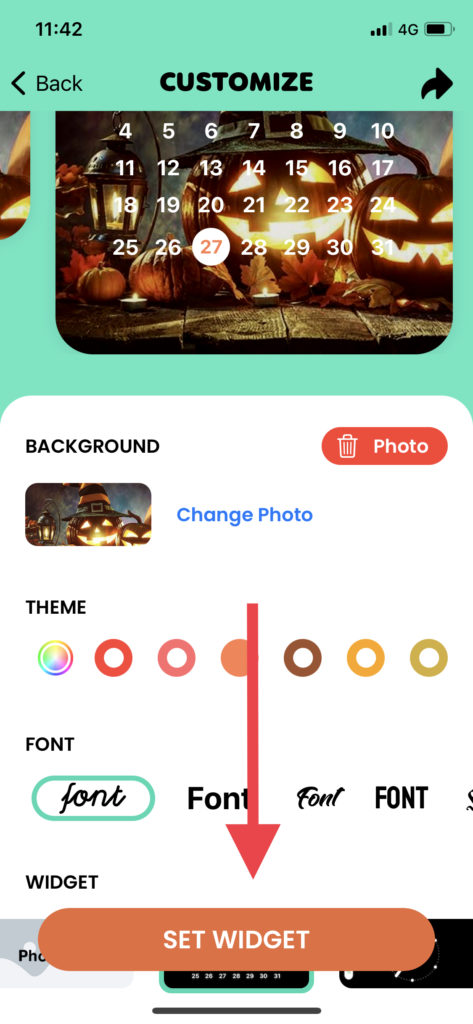
Step #9: Go to the home screen, long-press anywhere on the screen, and start the jiggle mode.
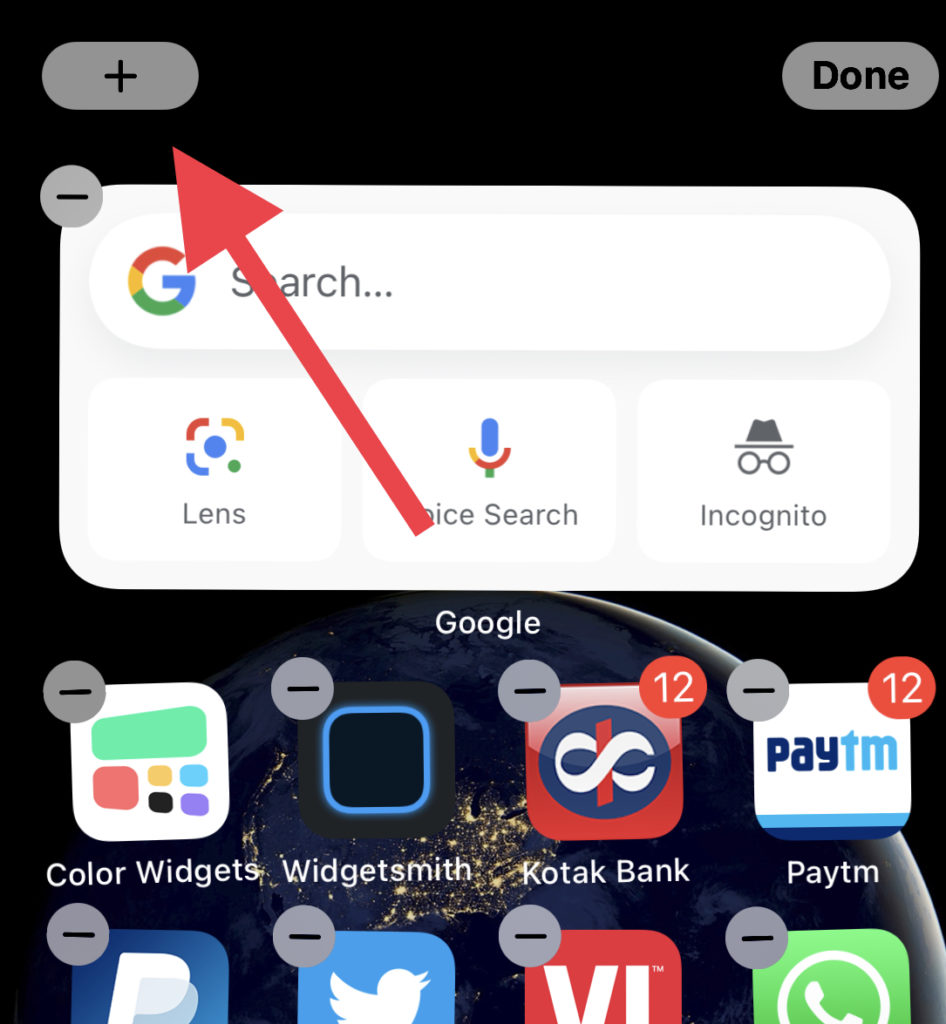
Step #10: Tap on the Plus icon at the top and select the newly made Halloween Calendar Widget by Color Widgets, choose the size, and tap “Add Widget.”

Step #11: Drag and drop anywhere you wish and tap on Done at the top right corner.
That’s it!
If you have already used the Color Widgets app on your iOS 14 or iOS 15 running device, it would have been easy for you to set it. Even you can use this app to do more customization on your iPhone with different styles according to the event and festival.
Once you have followed the above steps and set the Halloween style calendar on your iPhone, please do not forget to share your feedback with us in the comment section. If you need any other help to customize your iPhone home screen, don’t bother to ask us through the comments.






