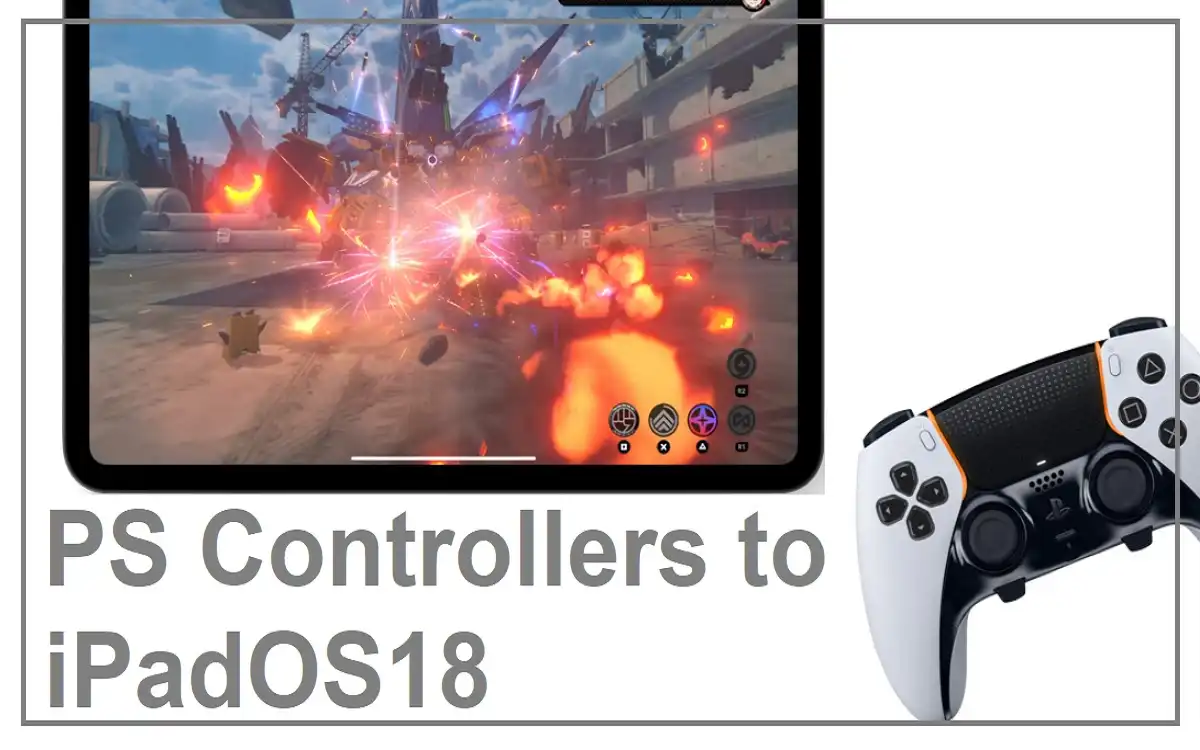iPad users can now Connect PlayStation Controllers to iPadOS18. With the release of iPadOS 18, Apple has further refined the experience of using PlayStation controllers on their tablets. Our research information about how you can Connect PlayStation Controllers to iPadOS18 and everything you need to know about connecting, customizing, and troubleshooting running on iPadOS 18.
Recent Released: iPadOS 18 Calculator: How To Download, Install and Use
Introduction
The marriage of PlayStation controllers and iPads has opened up new possibilities for gamers, allowing them to enjoy console-quality controls on their mobile devices. Whether you’re a casual gamer or a dedicated enthusiast, this guide will help you make the most of your gaming experience on iPadOS 18 using PlayStation controllers.
Compatibility and Supported Connect PlayStation Controllers to iPadOS18
Before diving into the connection process, it’s essential to understand which PlayStation controllers are compatible with iPadOS 18. The good news is that Apple has ensured broad support for the most popular PlayStation controllers:
Supported PlayStation Controllers:
- PlayStation DualShock 4 Wireless Controller
- PlayStation 5 DualSense Wireless Controller
- PlayStation 5 DualSense Edge Wireless Controller
These controllers offer a range of features that can enhance your gaming experience on the iPad, from precise analog sticks to responsive buttons and triggers.
Connect PlayStation Controllers to iPadOS18
Pairing your PlayStation controller with your iPad is a straightforward process. Follow these steps to get started:
- Ensure your PlayStation controller is turned off.
- Press and hold both the PS button and the Create (or Share) button simultaneously until the light bar begins to flash, indicating pairing mode.
- On your iPad, navigate to Settings > Bluetooth.
- Wait for the controller to appear in the list of available devices.
- Select the controller from the list and follow any on-screen instructions to complete the pairing process.
If you encounter any issues during the initial connection, try pressing the PS button on the controller to initiate the connection.
Customizing Your Controller Experience
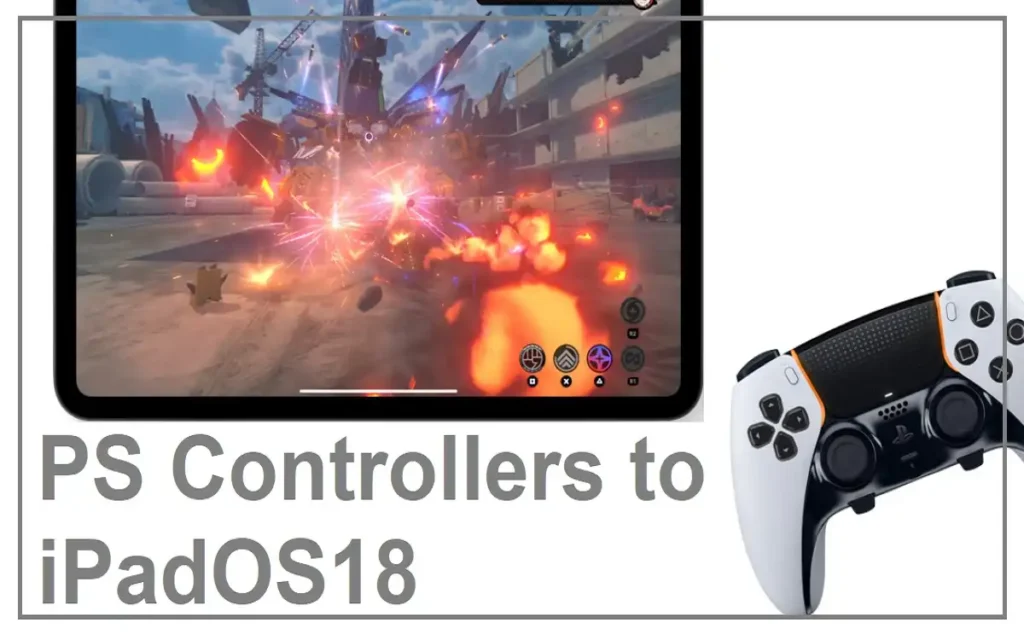
One of the standout features of iPadOS 18 is the ability to customize your controller settings, allowing for a more personalized gaming experience. Here’s how you can tailor your controller to your preferences:
Button Mapping and Customization
For DualSense controllers on iPadOS 18, you can customize buttons and features by following these steps:
- Open Settings on your iPad.
- Navigate to General > Game Controller.
- Select Customizations.
- Toggle on “Enable Customizations” to activate button mapping options.
- Customize individual buttons according to your preferences.
This level of customization allows you to adapt the controller layout to suit different games or your personal playing style.
App-Specific Customizations
iPadOS 18 takes controller customization a step further by allowing you to create app-specific profiles:
- While in the Customizations section, scroll down to App Customization.
- Tap “Add App” to view a list of compatible games.
- Select a game and configure buttons specifically for that title.
This feature is particularly useful for games that require unique control schemes or for players who prefer different layouts for various genres.
Optimized Games for PlayStation Controllers on iPadOS 18
To fully appreciate the integration of PlayStation controllers with iPadOS 18, it’s worth exploring games that are optimized for this setup. Here’s a table showcasing some popular titles that offer excellent controller support:
| Game Title | Genre | Controller Optimization Features |
| Bioshock Remastered | FPS/RPG | Full button mapping, analog stick support |
| Brawlhalla | Fighting | Cross-platform play, customizable controls |
| Guardian Tales | RPG | Adaptive UI for controller input |
| Samurai Jack: Battle Through Time | Action-Adventure | Precise combat controls |
| F1 2017 | Racing Simulation | Realistic force feedback |
| Dust: An Elysian Tail | Action RPG | Fluid character control |
| Flower | Casual/Adventure | Unique motion control integration |
| Oceanhorn | Adventure | Zelda-like controls optimized for gamepad |
| Firewatch | Narrative Adventure | Immersive exploration controls |
| Neon Shadow | FPS | Fast-paced shooter mechanics |
These games showcase the versatility of PlayStation controllers on iPadOS 18, offering experiences that range from intense action to relaxing adventures.
Troubleshooting Common Connectivity Issues to Connect PlayStation Controllers to iPadOS18
While iPadOS 18 has improved compatibility with PlayStation controllers, you may occasionally encounter connectivity issues. Here are some troubleshooting steps to resolve common problems:
- Restart both your iPad and the controller.
- Ensure the controller is sufficiently charged.
- If the controller is listed but won’t connect, forget the device in Bluetooth settings and re-pair.
- Check for potential Bluetooth interference from other devices.
- Update your iPadOS to the latest version.
- As a last resort, reset your network settings (Settings > General > Transfer or Reset iPad > Reset > Reset Network Settings).
Remember that resetting network settings will remove all saved Wi-Fi networks and passwords, so use this option judiciously.
The Future of Apple Support on Connect PlayStation Controllers to iPadOS18
As Apple continues to refine iPadOS, we can expect even better integration with PlayStation controllers. While iPadOS 18 already offers robust support, future updates may bring:
- Enhanced haptic feedback support for DualSense controllers
- More granular customization options
- Improved latency for a more responsive gaming experience
- Expanded game library with controller-optimized titles
Staying up-to-date with the latest iPadOS versions will ensure you have access to the best controller support features as they become available.
Maximizing Your Gaming Experience With Connect PlayStation Controllers to iPadOS18
To get the most out of your PlayStation controller on iPadOS 18, consider these tips:
- Experiment with different button configurations to find what works best for you.
- Take advantage of app-specific customizations for your favorite games.
- Use a stand or case that props up your iPad for comfortable viewing angles during extended gaming sessions.
- Explore the App Store for new controller-compatible games regularly.
- Join online communities to share tips and discover new controller-optimized games.
At Last
The integration of Connect PlayStation Controllers to iPadOS18 has elevated the mobile gaming experience to new heights. With seamless connectivity, extensive customization options, and a growing library of optimized games, iPad users can enjoy console-quality gaming on the go. By following the steps outlined in this guide, you can easily connect, customize, and troubleshoot your PlayStation controller, ensuring countless hours of immersive gameplay on your iPad.
As the ecosystem continues to evolve, we can look forward to even more exciting developments in the realm of controller support on iPadOS. Whether you’re battling through intense action games or exploring vast virtual worlds, your PlayStation controller and iPad are now more in sync than ever before, thanks to the advancements in iPadOS 18.