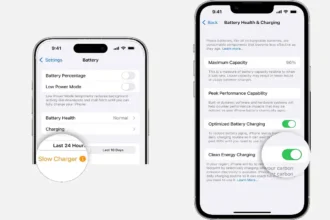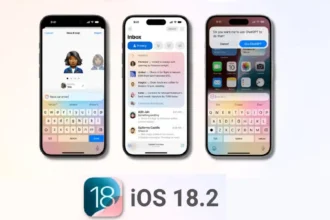As the internet world is growing day by day, Eduroam global service offers the best internet connectivity across campus and visitors. With the help of home institute ID and passwords, students can log in to Eduroam and connect Eduroam to iOS on their iPhone.
As Eduroam offers the best and free internet service, many users want to connect Eduroam to iOS. But some users are not able to connect to Eduroam Wi-Fi from their iPhone. Hence, we have come to help users complete the Eduroam login process to communicate with Eduroam from an iOS device.
How To Connect Eduroam to iOS 15 On iPhone
Note: User should have the infrastructure in place, which comprises a user database server, where your users’ ID and password are stored along with a RADIUS server for authentication and logging. You will also need to configure your existing wireless LAN with an additional SSID, “eduroam”.
- Go to your ‘Settings’ app on your iPhone.
- Next, select ‘Wi-Fi'”.
- Select “eduroam”.
- Enter your username with @ed.ac.uk after it, e.g. “[email protected]”.
- Enter your password.
- You will be asked to trust a certificate issued by GEANT OV RSA CA 4.
- Touch “Accept” to trust this certificate.
- You will be returned to your device’s “Wi-Fi” screen.
- Now you will see a tick beside “eduroam”, which confirm that your iOS device is connected to Eduroam.
Not Able to Connect Eduroam IOS?
Sometimes users are getting connection problems while connecting Eduroam to iOS. To fix the issue, the user can enable a trusted certificate by heating to Settings > General > About > Certificate Trust Settings > Turn on trust for Certificate. Also, the issue can be solved by going to the Wi-Fi settings, tap on Forget This Network, and try to connect again.
Even after following the above methods, if you are still getting the same problem, you can reset Network Settings to fix the issue. If you need more help, you can directly ask us through the comment box.