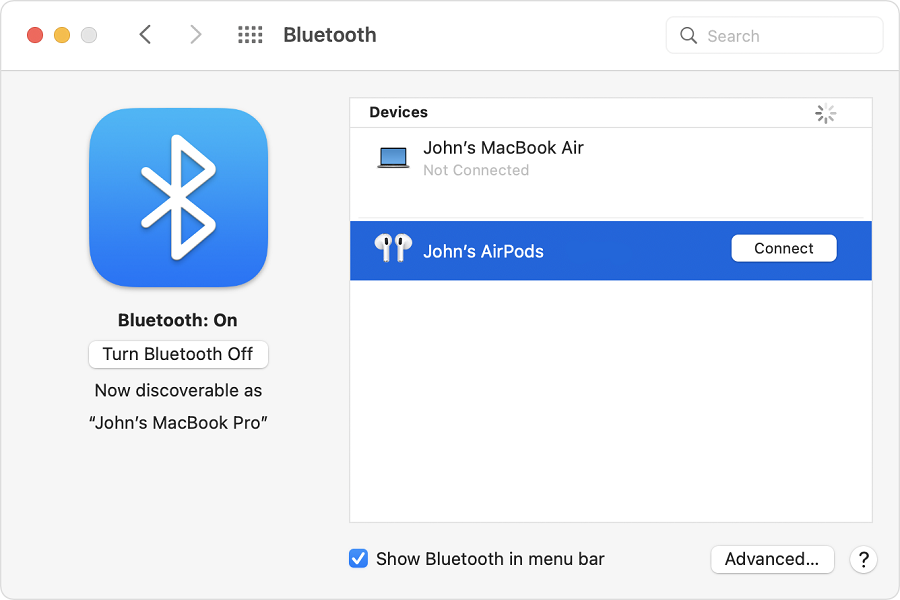The use of wireless headphones and earphones has now become the norm and Apple’s Airpods led the revolution. However, while it is pretty straightforward to connect your AirPods to your iPhone, things aren’t as simple with the Macbook. There are some important steps you have to navigate through to sort things out.
You can connect your Airpods to multiple devices, including your Mac. And, the best part about this is that you don’t have to stay paired or connected to your iPhone.
Typically, there are two ways in which you can connect the Airpods to your Mac and we will discuss both of them in detail in this guide.
How to Connect Airpods that you aren’t using on your iPhone?
If you aren’t using an Airpod on your iPhone, meaning that it isn’t paired to your iPhone, the steps of connecting the Airpods to the iPhone are pretty simple.
The direct connecting steps involve:
- Keeping the Airpods inside the charging case, open the lid, keeping the Airpods inside
- Press and hold down the button that’s on the underside of the case until you see a light blinking
- Open your Mac and go to the Apple menu
- Under that, tap on System preferences
- From there, navigate to Bluetooth
- Scroll through the list of devices available and select the Airpods you wish to connect
- Tap on Connect
Once the Airpods are connected successfully, they will appear on top of the list on the Bluetooth page. In case you face issues with the connection, keep the following in mind:
- Ensure that your Mac’s OS is up to date. You need the latest Mac OS to be able to connect and use the Airpods with them.
- If you find the Airpods on the Bluetooth list but you aren’t able to connect, remove them and reconnect from the first step.
Also, if none of the steps work, your last resort is to reset the Airpods and then try to pair them again with the Bluetooth connectivity on your Mac and then connect it.
How to Connect Airpods on a Mac if you are already using it on an iPhone?
So, your Airpods are already paired and connected to your iPhone, how do you use them on Mac? Here’s what you can do to bypass that issue:
- Open your Airpods case and switch it on
- Open your Mac and navigate to the Menu bar
- From there, find the volume icon and select the Output device option
- Tap on the Airpods you want to connect
Doing so will connect the Airpods to the Mac directly once you take it out of the case instead of connecting to the iPhone. Just ensure that you have the latest updated Mac OS to ensure optimal functioning.
Conclusion
If you are confused about how you can connect your Airpods to your Mac, we hope this article gives you a clear understanding of the steps. Just ensure that you keep a check on the version of Mac OS that is running on the Mac and also keeps a check on the pairing function.