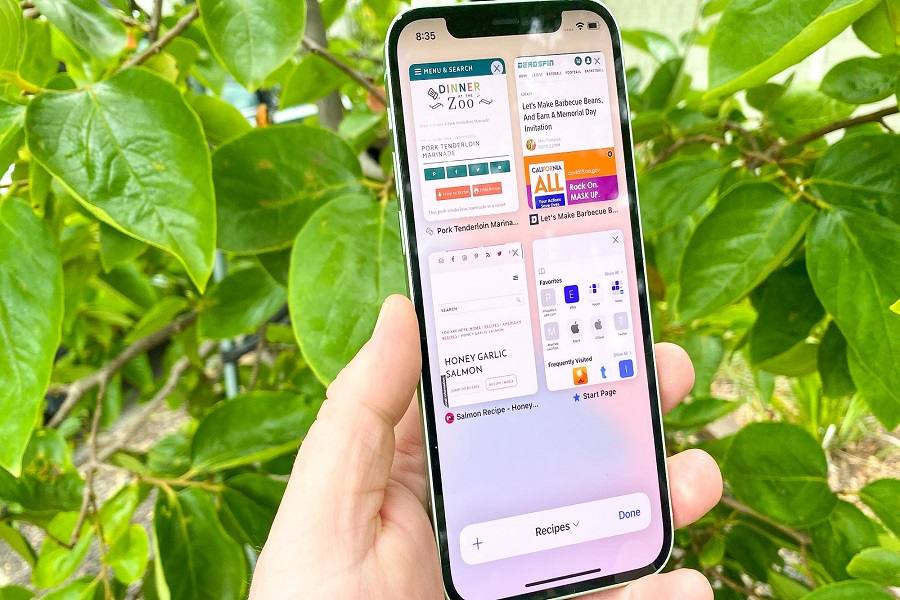How often are you on your mobile? If it’s a lot and you are one of those people who likes to browse the internet a lot, chances are that you have a lot of tabs open on Safari.
Before you get confused thinking it isn’t normal, let us stop you right there. It is a lot more common than you think. That said, closing all your tabs on Safari on your iPhone 14 isn’t something many people are aware of. There are a lot of factors at play.
This article will explore the steps involved and what you need to do to close all tabs on your iPhone 14 in your device.
Steps to Close All Safari Tabs on iPhone 14
If you wish to close all the Safari tabs on your iPhone 14 without any hassle, using the tab switcher icon is the easiest way out of the process. Not many new iPhone users know this feature, so being confused is justified.
Here’s what you need to do:
- Unlock your iPhone and launch the Safari browser on your iPhone.
- Next, tap and hold the Tab Switcher icon on the device.
- From there, select the “Close all XX Tabs” option.
- Next, click on “Close All XX tabs” again to close these active tabs.
The tab switcher method is the most direct method to close all the active and open Safari tabs on your iPhone 14.
Steps to Close all Safari Tabs on iPhone 14 via the Settings app
If the above method isn’t working for you, another way to navigate the issue is by closing the tabs via the Settings app.
Here’s what you need to do for that:
- Unlock your iPhone and open the Settings app.
- Next, tap Safari.
- Scroll down and find the “Clear History and Website Data” option.
- From there, you will find the Safari Settings page.
- Finally, tap on that and click on “Clear History and Data”.
And, that’s all. The next time you open Safari to access the browser, all the other tabs will be closed automatically.
How to Reopen a Tab You Closed Accidentally on iPhone 14?
When you have multiple tabs open on Safari on your iPhone 14, it is common to get confused about which tabs to keep active and which to close.
So, in that confusion, if you end up closing a tab you weren’t meant to, be assured that it isn’t the end of the world. You can undo the issue and get access to the tab again.
Follow the steps mentioned:
- Open Safari on your iPhone 14
- Tap on the Tabs icon
- Long press on the + icon. This will redirect you to the list of recently closed tabs.
- Scroll down the list until you find the tab you wish to restore.
Conclusion
Closing multiple and unneeded tabs on your Safari browser has many benefits. From enhancing the browser’s efficiency to keeping things organized, it helps in different ways. We hope this article gives you all the insights you were potentially looking for.