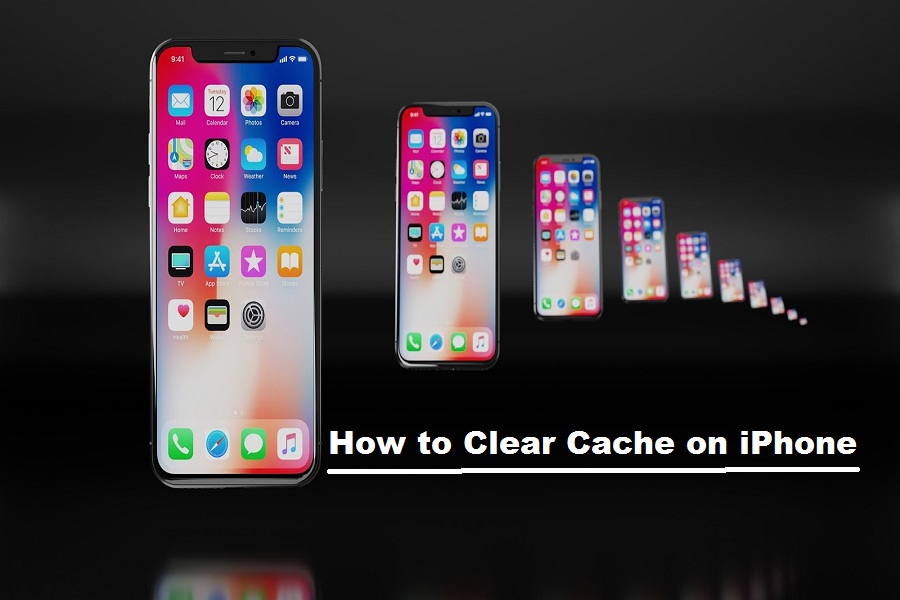Clearing caches from iPhone and iPad can make your device runs device even faster and smoother. Sometimes caches and temporary files stored on your iPhone in several apps can clog up your iOS device. This will not harm your device but if you want to use your iPhone or iPad at the full potent then you should clear caches regularly. Clearing caches on iPhone will not remove any important files from your device.
First, if you don’t know what cache file is, let me tell you that cache, cookies, and temporary files are saved on your device whenever you run any app on your iOS device. They are just files created by various games and apps. If you are surfing webs on safari then some websites use cookies and they are saved on your device. So, little by little, these cookies occupy more space on your device and they can decrease the speed of your iPhone or iPad. Regularly cleaning caches, cookies, and temp files from your iOS device will enhance its performance. In this post, we will tell you how to clear cache, cookies and temporary files
How to Clear Cache and Temp Files on
iPhone
Soft resetting your iPhone is the best way to clear the cache. But note that this will not clear every cache. The caches of Safari browser and third-party apps won’t be cleared. So, one has to manually delete the caches and temporary files from each app.
How to clean Safari cache in iPhone
Kindly note that clearing safari caches would log you out from all the websites used on Safari and if you have saved username and password, then they will also be cleared so make sure you remember the passwords.
Step #1: Open Settings, scroll down to the “Safari” settings.
Step #2: Scroll down on the page again and click on “Clear History and Website Data”.
Step #3: Now tap on “Clear History and Data” and all the caches files will be deleted from your iPhone or iPad.
How to clear caches from third-party
apps on iPhone and iPad
You may not clear some third-party apps’ caches file on iPhone since some app developers allow and they put this feature in-app setting. Setting to clear caches for some third-party apps is located in the iPhone’s App Settings.
Step #1: Open the Settings app iPhone.
Step #2: Scroll down and tap any third-party app.
Step #3: Tap on the “Reset cached content”. And this will delete the third-party app caches on your iPhone.
Note:
- All apps don’t offer these functions so you need to check first if the app you have installed allows you to clear caches from the settings.
- If you want to clear caches of any web-browser app of an iPhone then “Clearing Browsing Data” would delete caches from that app.
Delete and Reinstall Apps to Delete
Temporary Files on iPhone
If an application doesn’t allow you to clear caches & cookies manually still, you can delete temporary files in iPhone. The only solution you are left with is to delete the app from your iPhone and reinstall it.
Step #1: Navigate to Settings => General => iPhone Storage to check which apps are occupying more space on the iPhone.
Step #2: Tap on any app.
Step #3: It will open the storage details of the app. In “Documents & Data”, you can see how much space the app takes up on your device.
Step #4: If you delete and then reinstall it, tap Delete the app and then reinstall it from the App Store.
Note: Deleting app will also delete all the data and files created by the app on your iPhone. So we would recommend you to store the important files from the app on a laptop or PC.